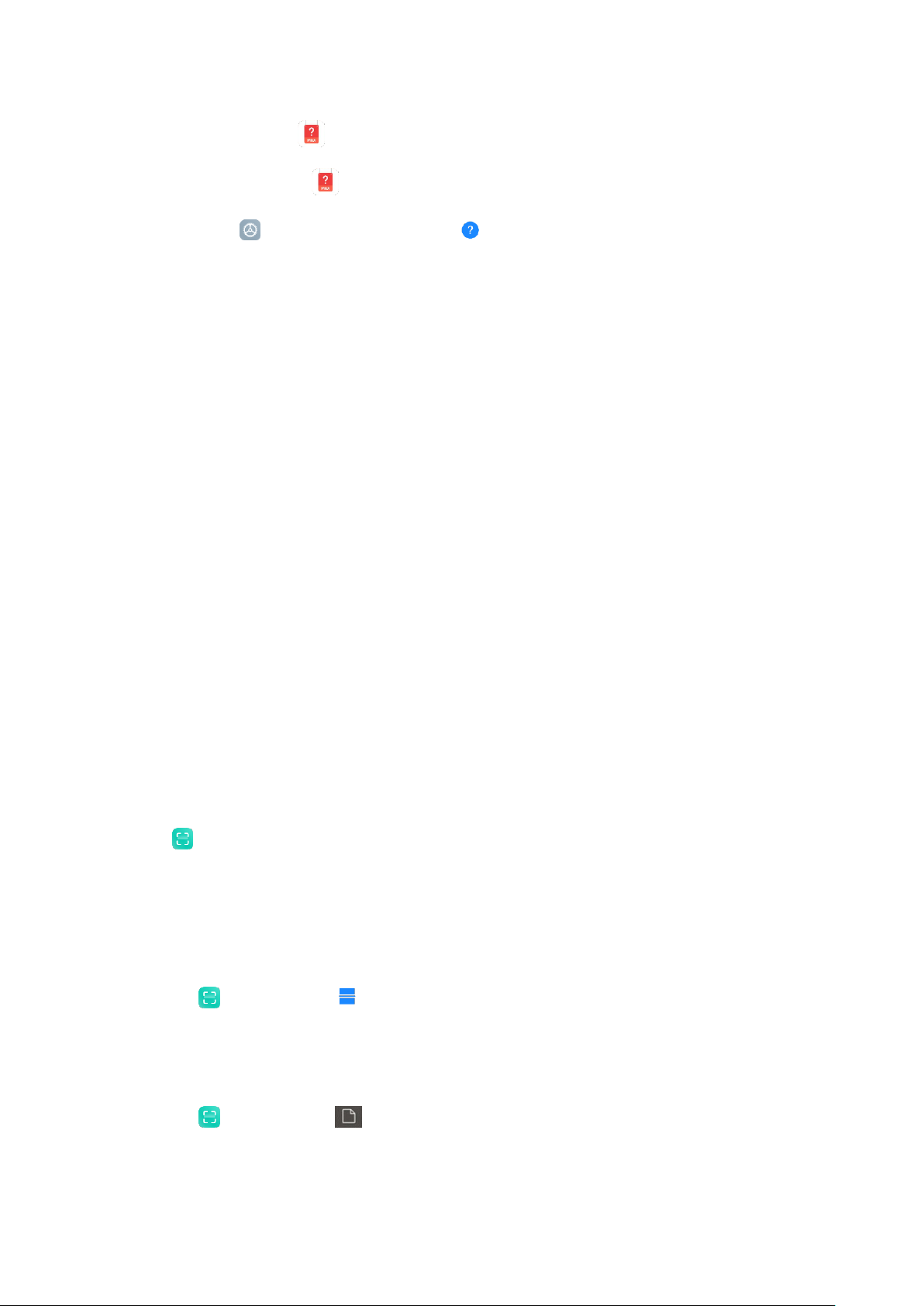You can access the Services & feedback app using one of the following methods:
• Tap the app icon in the Tools folder on your home screen.
• Go to Settings, scroll down, and tap Services & feedback at the very bottom.
2. Submitting feedback
Check one of the boxes before describing your issue. Use Issues for bugs and Suggestions
for improvements.
Describe the issue you've encountered. You can add images, screen recordings, and logs to
your report.
Select the item your feedback is referring to so we can locate the issue.
If you're reporting a bug, tell us its reproductivity percentage.
Tap Send to submit your feedback.
3. Viewing progress
On the Feedback screen, tap My feedback to view the issues you reported.
Tap any issue to view progress.
If our developers comment your feedback, you can reply to them from the Details page of
the issue.
Scanner
Scanner allows you to scan different types of QR codes and bar codes and then touch the
identified result to be redirected to other pages for more services and information. It also
allows you to scan documents, crop, adjust grayscale and OCR.
1. Scan QR code
Tap Scanner, and tap QR code.
Position the QR code or barcode inside the frame, and wait for it to be recognized.
2. Scan document
Tap Scanner, and tap Document.
Take a photo of the document.