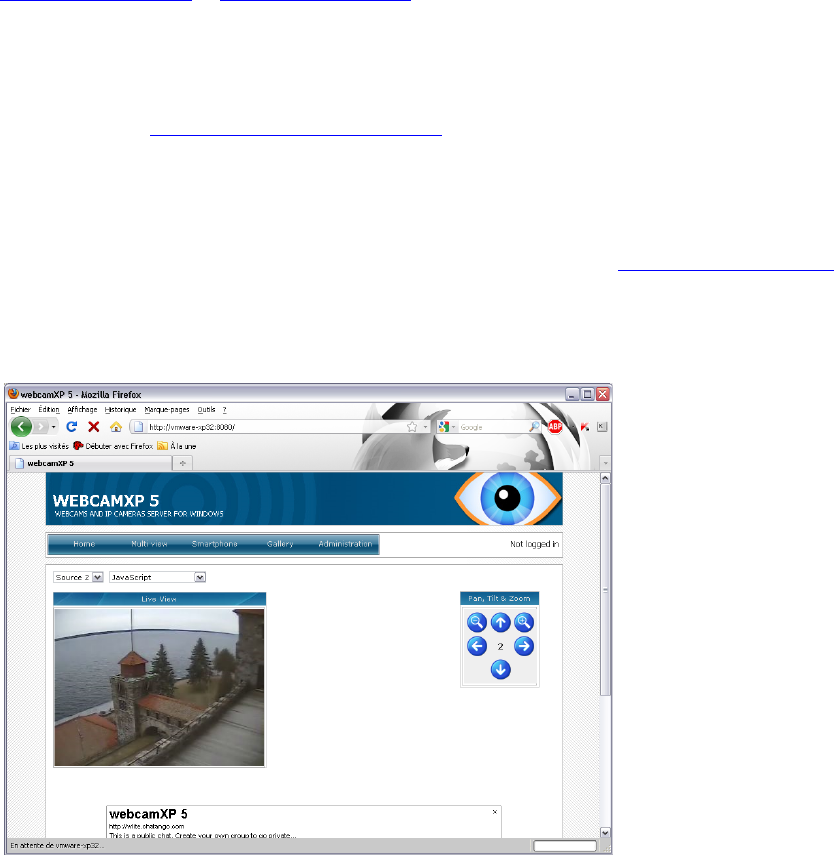webcamXP"5.5"documentation"
" @"32"@" "
You may wish to limit bandwidth, preventing users from streaming large amounts of data and thus slowing
your network. To limit bandwidth, check the Limit bandwidth (kb/s) checkbox. In the textbox directly below
this checkbox, enter the number of kilobytes (kb) per second (s) you wish to use as a maximum bandwidth
allowance.
When all of your settings have been successfully specified, click the Enable button to begin broadcasting your
camera displays.
4.1.2 Static IP Addresses and Port Forwarding
In order for you to reliably and constantly Broadcast HTTP, you must have a static IP address. Many non-
commercial Internet Service Providers (ISPs) do not provide static IP addresses. Each time you login to their
service for access to the Internet, you are assigned an IP address that is free and accessible.
If you wish to provide constant hosting or wish to use a Domain Name Service (DNS) to register a domain, you
must have a static IP address. Contact your Internet Service Provider (ISP) for more information on static IP
addresses.
You must also configure port forwarding. If your computer is connected to the Internet through another
computer or through a router, the router must be programmed to pass along all Internet requests (usually on
port 8080) to your machine for handling. Each router brand and model has a different procedure for enabling
port forwarding. Usually, routers provide web-based administrative interfaces that are accessible by visiting
http://192.168.0.1 or http://192.168.1.1 in a standard web browser (e.g. Microsoft Internet Explorer
or Mozilla Firefox).
Consult your router’s documentation or contact a system administrator for more information on setting up port
forwarding.
PortForward.com (http://www.portforward.com) can also provide guidance and instructions on priming
your network to support HTTP Broadcasting.
4.1.3 Viewing Your Broadcasted HTTP Site
Once HTTP Broadcasting is enabled, you can test it by viewing it in your favorite web browser. Open your web
browser (e.g. Microsoft Internet Explorer or Mozilla Firefox) and navigate to http://localhost:[port] where
[port] is the port number you specified when configuring HTTP Broadcasting. If you did not specify a custom
port, use the value 8080 for [port].
The following window will appear: