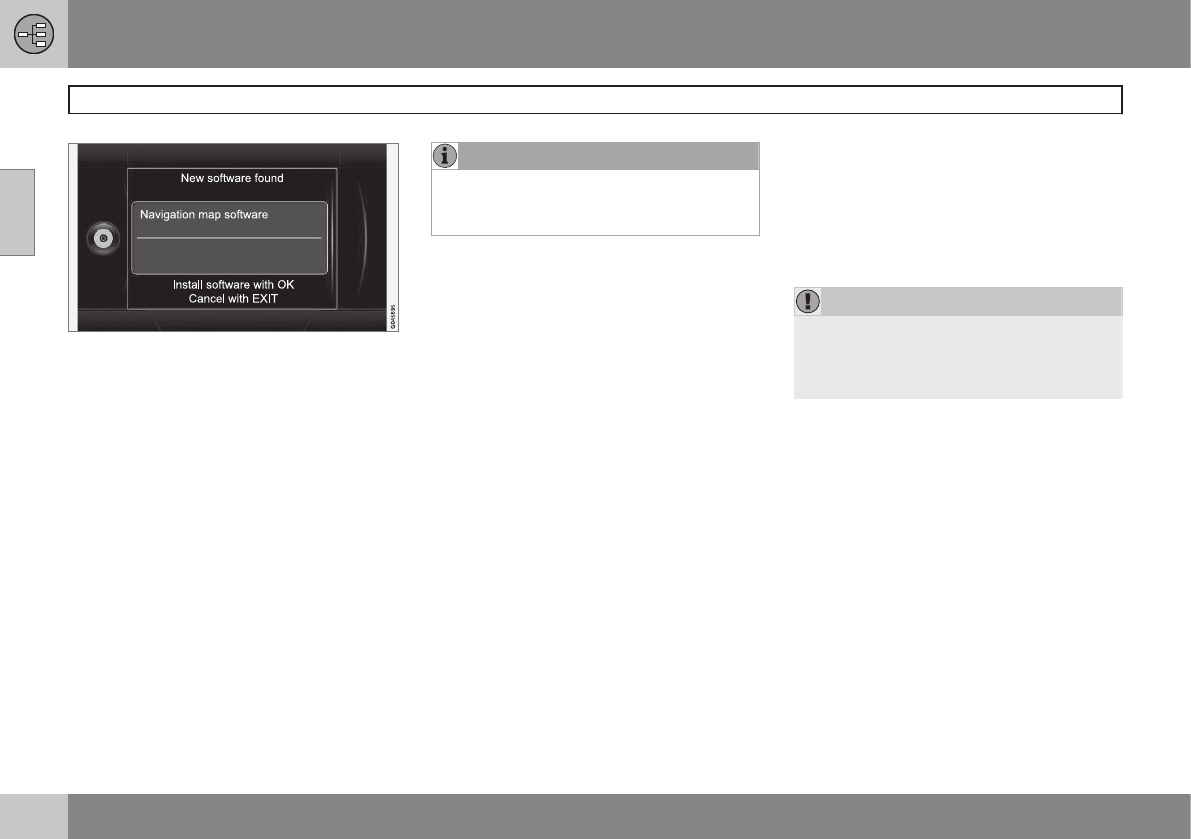02 Getting to know your navigation system
DVDs and the screen
02
18
3.
"
New software
found" will be displayed. Press OK to
start the update (or EXIT to cancel).
4.
"
Please enter licence
code:" will be displayed. Enter the
license code using the number keys on
the center console, see page 23.
5. Continue by following the instructions on
the display. The update's progress and
approximate time remaining will also be
displayed.
•
After the information on all of the DVDs
has been read, the update has to be acti-
vated. To do so, switch off the engine,
wait for at least 5 minutes and restart the
engine. This concludes the update and
the navigation system is now ready for
use again with the updated information.
NOTE
An update may contain new navigation
system features and functions that are not
described in this manual.
Continuing an interrupted update
If the update was not completed when the
engine was switched off, the update proce-
dure can be restarted where it left off the next
time the engine is started. To do so:
•
If the disc is in the DVD player: start the
engine; the update will resume automati-
cally. Follow the instructions on the
screen.
•
If the disc has been removed from the
DVD player: start the engine and insert
the disc; the update will resume automat-
ically. Follow the instructions on the
screen.
DVD care
•
When changing discs, make sure that
they are kept free of oil, grease and other
impurities.
•
The discs must not be exposed to mois-
ture.
•
The discs must be kept in their packaging
when not in use.
•
Avoid storing discs in excessive heat,
direct sunlight, or in a dusty environment.
Screen care
Clean the display screen with a soft, non-
static cloth or a moist paper towel and a mild
window cleaning agent.
Never use petroleum based solvents or abra-
sive substances when cleaning the screen.
CAUTION
Do not place any objects in front of the
navigation system's screen. This could
scratch its surface. Cell phones could also
interfere with the screen's function.