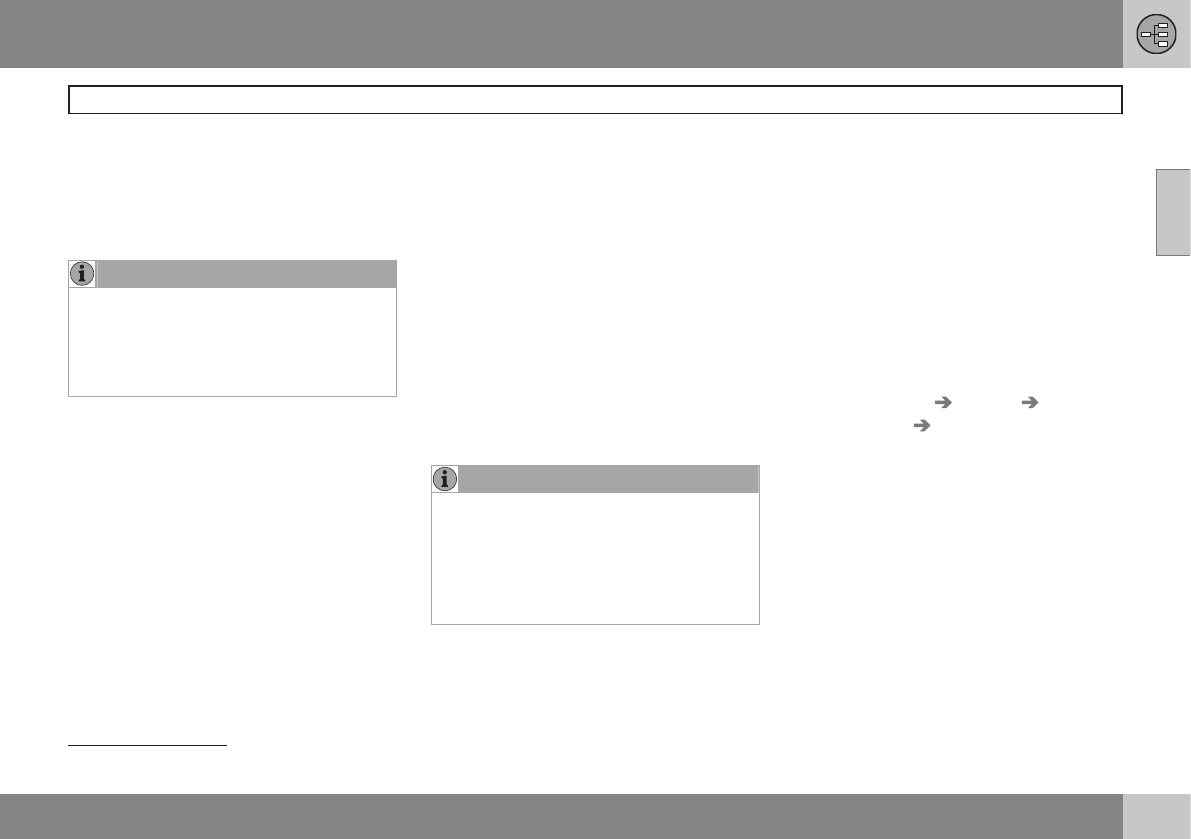02 Getting to know your navigation system
DVDs and the screen
02
17
Contents of DVDs
New DVDs are issued regularly with updated
maps and the most current system software.
The latest DVDs can be purchased from a
Volvo retailer.
NOTE
The map information may not fully cover all
areas/countries.
The area covered by the system is con-
stantly being expanded, which is why
occasional updates are required.
See also www.volvocars.com/navi for addi-
tional information about maps, etc.
Map areas
The areas included in the system's maps vary
according to market/country. The following
main maps are available:
•
Australia & New Zealand (Pacific)
•
China
•
Europe
•
Hong Kong
•
Japan
•
North America
•
Russia
•
South America
•
South Africa
•
Southeast Asia
•
The Middle East
•
Turkey
If it is necessary to change the system's map
information, contact a Volvo retailer for
instructions.
Map updates
When the system is updated, new information
is copied from DVDs to the vehicle's naviga-
tion system, which is done using the infotain-
ment system's media player.
NOTE
•
While an update is in progress, many
of the infotainment system's features
will be unavailable or will have reduced
function.
•
It is advisable to read through the
instructions before initiating an update.
Contact your Volvo retailer for any questions
regarding updates.
License code
A license code is required in order to activate
an update. This code can be obtained on the
Internet.
1. Go the website listed in the information
included with the update DVDs.
2. Enter the vehicle's VIN number and the
owner's email address in the fields provi-
ded and click to submit the information.
(The VIN number can be found on the
label at the lower edge of the windshield
on the driver's side or in the menu system
under
MY CAR Settings
Information VIN number.)
3. Write down the license code displayed.
The code will also be sent to the email
address that was entered.
Updating the system
To update the map/system information:
1. Start the engine.
2. Insert the first DVD in the infotainment
system's media player and follow the
instructions displayed. If the update is on
more than one DVD
1
, insert the discs in
numbered order.
1
This varies from market to market