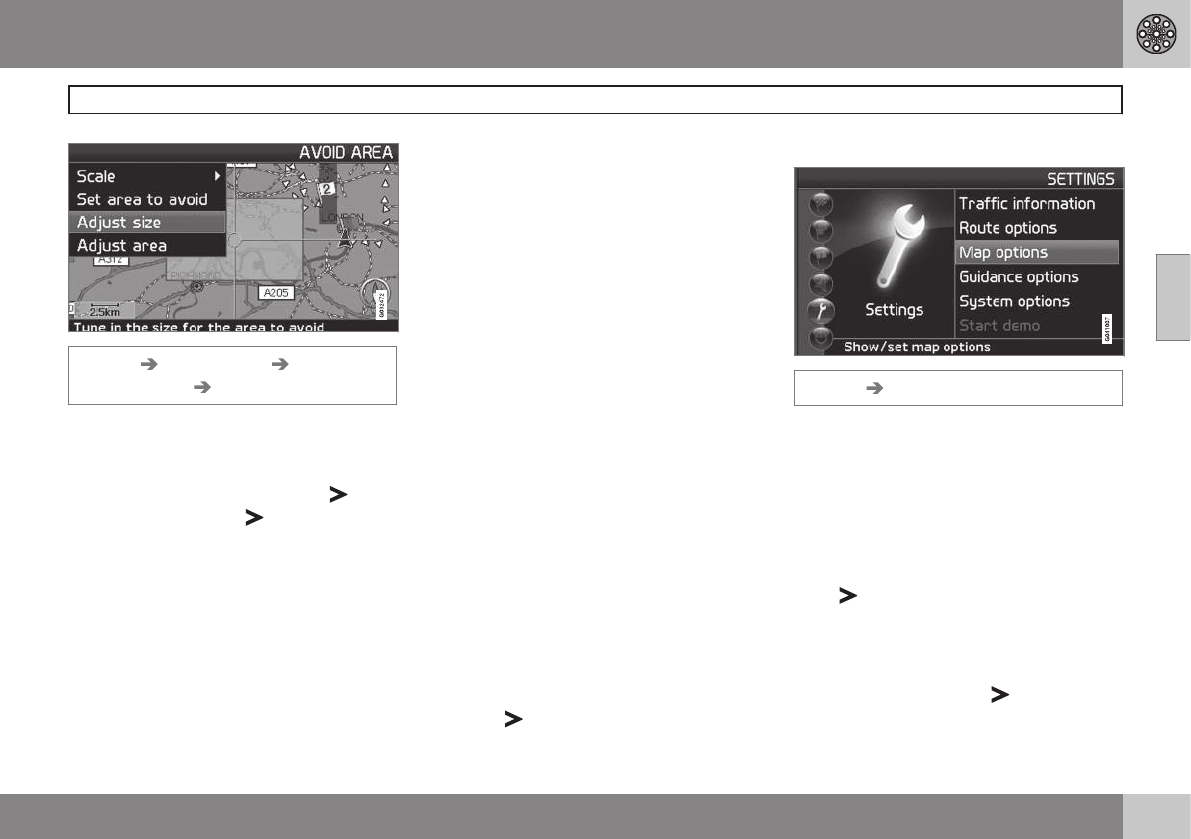03 Advanced user mode
Settings
03
}}
51
Settings Route options Avoid
specified areas
Selected
Select the area that the itinerary should avoid
by directly selecting on the map with a square
field.
1.
Call up the map by clicking with
on
Selected, click with on Map and then
ENTER on one of the options in the list
displayed.
> Scroll to the required area with the
marker field, then press ENTER.
2.
To change the size: Select
Adjust size
(Adjust size) and press ENTER.
> Change the shape of the marker field
using the navigation button so that it
covers the area to be avoided, then
press ENTER.
In the same way, the marker field
mode can be changed under
Adjust
area (Adjust area).
3.
Select
Set area to avoid and press
ENTER.
> The selected area is saved to a list in
which a number of areas can be stored
and activated when required.
4. Agree to avoidance of the area with
ENTER on
OK and a cross in the list.
> The system will then, as far as possi-
ble, avoid this area in the itinerary.
The areas stored in the list can be adjusted in
terms of size and geographical location under
Edit, and they can be deleted permanently
from the list with Delete. A number of acti-
vated areas can be deactivated simultane-
ously using the
None option.
Reset to default
Restore factory settings for Route options.
–
Press , select OK and press ENTER.
Map options
Settings Map options
Select here what facilities are to be displayed
in the map and how the map is to appear on
screen.
1. Select a function to be adjusted using the
navigation button.
2. Press ENTER to open the function.
Facility selection
Press to access the submenu's options.
•
Show all: All facilities symbols are shown
on the map image.
•
Hide all: No symbols are shown.
•
Show selected: Press to view all
symbols which can be shown on the map
image. Then select symbols as follows: