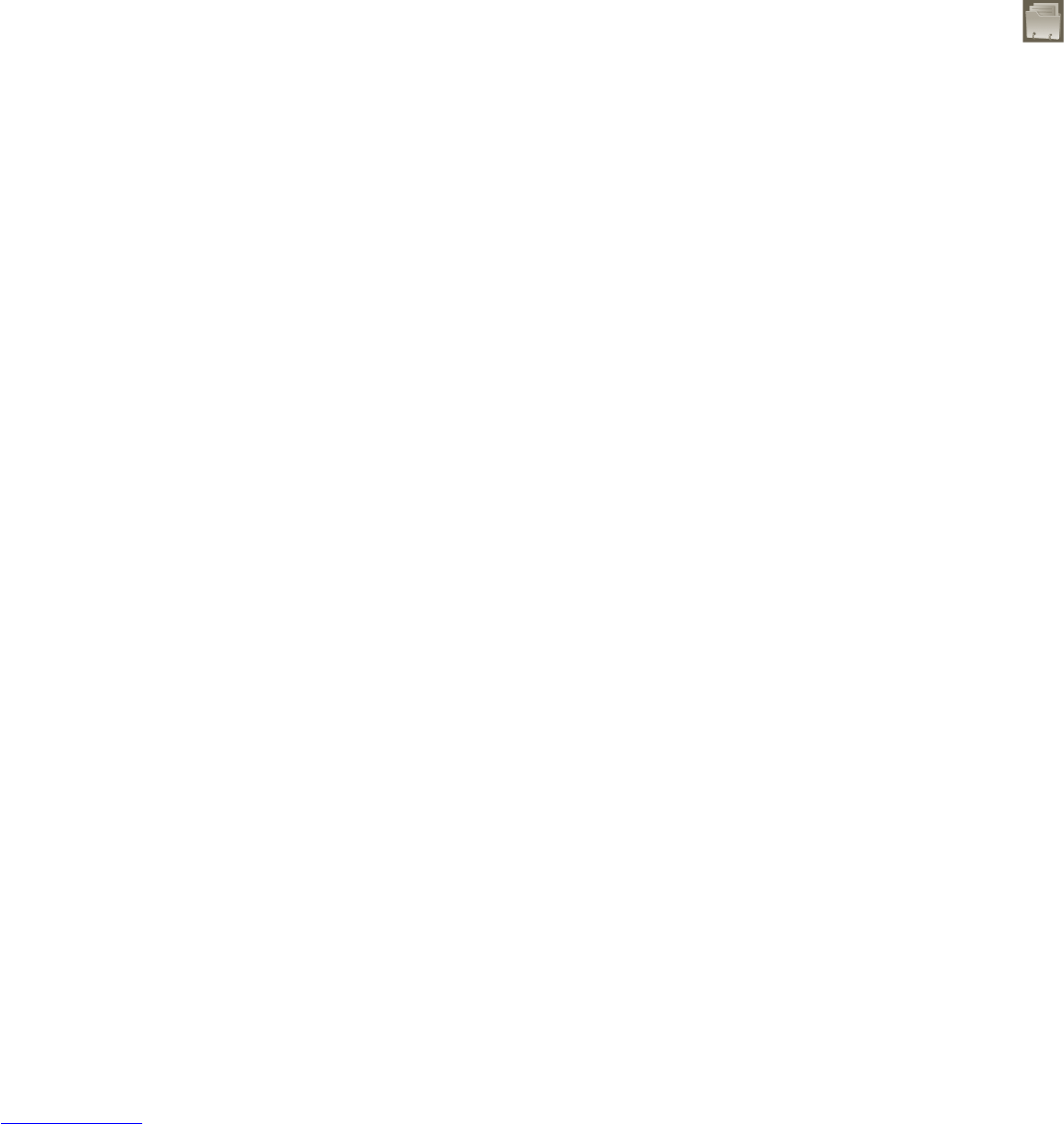87 88
To connect with your friends8.6.4
Select a contact, you can communicate with your friend and set privacy
options.
Show on map•
Locate your friend's position on the map.
Chat using Google •
Talk
Send an instant message to the friend.
Send email•
Send email to your friend.
Directions•
Get directions to your friend's location.
Hide from •
this friend
Set to hide your location from your friend.
Share only •
city level location
Set to share only locations at city level, but not
street level, etc.
Remove•
Remove this friend from your list and stop sharing
information with him or her.
To control what you share8.6.5
You can control the information you want to share with your friends.
Press the Menu key from maps screen, touch Latitude, touch your own name
and then touch Privacy.
The following options are available to choose from:
Detect your location•
Enable Latitude to detect your location automatically
when you move around.
Set your location•
Select a location on the map manually.
Hide your location•
Hide your location from all friends.
Turn off Latitude•
Deactivate Latitude and stop sharing.
Others 9
File Manager 9.1
To access this function, touch the Application tab from the Home screen, then
touch File Manager.
The File Manager displays the data stored on the internal storage or on the
microSD card, if it is inserted. See page 9 for instructions on inserting the SD
card.
With the File Manager you can view applications, media files downloaded from
the Google Play store, YouTube or other locations; video, pictures or audios
you have captured; other data transferred via Bluetooth, USB cable, etc.
When you transfer an application from PC to the internal storage or the
microSD card, you can locate the application with the File Manager, then touch
it to install it on your phone.
The File Manager allows you to keep control over all your files with the
following common operations: create (sub) folder, open folder/file, view,
rename, move, copy, delete, play, share, etc.