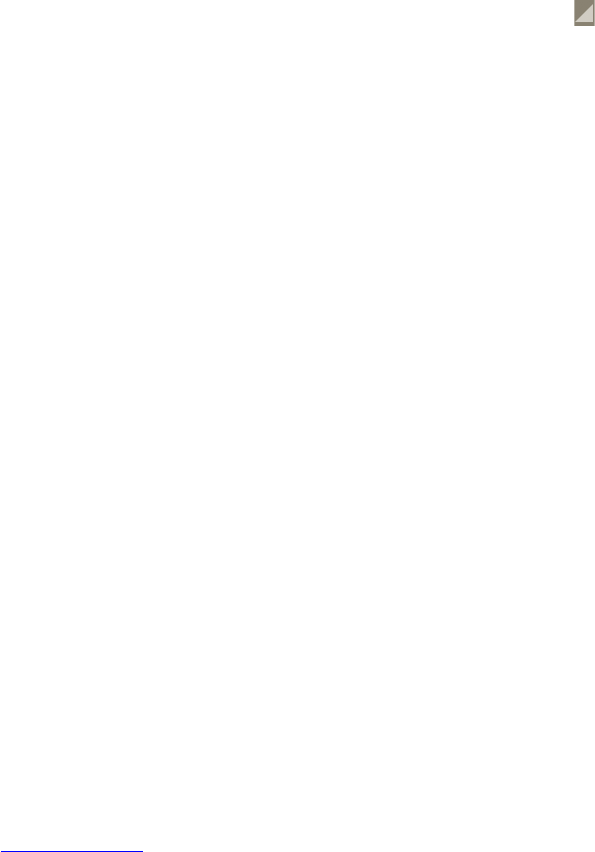83 84
Preview suggested routes and decide on a route more 8.4.2
preferable or feasible to you
You can preview each turn in your route in Navigation, Satellite, and other
views.
Touch a left or right arrow to preview the next or previous leg of your route. •
You can view turn-by-turn directions in a list by touching • DIRECTIONS LIST,
press the Back key to return to previous view.
When selecting a more preferable or feasible route, distance and time will be
the two most important factors for your evaluation. Distance and estimated
time will be displayed at the top of the directions screen.
Search for locations along your route8.4.3
Please refer to section 8.2 for detailed information.
View route progress and calculate estimated arrival 8.4.4
time
To view your route progress, pinpoint My Location, zoom out until the whole
route goes into one screen, with both finished and unfinished miles in sight.
Start another Directions screen based on your current and intended destination
locations. Estimated arrival time will be shown in the results. Please note that
the estimated arrival time is not available for the public transport mode.
Get an alternative route to your destination8.4.5
If traffic is slow on your current route, or if you just want to try a different route,
you can request an alternative route from Google Maps with turn-by-turn
Navigation service.
Press the Menu key and touch "Route and alternates" option. Touch the
alternative route icon. An alternative route is drawn on the map.
Arrangement of Layers8.5
Layers allow you to view locations and additional information overlaid on the
map. You can add multiple layers or remove only certain layers so you control
exactly what information you want visible on the map at one time.
To view multiple layers8.5.1
a Press in maps screen.
b Choose layers what you want to see.
c All available layers are listed (like Traffic, Satellite, Latitude, etc), select one
to view.
To clear the map8.5.2
After you get directions or search on a map, you can clear the markers/
layers that have been drawn: press the Menu key on the Maps screen and
touch Clear Map.
To view more layers8.5.3
You can browse more layers to add to the map such as My Maps, Transit Lines
or Wikipedia, etc.
a Touch More layers to the bottom of the screen.
b All available layers are listed for your selection.