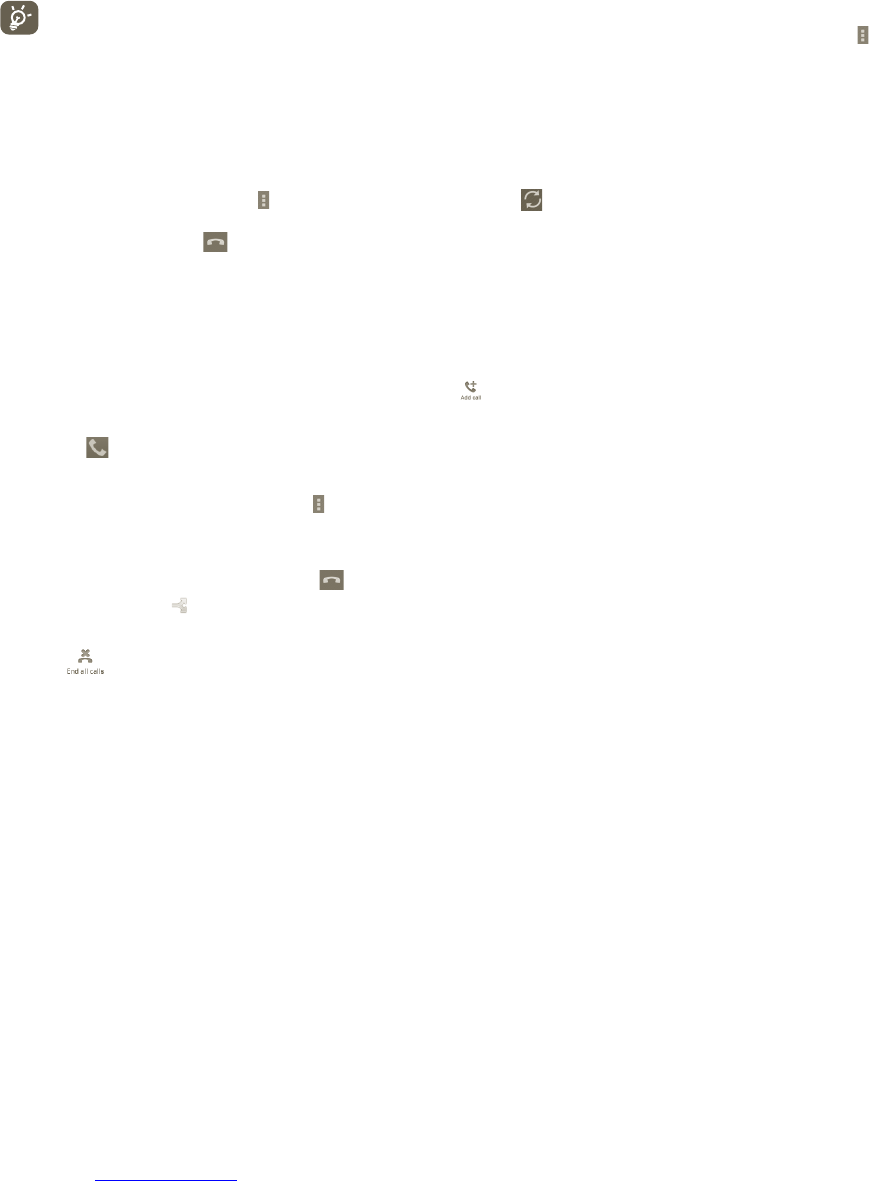27 28
To avoid accidental screen operation during a call, the screen will
automatically lock when the phone is brought up to your ear. When the
phone is taken away from your ear the screen will unlock.
Managing multiple calls3.1.5
With this phone you can handle multiple calls at the same time.
Swap calls
When you accept two calls, press the
to open options list, and touch icon .
You can now switch between two lines. The current call is put on hold and you have
joined in the other call. Touch
to hang up the call on hold.
Conference calls
(1)
You can set up a conference call.
a Place a call to the first participant of the conference call.
b Press the Menu key to display the options list, then touch icon
.
c Enter the phone number of the person you want to add to conference and
touch the
icon. You can also add participants from Contacts, Call log or
Favourites.
d Press the Menu key again, then touch the
icon and choose Merge calls to
start conference call.
e During a conference call, touch Manage to drop a participant or to talk
privately to one of the participants. Touch
to drop the participant from
the conference, touch to talk privately to the participant and put the other
participants on hold.
f Touch
or press the Power key to end the conference call and
disconnect all callers.
(1)
Depending on your network operator.
Call settings3.1.6
To access your Call settings, press in the Call log screen.
Use Call settings to configure normal phone call settings and other special
features. You can also use Call settings to configure the phone so that it can
place outgoing calls only to a fixed set of phone numbers.
Voice call
Voicemail service
Opens a dialog where you can select your carrier’s voicemail service or another
service.
Voicemail settings
If you are using your carrier’s voicemail service, this opens a dialog where
you can enter the phone number to use for listening to and managing your
voicemail. You can enter a comma (,) to insert a pause into the number — for
example, to add a password after the phone number.
Other settings
Fixed Dialling Numbers
Fixed Dialling Number (FDN) is a service mode of SIM, where outgoing calls are
restricted to a set of phone numbers. These numbers are added to the FDN list.
The most common practical application of FDN is for parents to restrict the
phone numbers to which their children can dial.
For security reasons, you’ll be prompted to enable FDN by entering SIM PIN2
which is usually acquired from your service provider or SIM maker.