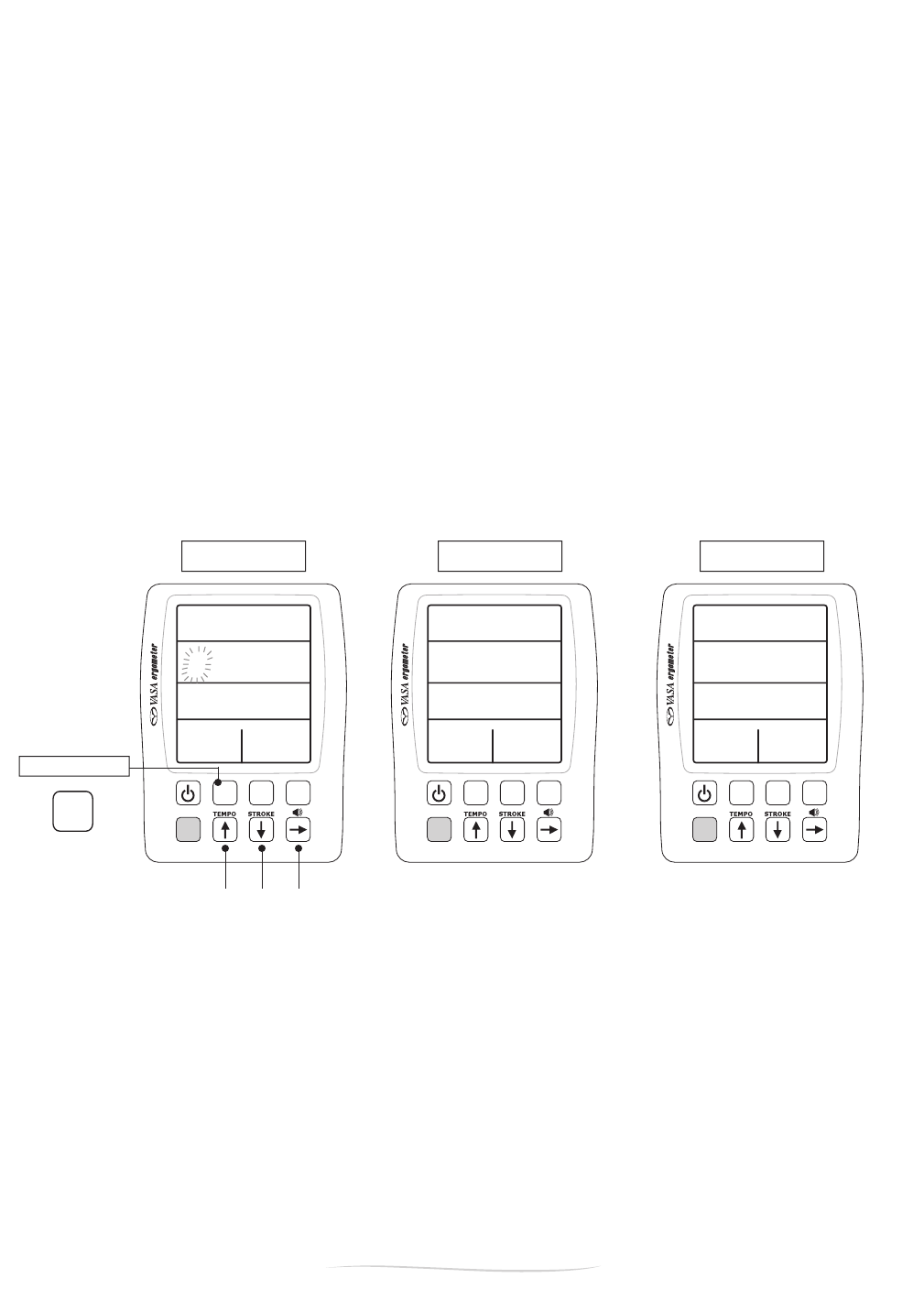push “setup”
to set desired
distance
Figure C
use arrows to set desired
distance, then push
“setup” to exit
Figure B
after setting your
distance, the monitor will
stay ready until you start
your workout
after completing the
distance, the monitor will
freeze so you can view
and record the data
PART 2 - Using the Vasa Ergometer
VM MONITOR - SPECIAL FUNCTIONS
SETTING UP A PRE-SET WORKOUT DISTANCE
You can pre-set a distance (in meters) for your workout, and the VM monitor will countdown the distance
and display the total time to achieve that distance.
To set the desired distance, push the “SETUP” button (you must be in BASIC MODE). The left most
QXPEHUZLOOEHÀDVKLQJ)LJXUH$8VHWKHXS
or down
DUURZVWRFKDQJHWKHÀDVKLQJQXPEHU7R
move to the next number, use the right
arrow.
Once you have set the desired distance, press “SETUP” to exit. The monitor will then wait until you begin
your workout to start counting (Figure B).
When the pre-set distance is completed, the monitor will freeze so you can record the data (Figure C).
(After 5 minutes of inactivity, the monitor will auto shut off.) To begin again or to reset the distance,
press “SETUP” twice.
NOTE: The monitor will default to BASIC > Pace Mode. To change to BASIC > Calorie, or BASIC > Power,
press the “Display” button.
USING THE MONITOR CLOCK FOR INTERVAL TRAINING, RACE SIMULATIONS AND
TIMED PIECES
You can use the VM monitor to do interval training, race simulation and set distance workouts. Set your
GHVLUHGLQWHUYDOGLVWDQFHDVGHVFULEHGDERYH,PPHGLDWHO\DIWHU\RXKDYHFRPSOHWHGWKH¿UVWVHWSUHVV
WKHVHWXSEXWWRQWZLFHWKHÀ\ZKHHOPXVWVWLOOEHVSLQQLQJ<RXFDQWKHQZDWFKWKHFORFNIRU\RXU
desired recovery or rest period. When you are ready for the next set, press the setup button twice to
begin timing your next interval. (Of course, you can always use your own watch or pace clock to time
rest periods between intervals.)