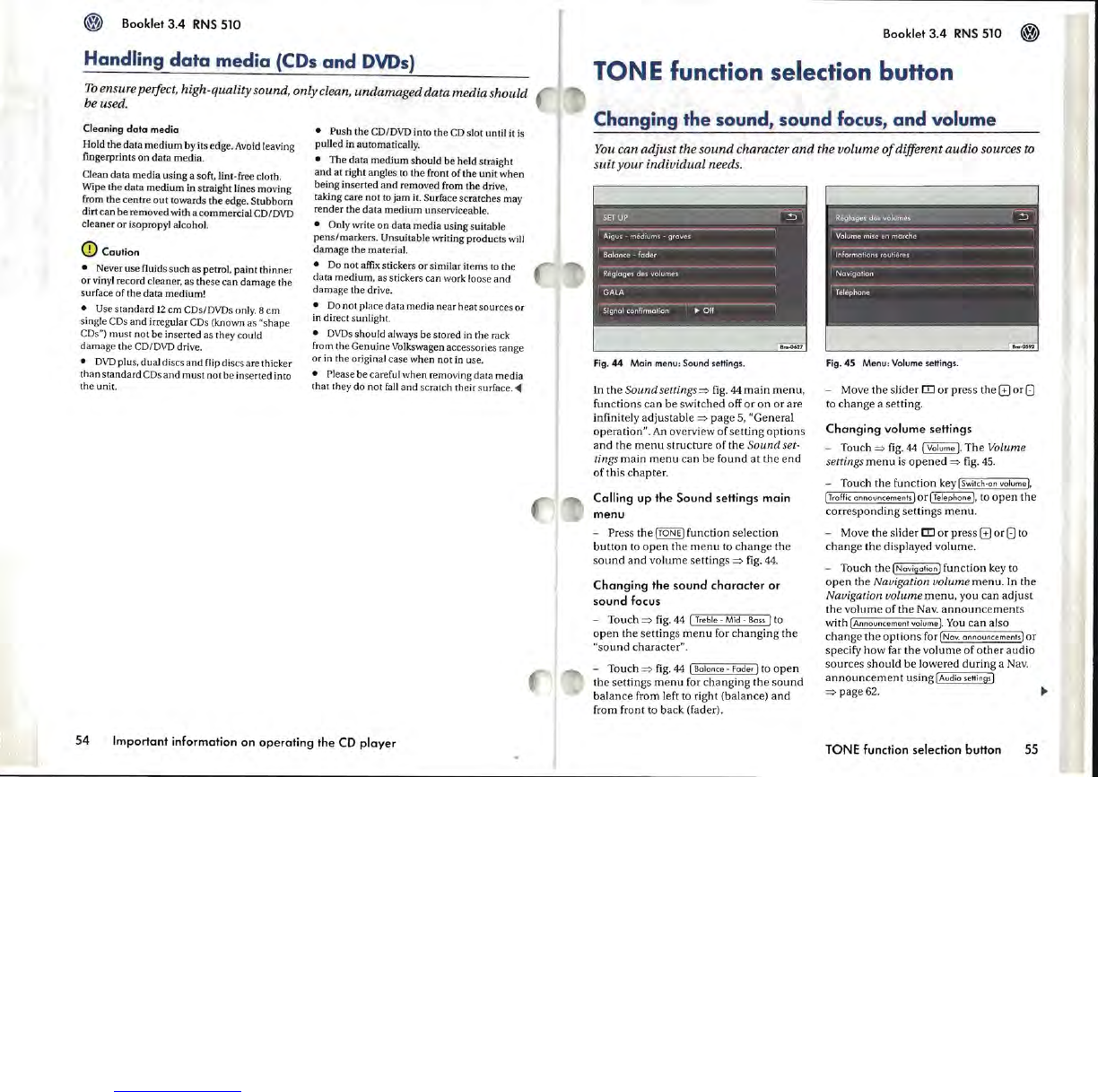Booklet
3.4
RNS
510
Handling
data
media
(COs
and DVDs)
To
ensure perfect, high-quality sound,
only
clean,
undamaged
data media should
be used.
Cleaning
data
media
Hold the data
medium
by its edge.
Avoid
leaving
fingerprints
on
data media.
Clean data
media
using a soft, lint-free cloth.
Wipe the
data
medium
in straight lines moving
from
the
centre
out
towards the edge. Stubborn
dirt
can
be
removed with a commercial CO/OVD
cleaner
or
isopropyl alcohol.
CD
Caution
• Never use fluids such as petrol. paint thinner
or
vinyl record cleaner. as these can damage the
surface of the
data
medium!
• Use
standard
12
cm COs/OVDs only. 8
cm
single
COs
and
irregular COs (known as "shape
COs")
must
not
be
inserted as they could
damage
the
CO/OVO drive.
•
OVO
plus. dual discs
and
flip discs are thicker
than
standard
COs
and
must
not
be inserted into
the unit.
• Push
the
COIDVD into the
CD
slot until it
is
pulled in automatically.
• The data
medium
should be held straight
and
at right angles to
the
front
of
the unit when
being inserted
and
removed from the drive.
taking care
not
to jam it. Surface scratches may
render
the
data
medium
unserviceable.
• Only write
on
data
media
using suitable
pens/markers
. Unsuitable writing products
will
damage
the
material.
•
Do
not affix stickers
or
similar items
to
the
data
medium
. as stickers can work loose
and
damage the drive.
• Do
not
place data media near heat sources or
in direct sunlight.
•
OVDs
should always be stored in the rack
from the Genuine
Volkswagen accessories range
or
in
the original case when not in use.
• Please
be
careful
when
removing data media
that they do not
fall
and scratch their surface.
<Ill
54
Important information
on
operating
the
CD
player
Booklet
3.4
RNS
510
TONE
function selection buHon
Changing the sound, sound focus, and volume
You
can adjust the
sound
character
and
the volume
of
different audio sources
to
suit
your individual needs.
Fig.44
Main menu: Sound seHings.
In
the
Sound
settings='>
fig. 44
main
menu.
functions
can
be
switched
off
or
on
or
are
infinitely
adjustable
='>
page
5.
"General
operation".
An
overview
of
setting
options
and
the
menu
structure
of
the
Sound
set-
tings
main
menu
can
be
found
at
the
end
of
this
chapter.
Calling
up
the
Sound
settings main
menu
-
Press
the
[TONE]
function
selection
button
to
open
the
menu
to
change
the
sound
and
volume
settings
='>
fig. 44.
Changing
the
sound
character
or
sound
focus
-
Touch
='>
fig. 44 [
Treble
-
Mid
-
Bass]
to
open
the
settings
menu
for
changing
the
"sound
character".
-
Touch
='>
fig. 44
[Balance
-
Fader]
to
open
the
settings
menu
for
changing
the
sound
balance
from left to
right
(balance)
and
from
front
to
back
(fader).
Fig.4S
Menu: Volume seHings.
- Move
the
slid
er
DJ
or
press
the
G
or
(]
to
change
a
setting.
Changing
volume settings
-
Touch
='>
fig. 44
{Volume
].
The
Volume
settings
menu
is
opened
=>
fig. 45.
-
Touch
the
function
key
[Switch'on
volume],
[Traffic
announcements]
or
{Telephone
I.
to
open
the
corresponding
settings
menu.
-
Move
the
slider
rn
or
press
G
or
(]
to
change
the
displayed
volume.
-
Touch
the
{Navigation]
function
key to
open
the
Navigation volume
menu.
In
the
Navigation volume
menu.
you
can
adjust
the
volume
of
the
Nav.
announcements
with
[Announcement
volumeJ.
You
can
also
change
the
options
for[Nav.
announcementsJOr
specify
how
far
the
volume
of
other
audio
sources
should
be
lowered
during
a Nav.
announcement
using
[Audio
seHings
I
='>~~~.
~
TONE function selection button
55