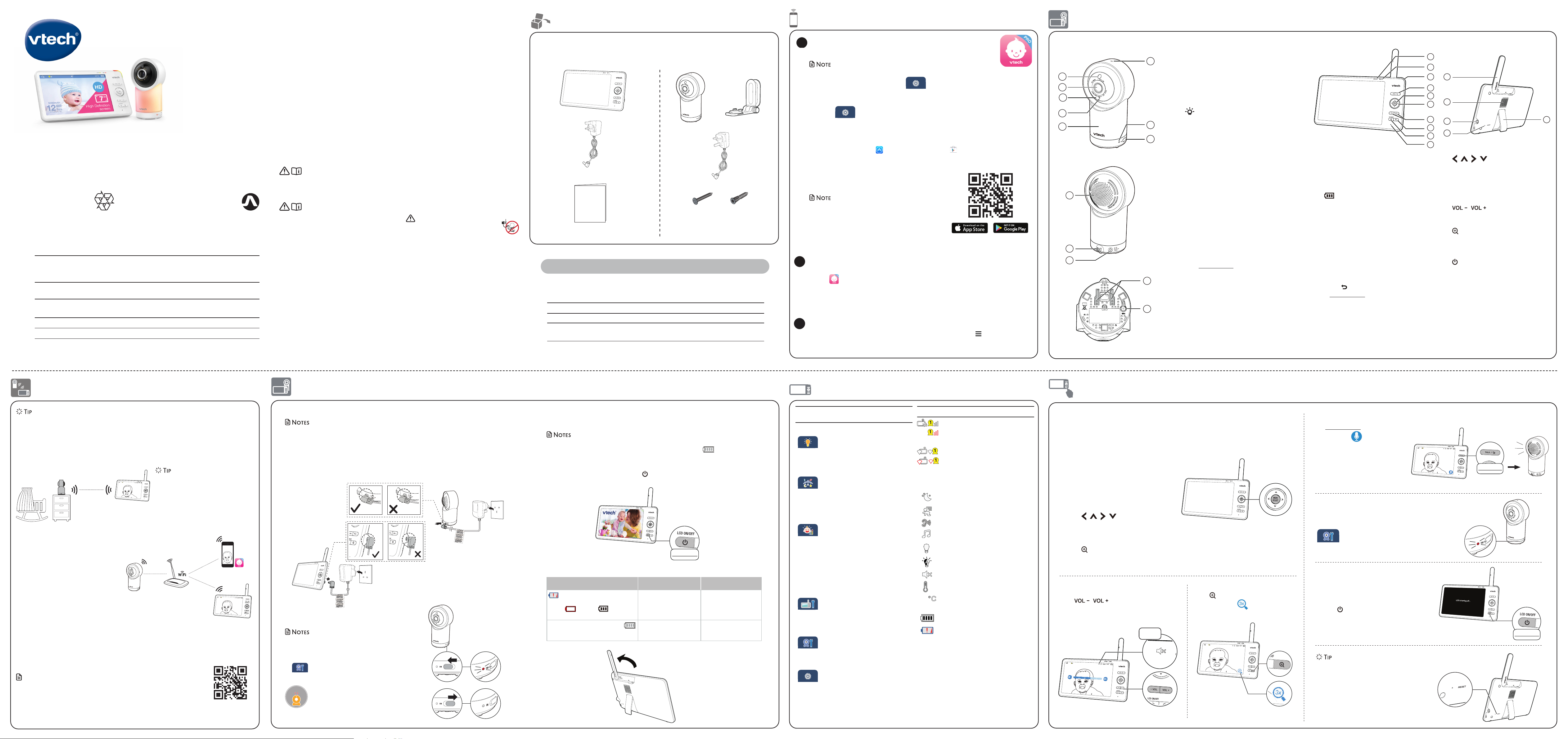Fr Baby
Channels 13
LCD 7’’ Colour L
(IPS 1280x800 pixels
Nominal effective range Actual operating range may
at the time of use.
Po Baby
Par
Par
Specifications ar
© 202
All rights reserved. 12/22. RM7766-XHD_
T
RM77
7
P
Quick start
Status ic
Direct mode
The parent
connect
Red bars indicat
Router
The parent
connect via the Wi-Fi network.
The red icon on
parent
between the r
the router
Black and whit
activat
Motion det
Sound detection alert is
Melodies or
playing.
Night light
Auto night
activat
Par
T
21 T
White: between 20-;
Orange: higher
Battery
Lo
Th
unit
Wh
alw
and injury
1 Follow all warnings and instructions marked on the
product.
2 Adult setup is required.
3. C Do n
2 metr
4. Th
res
use
5. Thi
6. Do n
bath, sink, swimming
7. CAUTION:
Use o
ris
pa
ex
dur
in fi
bat
ext
res
ga
res
ga
.
8. Use only the power included with this product.
Incorrect power polarity or voltage can seriously
damage the product.
Power ad
Par
VT
Model: VT07EUK05200 (UK)
Baby
VT
Model: VT05EUK05100 (UK)
Rechargeable ba
3.7V 5000mAh, 18.5Wh Lithium-ion batt
Zhu
Model: GSP806090-5Ah-3.7V-
9. The power ad
in a vertical or floor mount position. The prongs are not
designed to hold the plug in place if it is plugged into a
ceiling, under-the-table or cabinet outlet.
10. For pluggable equipment, the socket-outlet shoul
be installed near the equipment and sho
accessible.
11 Unplug this product from the wall outlet before cleaning.
Do not use liquid or aerosol cleaners. Use a damp cloth for
cleaning.
12 Do n
adaptors,
13. Do not allow anything to rest on the power cords. Do not
install this product where the cords may be walked on or
crimped.
14 This product should be operated only from the type of
power source indicated on the marking label. If you are
not sure of the type of power supply in your home, consult
your dealer or el
15 Do not overload wall outlets or use an extension cord.
16 Do not place this product on an unstable table, shelf, stand
or other unstable surfaces.
1 This product should not be placed in any area where proper
ventilation is not provided. Slots and openings in the back
or bottom of this product are provided for ventilation. To
protect them from overheating, these openings must not be
blocked by placing the product on a soft surface such as a
bed, sofa or rug. This product should never be placed near
or over a radiator or heat so
18 Never push objects of any kind into this product through
the slots because they may touch dangerous voltage points
or create a short circuit. Never spill liquid of any kind on the
product.
19. T
thi
ac
pro
you to d
rea
product is subsequently used
20. You should test the sound reception every time you turn
on the units or move one of the components.
21 Periodically examine all components for damage.
22 The
electronic devices,
telephones, etc. T
pro
the b
powe
you ar
23 The s
ba
children
24. Children should be supervised to ensure that they do not
play with the product.
25 The product is not intended for use by persons (including
children) with reduced physical, sensory or mental
capabilities, or lack of experience and knowledge, unless
they have been given supervision or instruction concerning
use of the appliance by a person responsible for their safety.
SAVE THESE INSTRUCTIONS
Cautions
1 Use and store the product at a temperature between 0o C
and 40o C.
2 Do not expose the product to extreme cold, heat or direct
sunlight. Do not put the product close to a heating source.
3. Batteries should not be exposed to excessive heat such as
bright sunshine or fire.
4. Mi
hazards
5. Warning—
have S
of th
Do n
remov
cord
.
6. Never place the baby unit(s) inside the baby’s crib or
playpen. Never cover the baby unit(s) or parent unit with
anything such as a towel or a blanket.
7.
your baby monitor. Try installing your baby monitor
as far away from these electronic devices as possible:
wireless routers, radios, cellular telephones, intercoms,
room monitors, televisions, personal computers, kitchen
appliances and cordless telephones.
For
connecting to a
Direct mode
Y
which allows
It is NOT
Y
if
or ther
internal
up Router to connect the units via your
home Wi-Fi network to impr
connection between
baby
Rout
Y
in Rout to enjo
streaming
enhanced connection. R
is the r
connectivity
Router
network t
supports live video str
parent.
If
with y
install the MyVT mobile app.
With the mobile app,
video monitor
device, allo
details, see Download app for section in this quick start guide.
Note
• When both paren
the video quality
Over
Conne
x 2 x 2
Quick start guide
Y
packaging in the ev
How P
For
MyVT mobile app
Network Wi-Fi
Wi-Fi router 2.4GHz 802.11 b/
Internet c 1.5 Mbps @ 720p or 2.5 Mbps @1080p upload
bandwidth per bab
Requir
Main
Menu Options
Night light
• T
• Select a night ligh
• Adjust nigh
• Set a night
Melodies and soothing sounds
• Select play
one of
soothing sounds.
• Y
playing after
or pla
Alerts - Sound, motion and temper
• T
motion detection, and
temperatur
• Select the sound and mo
sensitivity le
• T
• Select maximum and minimum
temperatur
• Set the temper
FahroF oC).
Par
• Adjust par
• Adjust L
volume.
• Adjust N
Baby
• T
• T
• Adjust bab
General settings
• Connect
• Connect mobile phone.
• Reset
• Softwar
Connect the bab
• The r
• Use only
• Make sure the par
• Connect the pow
designed to hold the
under-the-table, or
• Make sur
Charge the paren
The parent
monitor
• Befor
the parent .
• The standby
The parent
welcome scr Power o turn t
hol
The battery
Ba Ba Action
ale
scre
empt , with t LED light
flashes.
The b
charge and may be used
for only a short time.
Charge
without
interruption
(about 30
minutes).
The battery icon becomes solid . The battery is fully
charged.
To keep the battery
charged, connect it to AC
power when in use.
Slide the switch to ON to pow
• When powering up,
It
• The status LED is set
keep the LED on, prMENU , then
> Status LED and
NOTE:
Camera lens and surface ma
warm during normal operation.
WARM
P
1LINK LED light
• On when the paren
baby
• Flashes when the link to the baby unit
is lost.
2 LED light
• On when the paren
AC po
• Flashes when the paren
low
33- level sound indica
• Green: low sound le
the baby
• Green and amber: moderate sound
lev
• Green, amber and r
is detected b
4T
• Press and hold to talk to the baby
• While in a sub-menu, press to exit
5MENU | SELECT
• Press to ent
• While in a menu, press to choose an
item, or
6 | | | A
• Pre
right
mai
• Pre
lef
downwa
7 |
• I
vol.
8 Zoom
• Press to zoom in/
• While in a sub-menu, press to
help menu.
9 Power | L
10 Microphone
11 Antenna
12 Speaker
13 Po
14 RESET
• Force r
15 Stand
Mobile access
Connecting Wi-Fi to
enhance local access
2
1
3
4
5
6
7
8
9
10
15
14
13
12
11
Import
Raise the parent unit
antenna for
reception
Press the Power key
1Light sensor
2Camera
3Infrared L
• Allow
4Microphone
5Night Light
6 Night Ligh
• Go to Night Light section t
7LED indica
• Steadily on,
connected to the par
• Flashes when the baby
the parent
has lost.
8ON/OFF
• Po
9Speaker
10 T
11 Power ja
12 Wall
13 PA
• The parent unit
already
• Reset
1. Press and hold P key
beep sound.
2. Release the P ke
P key
another
3. The baby
when the reset comple
baby
7
8
4
6
5
2
1
3
9
10
11
12
13
Baby unit o
Basic opera
T
1 Press the TA k
2. Whe icon d
scre
Y
baby unit
3. Whe
the TA key to he
again.
T
T
indicator
> Status LED .
Zoom
Press to zoom in or
zoom sequence. indicates that the
image is magnified 3 times.
Adjust speaker
Pr | to adjust
speaker
baby
After
W
with yAuto software
and rmware upda and Download app for in this quick start guide.
Use the menu
PrMENU on the par
main menu, choose a menu item, or
setting.
for
as to pla
adjust the bab
While i
• Pr | | | to scroll among the
menu options.
• PrSELECT to select
• PrT to return to the liv
• Pr to Help & info page.
T
Fi connection,
pressing the RESETkey
Insert a pin into RESET hole on the back of
the parent
inside.
T
Y
screen
will still hear sounds fr
• Press | L on the paren
to turn off the scr
• Press an
the screen on again.
Muted
Press and hold
Press the Power key
b
1. Browse the App or .
2. Search for
3. Download and install the MyVT mobile app to
OR
Scan the QR code on
• Make sur
requir
Minimum requirement
The mobile app is compatible
• AndroidTM 6.
• iOS 12 or
a) F
• Befor
Press MENU on , and sCongure Wi-Fi ”to set u
Wi-Fi c
1 PressMENU.
2. Go to > Connec.
3. S
device.
Downl
App installation
In y
1 Ta to run the m
2. We r
Gm
folde
your account.
2Set up user
Add camer
3
Follow , then Add Camera
in the mobile app t
Local access
Local access, for
start up quick view
and setup stage.
Scan to learn more
on improving
connectivity