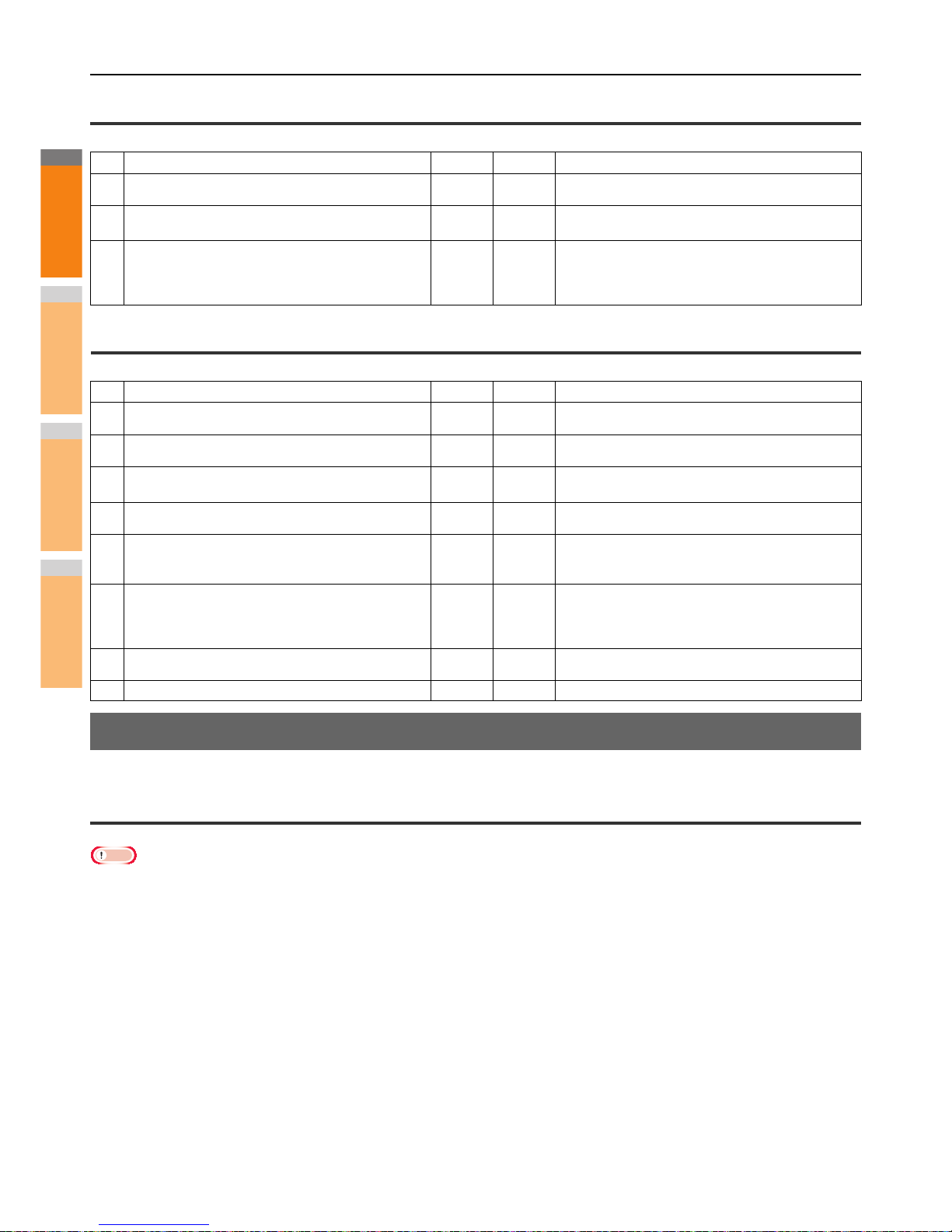Replace “Printer” with “N/W-Fax” as required in the troubleshooting description.
For information on the installation of the N/W-Fax driver, refer to the Basic Guide.
Setup needs to copy Windows NT files
Problem description
The wrong port type was selected from the Printer Ports dialog.
Corrective action
1. Click Cancel until the Add Printer Wizard terminates.
2. Select [Add a printer] in the Devices and Printers folder to start the Add Printer Wizard, and then perform the installation again.
3. When the screen for selecting a port is displayed, select [Local port] to add a printer.
No. Check... Yes No Corrective Action
1 Are the IP address properties correctly set? Next Step
Set up the IP address correctly.
2 Can you access any other network device from the
Macintosh computer?
Next Step
Refer to your Macintosh networking documentation or
contact Macintosh technical support.
3 Can another Macintosh computer on the network print to
the equipment? If so, compare the settings to determine
which need to be changed to support print from this
machine.
End
Refer to your Macintosh networking documentation or
contact Macintosh technical support.
No. Check... Yes No Corrective Action
1 Are the IP address properties correctly set? Next Step
Set up the IP address correctly.
2 Is the LPR/LPD print correctly set? Next Step
Set up the LPD print service correctly.
3 Did you successfully install the UNIX/Linux filters? Next Step
Refer to the Advanced Guide to install UNIX/Linux
filters.
4 Did you successfully create and set up a print queue? Next Step
Refer to the Basic Guide to configure the print queue.
5 Can you print to the equipment using LPD as the root? Next Step
Set up UNIX/Linux access for the equipment to enable
other users to print from the Bourne shell. Refer to your
UNIX/Linux documentation for more information.
6 Can you ping the equipment from your computer?
Next Step
Try a remote ping from another server. If you can reach
the equipment from that server, check for conflicts
between the equipment and your current network
segment.
7 Is the LP Daemon functioning? Next Step
Reload Daemon or restart the system.
8 Can you print to the equipment? End Contact your dealer.