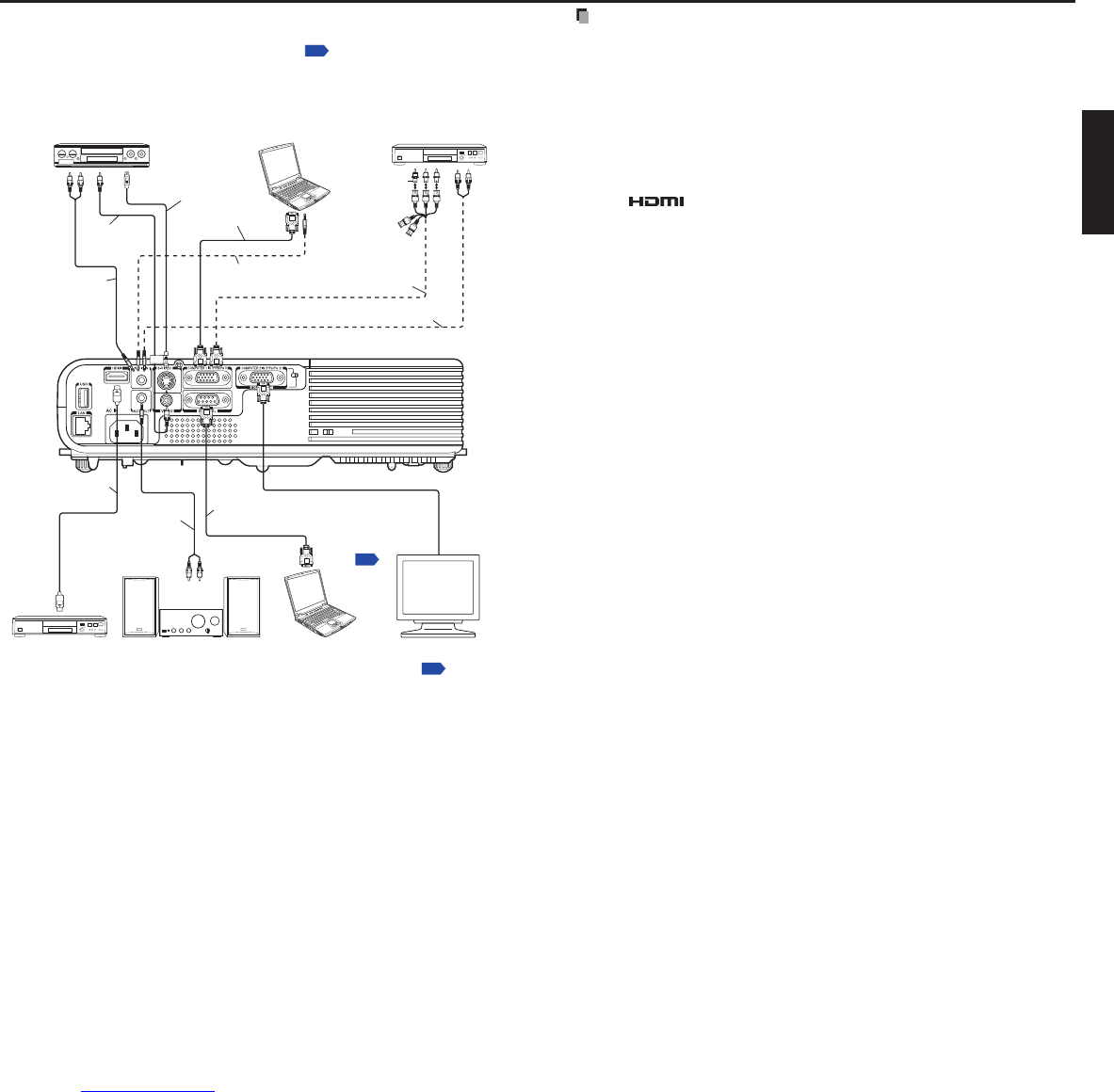Connection
Before connection
Read the owner’s manual of the device you are connecting to the projector.
Some computers cannot be used with or connected to this projector.
Check for an RGB output terminal, supported signal
, etc.
Turn off the power of both devices before connecting.
The figure below shows sample connections. This does not mean that all of these devices
can or must be connected simultaneously. (Dotted lines mean items can be exchanged.)
•
•
•
•
To audio
ouput
Audio cable (not supplied)
Conversion adapter
BNC-pin (not supplied)
To Y/C
B
/C
R
output
Green(Y)/Blue(C
B
)/
Red (C
R
)
RGB cable
(supplied)
Video cable
(not supplied)
Audio cable
(not supplied)
To audio
ouput
White (L)/
Red (R)
T
o RS-232C
terminal
S-video cable
(not supplied)
Control
cable (not
supplied)
* The connection f
or COMPUTER 1 IN terminal described here is also applicable for COMPUTER 2 IN terminal.
Monitor
HDMI™ cable
(not supplied)
DVD video recorder, etc.
To HDMI™
terminal
Notes
When COMPUTER 2 IN terminal is used as MONITOR OUT terminal, the signal which is
input to COMPUTER 1 IN terminal is output.
Signals are output from MONITOR OUT terminal even in standby mode.
However, from AUDIO OUT terminal, no audio signal is output.
A computer monitor cannot accept Y/P
B/PR signals correctly.
The AUDIO IN terminal can be used for devices connected to COMPUTER 1 IN terminal,
COMPUTER 2 IN ter
minal, VIDEO terminal and S-VIDEO terminal.
When an AUDIO OUT terminal is connected, sound is not output from the projector speaker.
Output volume of AUDIO OUT terminal can be adjusted by the VOL button.
Some devices may not operate properly when connecting with HDMI™.
For optimal performance, it is recommended that you use an HDMI™ cable with the HDMI
Logo (
). To display a 1080p signal format, you will need a High Speed HDMI™
cable. A conventional HDMI™ cable may not work properly.
•
•
•
•
•
•
•
•