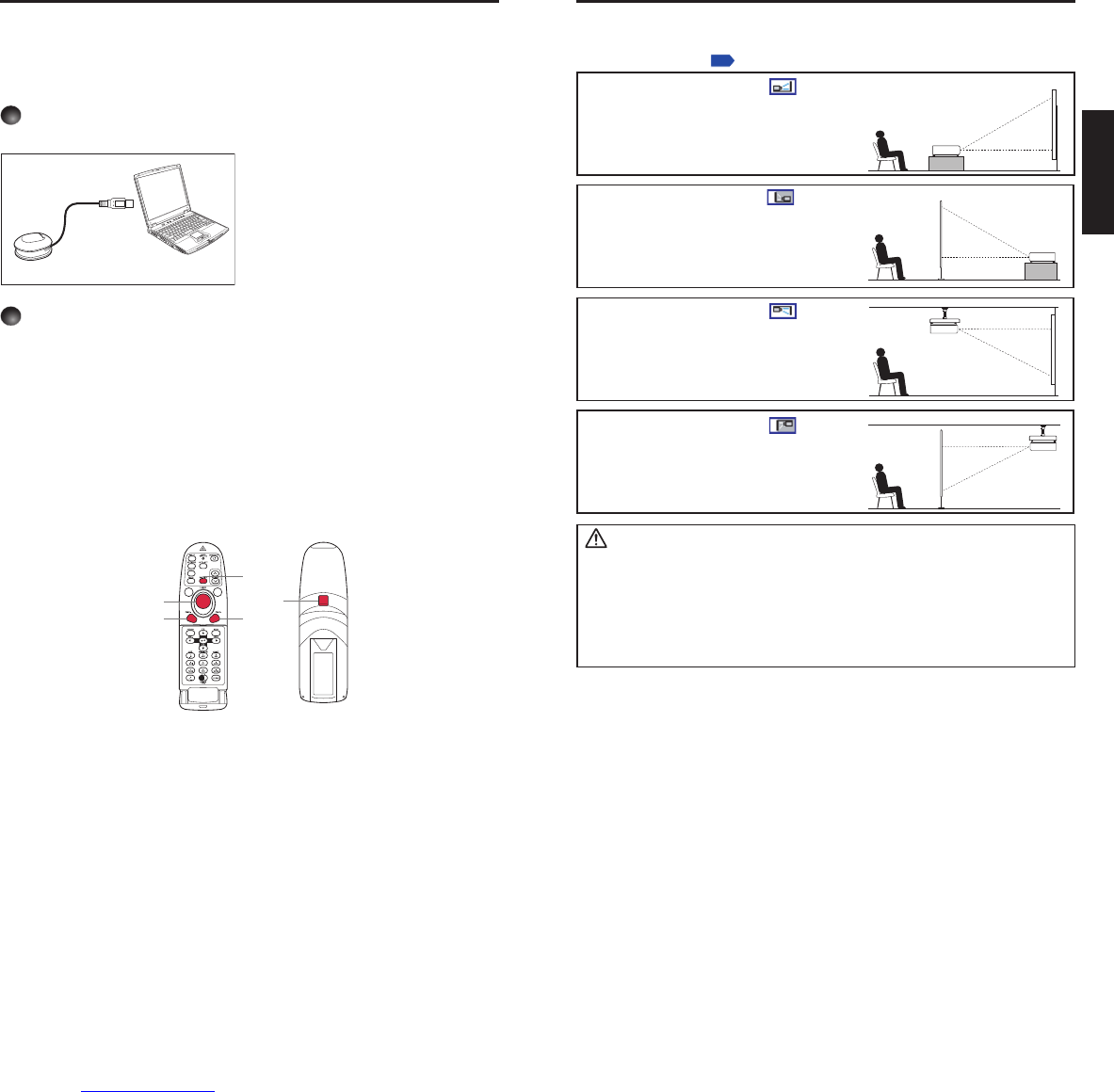, in accordance with your needs.
Floor-mounted front projection
Floor-mounted rear projection
Ceiling-mounted front projection
Ceiling-mounted rear projection
WARNING
Always obey the instructions listed in IMPORTANT SAFETY INSTRUCTIONS
when placing the unit. Attempting to clean and replace the lamp in a high location
by yourself may cause you to fall, resulting in injury.
If you wish to mount the projector on the ceiling, be sure to ask your dealer
to do so. Mounting the projector on a ceiling requires special ceiling brackets (sold
separately) and specialized knowledge. Improper mounting could cause the projector
to fall, resulting in possible injury and unit damage.
If the projector is ceiling-mounted, install the breaker for turning off the power in
case of anomaly. Let everyone involved with the use of the projector know that fact.
•
•
•
Placement
Operating a computer using the remote control
A computer can be operated using the projector’s remote control. This function is available on
any computer with the Windows
®
98/98SE, Windows
®
Me, Windows
®
2000, Windows
®
XP, or
Windows Vista
®
operating system, that is equipped with a USB port which can support USB
2.0 (The mouse remote control receiver is also supported on Mac OS 9 and Mac OS X for
the Macintosh). However, please note that Toshiba does not guarantee the operation of all
computers.
The remote control may fail to operate
if the mouse remote control receiver
is exposed to bright sunlight or
fluorescent lighting.
In such a case, change position or
direction of the mouse remote control
receiver and retry.
Operating a computer
Operate remote control’s buttons towards the mouse remote control receiver.
Moving the mouse pointer
Press the mouse control button in the direction you wish the mouse pointer to move.
To left click
Press the L-CLICK button.
To right click
Press the R-CLICK button.
To drag and drop
Holding down the L-CLICK button, move the mouse control button until the mouse
pointer is over the desired location, then release the L-CLICK button.
Using the computer’s page up [
↑
] and down [
↓
] function
Press the PAGE+ and PAGE- buttons to switch PowerPoint
®
slides.