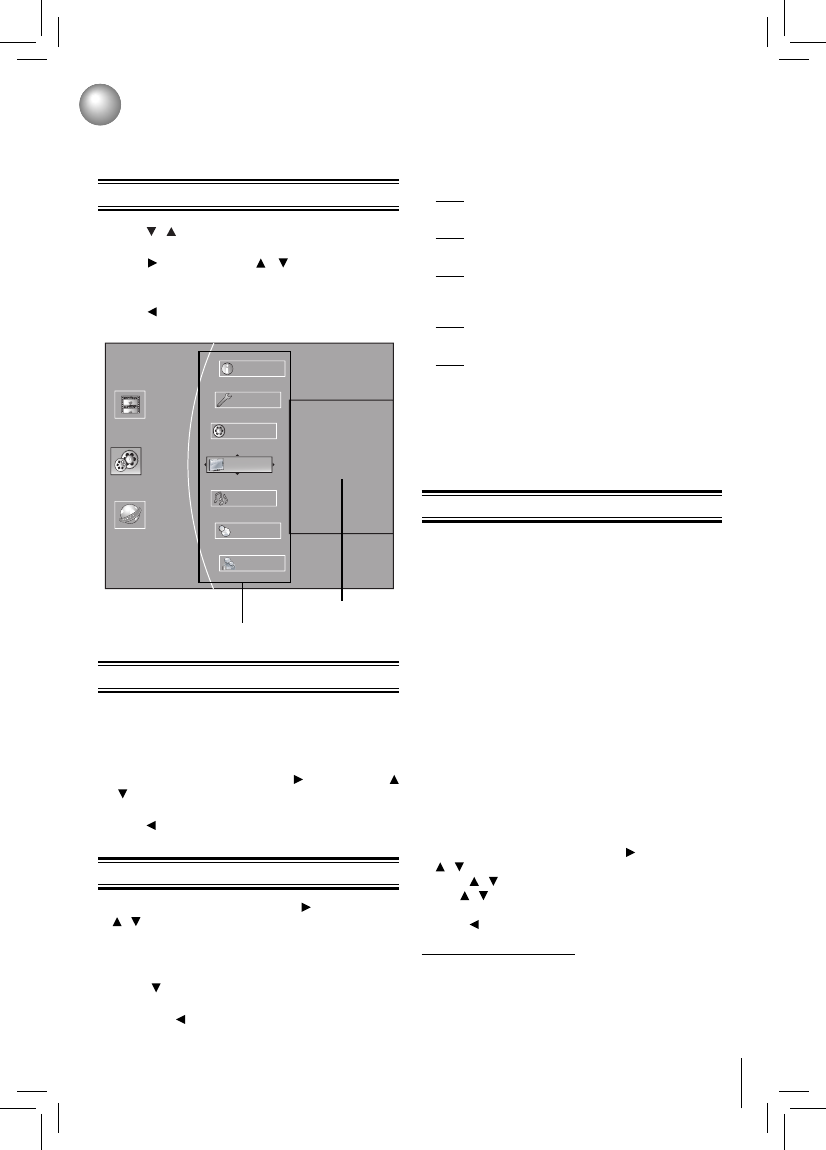Customizing the Function Settings
General Operations
Info Menu
Performing Quick-Setup
You can change the default settings to customize
performance to your preference.
1. Press
/ to select Settings in home menu while in
full stop mode, the Settings menu appears.
2. Press
button, then use / button to select the
setting options.
3. Press OK button.
4. Press or RETURN button to return to the previous
menu.
This menu displays the following information:
• Software Version
• Software Date
• Netfl ix ESN
1. In the main menu of Settings, press
button, then use
/ button to select Info to display the version information
on software and Netfl ix ESN.
2. Press
or RETURN to go to the previous menu.
1. In the main menu of Settings, press
button, then use
/ button to select Quick Setup, and then press OK
to confi rm.
2. Press OK to perform Quick Setup.
To exit the setup menu:
• Use
button to highlight “No thanks. I’ll go through
the full setup menu later”, and then press OK.
• Or press
button directly.
Settings menu items
submenu display area
OSD Language Settings•
(English/French/Spanish)
Resolution•
(HDMI Auto/1080p/1080i/720p/480p/480i)
TV Aspect•
(16:9 Wide/16:9 Pillabox/4:3 Pan and Scan/4:3
Letterbox)
Optical Disc Auto Play•
(Disable/Enable)
Screen Saver Duration•
(Off /5 Minutes/10 Minutes/ 20 Minutes/ 30
Minutes)
4. After setting, press OK to confi rm and exit the setup.
Note: If it is the fi rst time for the player to start up or
users restore all settings to factory defaults, the system
will prompt you to perform Quick Setup. Repeat the steps
described as above to complete the setup.
Using BD-Live™ Features
Some (but not all) Blu-ray Disc™ discs contain additional
features that are made available to players that are
connected to the internet, and have additional memory
added. These additional features may include things like:
the ability to download new movie trailers•
additional ‘commentary’ by actors and directors•
multiperson game play and chat•
In order to access BD-Live™ functions, the player must
be properly confi gured for BD-Live internet access, and it
must be equipped with additional memory.
Note: BD-Live™ requires connection of a USB fl ash
drive of at least 1 GB (sold separately) to USB port. For
models without built-in Wi-Fi
®
, BD-Live™ is only supported
via Ethernet so when using single USB port for internet
access, BD-Live™ will not be available. Performance
of interactive features may vary due to disc design or
content, and may also require an always-on broadband
internet connection. Firmware update may be required
for some interactive features. Some features may require
additional bandwidth. Internet services are available only
in the United States.
1. In the main menu of Settings, press
button, then use
/ button to select BD-Live, then press OK.
2. Press / to select an option, and then press OK.
3. Use / to select the desired setting, and then press
OK to confi rm.
4. Press to go to the previous menu.
BD-Live Internet Access:
• Limit Access — Allows Internet access with valid BD-
Live™ network access approval.
• Always Allow Access — Always allows BD-Live
Internet access.
• Prohibit Access — Never allows BD-Live Internet
access.
3. Follow the on-screen instructions to customize the
following settings to your preference: