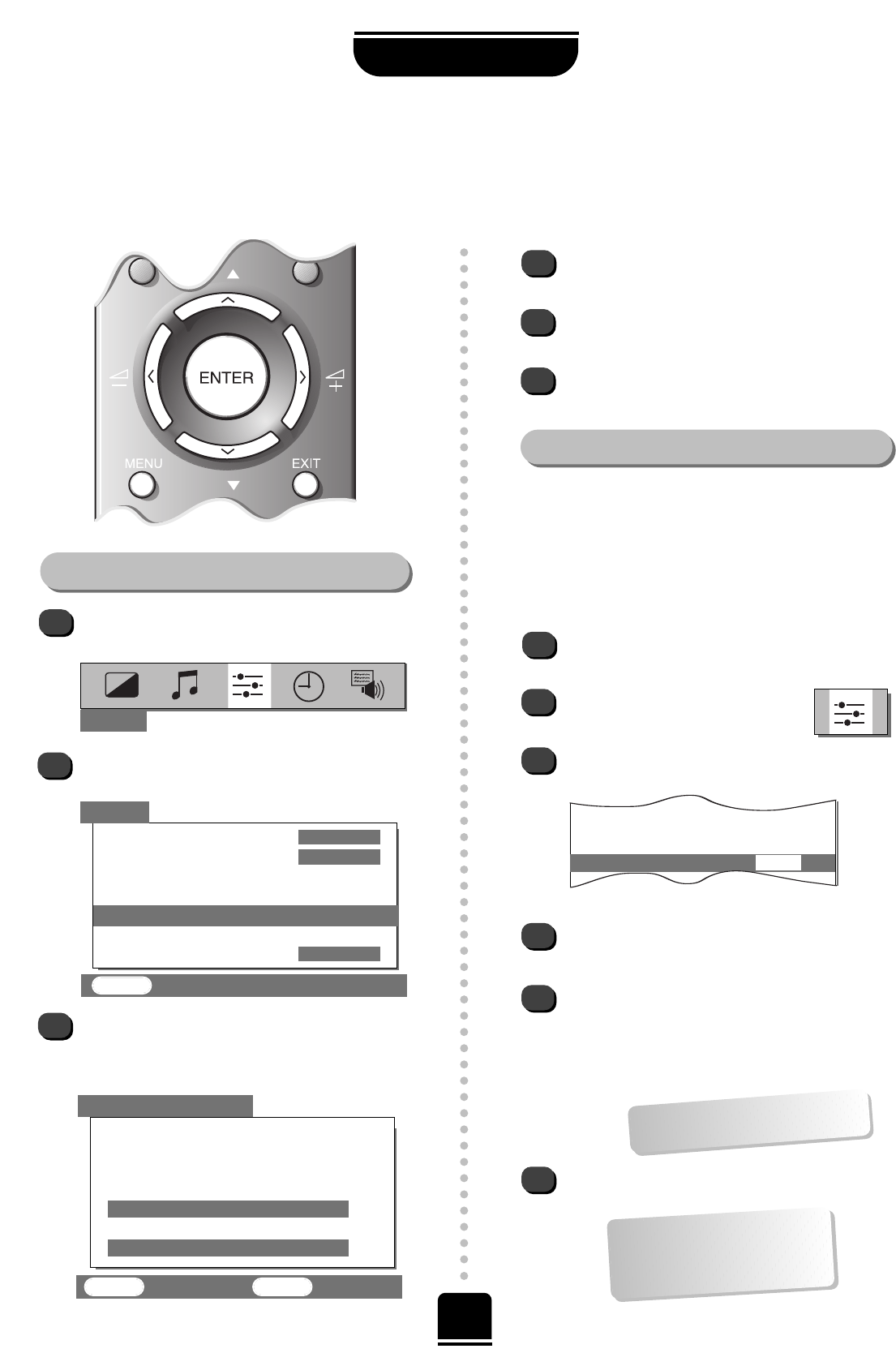9
SETTING UP
Swapping programme positions and
programme skip
After Auto tune if you want to swap the position of certain programmes you can. Program swap is an easy way of
storing each channel on the programme position of your choice and Program skip stops the viewing of certain channels.
To swap programme positions
Press the MENU button and then the
S
or
R
button to
select the SET UP option from the top bar.
Press Q to highlight Programme swap and
R
to
select.
The list of stations is now showing. With the Q or
P
button highlight the station you want to move and
press
ENTER
to select. The station you are moving
will show on the bar at the bottom.
With the Q or
P
button again, move through
the list to your preferred position.
Press ENTER again. You will see that the
programme positions have now been swapped.
Repeat as necessary and then press EXIT.
Skipping programmes
To prevent certain programmes from being viewed, for
example, a certain film by your children whilst your are
out for the evening, you can skip the programme
position and take the remote control with you. The
television will still function as normal using the controls
on the front of it, but the set will not show the skipped
programme position.
Using the remote, select the channel to be
skipped.
Select the SET UP menu, and then
Programme skip.
Press
R
to turn Programme skip ON.
1
2
3
3
4
5
6
2
1
5
6
4
▼▼
▼
Programme swap
Manual fine tuning
Programme skip ON
SET UP
▼
▼
▼▼▼▼
EXIT : To exit
▼▼
Colour AUTO
System
I
Auto tune
Manual tune
Programme swap
Manual fine tuning
Programme skip OFF
▼▼
ENTER : To swap EXIT : To exit
Prog. Station Channel
1 – – – – – – – 001
2 – – – – – – – 002
3 – – – – – – – 005
4 – – – – – – – 007
4 – – – – – – – 007
▼
▼
▼
▼
SET UP
PROGRAMME SWAP
Then press the EXIT button.
It is necessary to repeat from step 1 for all the
channels to be skipped. The skipped channels
cannot now be selected by the eP fbuttons or
by the controls on the front of the TV but can still
be accessed by the number buttons on the remote
control.
To turn
Programme skip OFF, repeat the
procedure on the chosen channel.
An
*
on the screen indicates
a skipped programme position.
…Remember… each channel
has to be INDIVIDUALLY
selected and set with
Programme skip ON or OFF.