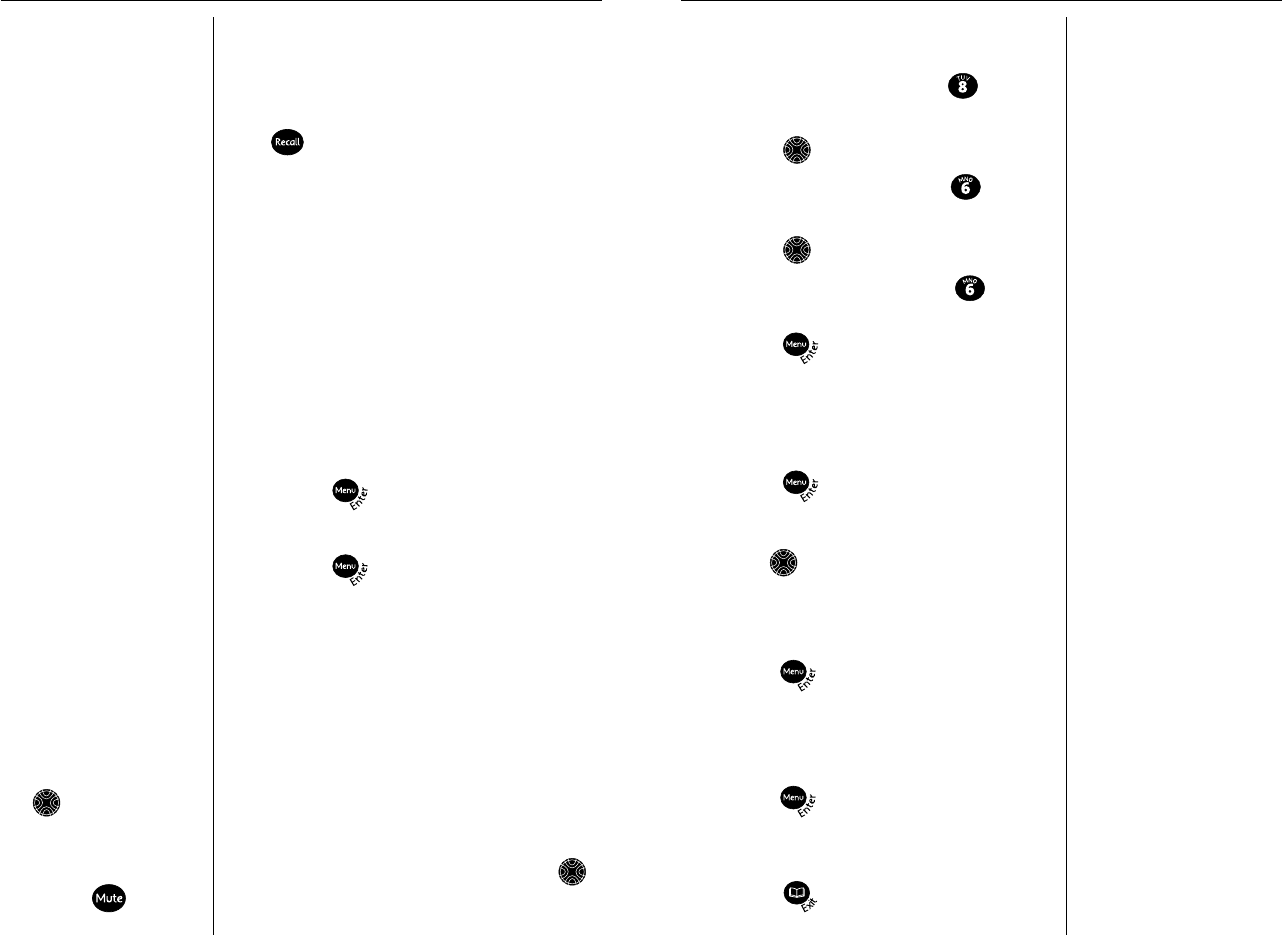Using your Telstra T310
11
If the phonebook is full,the
display will show
MEMORY FULL.
If you enter a character or
digit incorrectly you can use
the LEFT or RIGHT arrow
button to move the cursor to
the character and delete it by
pressing the button.
To use the Recall button
You may need to use the RECALL button if
you are connected to a switchboard/PABX,
contact your PABX supplier for further
information.
The button is also used for Telstra
Network Services. For more information on
Telstra’s Network Services call 13 2200.
Phonebook
You can store up to 25 of your most
frequently used names and numbers in the
phonebook.
You can also select a group under which you
want to store the number, e.g.
NORMAL, FAMILY, FRIENDS or VIP. You can
then select a different ring tone for each
group, see ‘To set the ringer tone’, page 15.
To store a name and number in the
Phonebook
1. Press the button.
The display will show
ADD ENTRY
2. Press the button again.
The display will show how many entries
are stored already, e.g.
ENTRIES: 10.
The display will then show
ENTER NAME,
followed by a flashing cursor.
3. Enter the name using the letters on the
keypad.
Entering names:
4. Use the keypad letters to enter names. To
move to the next character press the
RIGHT arrow button once. (Maximum 15
characters.)
Using your Telstra T310
12
You can also select a different
ring tone for each group,see
‘To set the ringer tone’,
page 15.
For example, if you wish to store the name
TOM
To enter the letter T, press the button
once.
Press the RIGHT arrow button.
To enter the letter O, press the button
three times.
Press the RIGHT arrow button.
To enter the letter M, press the button
once.
Press the button to confirm the entry.
The display will show
ENTER NUMBER
Enter the telephone number you want to
store. (Maximum 18 digits.)
Press the button to confirm the entry.
The display will show e.g.
GROUP:NORMAL
5. Use the LEFT or RIGHT arrow button to
select the ringer tone group you wish to
store your entry in (NORMAL, FAMILY,
FRIENDS or VIP.)
6. Press the button to confirm. The
display will show
SAVED and you will hear a
confirmation tone.
The display will show
ADD ENTRY
7. Press the button again to store another
entry in the phonebook
Or
Press the button to return to the
normal display.