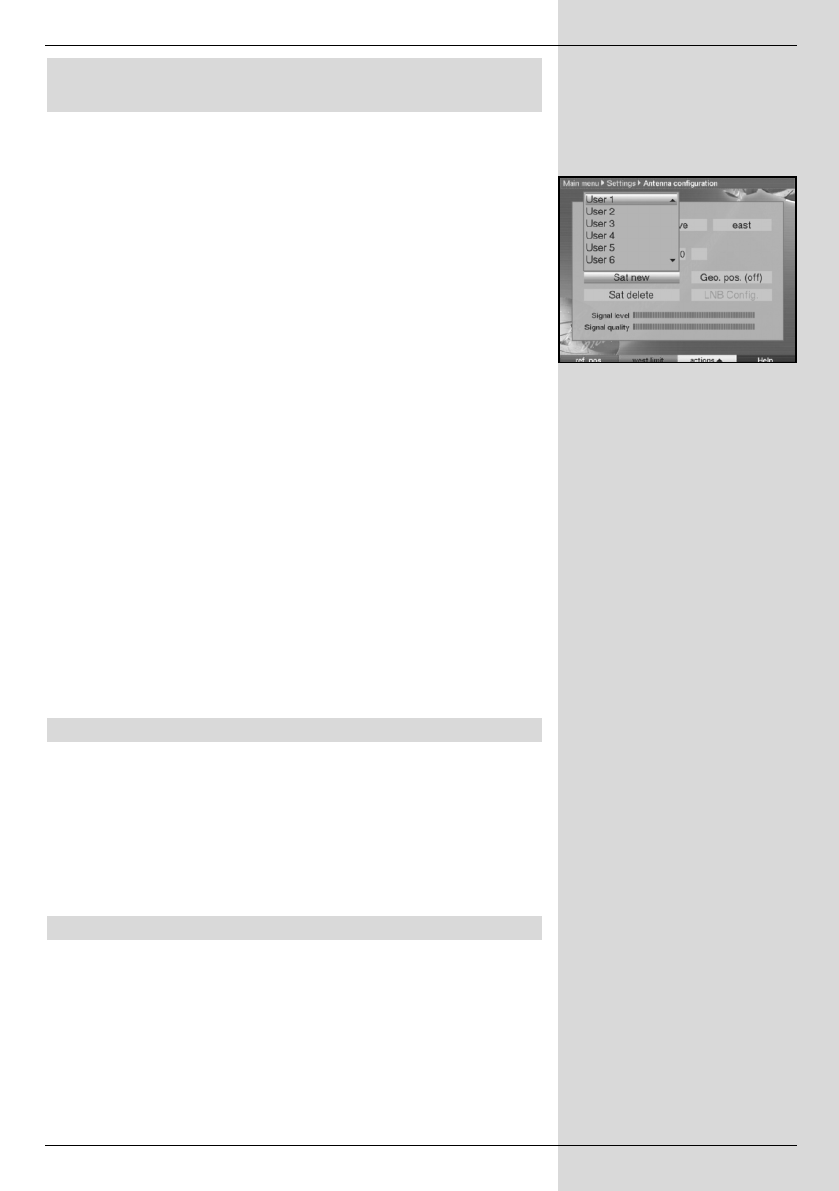9.3.1.2 Setting a user-defined satellite position
(User satellite)
> To accept a user satellite position into the satellite list, use
the arrow keys to mark the field Sat new.
> Confirm by pressing OK.
A list showing all available satellite positions will be dis-
played. (Fig. 9-11)
> Now use the arrow keys to mark a user satellite position
(User 1 to User 14).
> Confirm by pressing OK , the menu for setting the test trans-
ponder will be displayed. In this menu, enter the data for the
test transponder as well as that of the LNC in use, as
described in Point 6.4.3.
> When you have completed setting the test transponder,
press Back to return to the menu for setting the rotating
antenna. The field for entering the orbital position is now
active.
> Use the numeric keys to enter the orbital position of the
user satellite, and confirm by pressing OK.
> Now press the OK key to indicate whether it is a westerly
(W) or an easterly (E) orbital position.
If the Geo-positioning function is switched On (Point 9.2), you
can now use the function Turn to sat (Point 9.4.1) to turn the dish
to the programmed user satellite position.
If the Geo-positioning function is switched Off, you must turn the
dish manually (Point 9.3.2.2) to the desired satellite position.
9.3.2 Adjusting the satellite antenna
To direct the antenna to the desired satellite resp. to determine
whether you can receive the desired satellite at the desired position,
a test transponder is available for each satellite.
It is the display of signal strength and quality provided by the test
transponder that makes an exact positioning of the dish antenna
possible.
9.3.2.1 Test transponder/LNC configuration
To change the data of a particular test transponder, proceed as
follows:
> Use the arrow keys to mark the field Current satellite
list.
59
(Fig. 9-11)