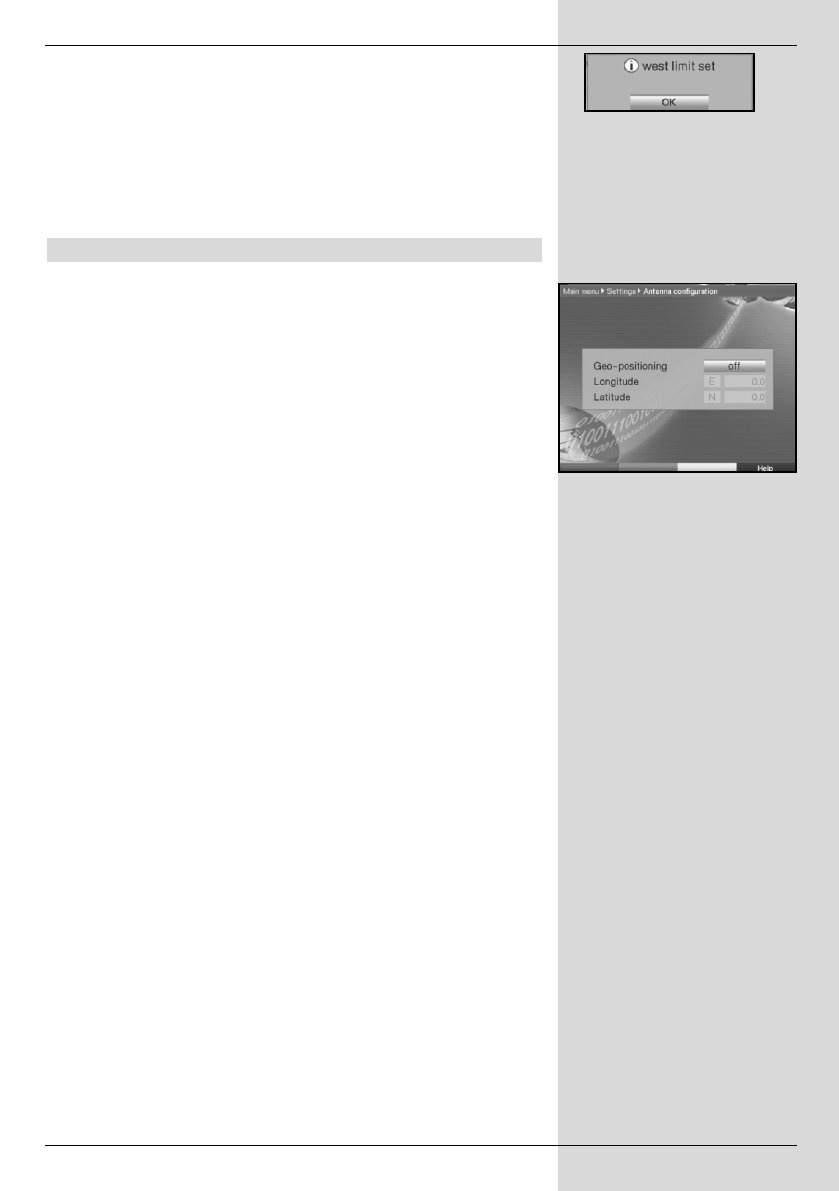with the available actions.
> Now use the arrow keys up/down to mark the line Set
West limit.
> Confirm by pressing OK.
> To set the westerly limit, press the green function key
(West limit) and confirm the following screen prompt (Fig.
9-8) by pressing OK.
9.2 Geo-positioning
If the geographical co-ordinates of your location are known, and you
have a suitable motor, this function will simplify finding individual
satellite positions. The co-ordinates for some German cities are listed
in the Annexure (Point 13).
Note! Only switch on the geo-positioning mode if your DiSEqC
motor supports this function.
> Call up the menu used for setting the rotating antenna, as
described above.
> Use the arrow keys to mark the field Geo.Pos.
> Confirm by pressing OK. The menu used to enter the
location will be displayed. (Fig. 9-9)
> Use the OK key to switch the geo-positioning function on or
off.
> Use the arrow keys to mark the field used to enter the
Geographic longitude.
> Use the numeric keys to enter the geographic longitude.
> Now press the arrow key left.
> In this field, use the OK key to indicate whether you are
entering a position longitude East (East) or longitude West
(W).
> Now use the arrow keys to mark the field for entering
Geographic latitude.
> Use the numeric keys to enter the geographic latitude.
> Now press the arrow key left.
> In this field, use the OK key to indicate whether you are
entering a position latitude North (N) or latitude South (S).
> Press the Back key to return to the LNC settings.
The data relating to your location must be entered as a decimal
value, correct to one decimal point. As the co-ordinates are often
stated in degrees, minutes and seconds, these must be converted to
decimal values as follows:
The figure for degrees remains unaffected by the calculation. The
minutes are divided by 60, and rounded to one decimal place. The
result of this division is added to the degrees.
The seconds are not taken into consideration at all, as they do not
57
(Fig. 9-9)
(Fig. 9-8)