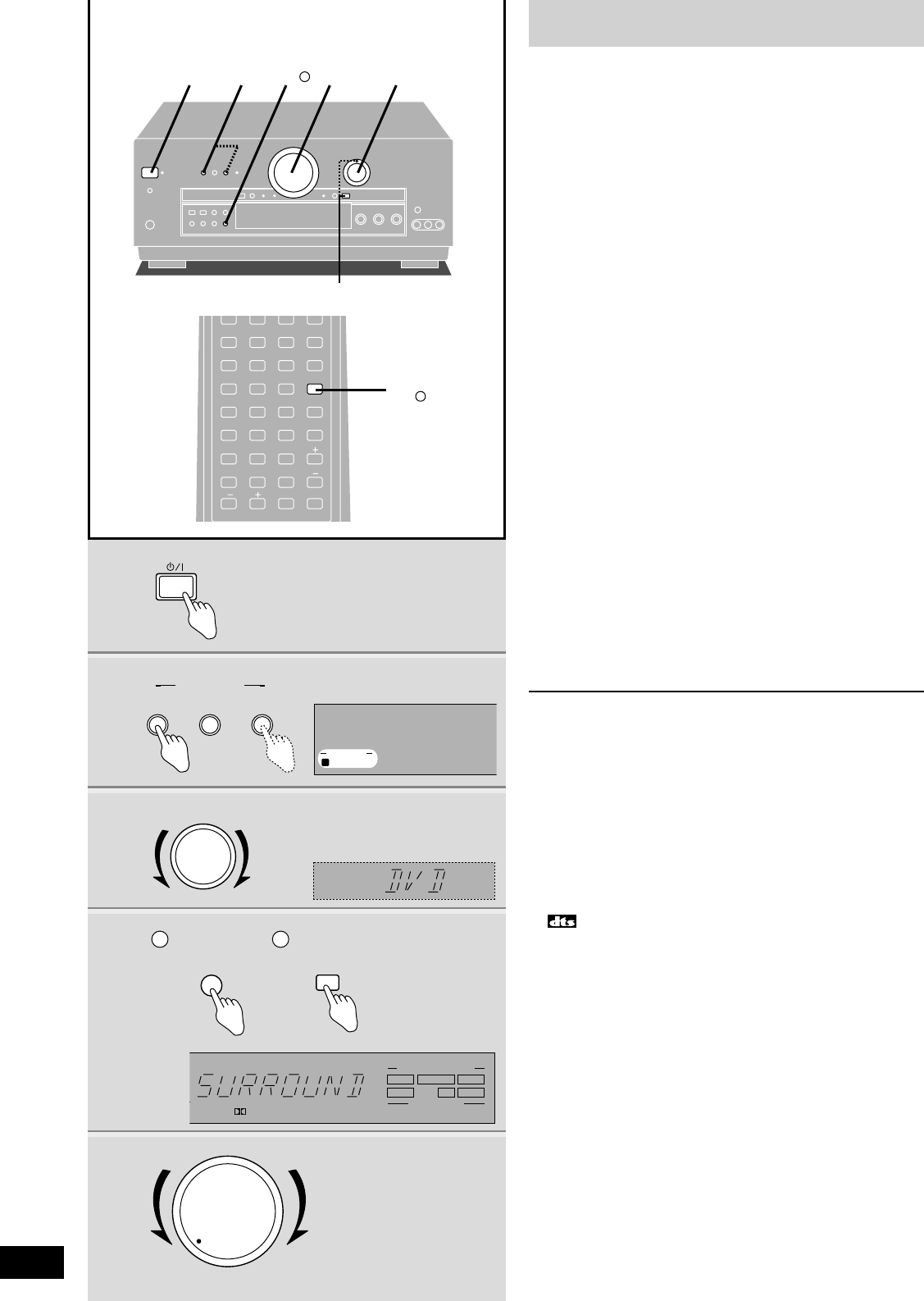Enjoying the sounds
18
RQT5861
1 Press [8].
2 Press [A] or [BI-WIRE].
“SURROUND” and “SFC” do not work if you select “B”.
A, B and BI-WIRE refer to the speaker terminals on the rear
of the unit.
3 Turn [INPUT SELECTOR] to select the
input source.
To switch between analogue and digital input
(CD, DVD, and TV)
Press [DIGITAL INPUT].
Each time you press the button:
ANALOG ,/ DIGITAL
The indicator lights when you select “DIGITAL”.
Once you have set the mode for a source, that mode is
engaged whenever you select that source.
4 Select the DSP sound mode.
11
Press [DSP SOUND MODE].
The indicator corresponding to the mode lights.
Select the mode appropriate to the source (\ pages 16, 17).
22
When you select “SFC”
Press [SFC] on the remote control.
Once you have set the mode for a source, that mode is
engaged whenever you select that source.
5 Start playing the source.
Refer to the equipment’s instructions for details.
6 Adjust the volume.
When you finish listening
Be sure to reduce the volume and press [8] to switch the unit to
standby.
For your reference
¡If you are using a VCR (connected to VCR 1) and you select
TAPE/MD, CD, TUNER, or PHONO
The picture will remain on the screen.
¡The signal format indicators
The following indicators light depending on the source you are
playing.
% DIGITAL:
Dolby Digital sources
:
DTS sources
% PRO LOGIC:
Analogue sources in SURROUND mode
Digital sources with PCM signals in SURROUND mode
Dolby Digital sources that contain Dolby Pro Logic in
SURROUND mode
¡The program format indicators (L, C, R, LS, S, LFE, RS)
The program format indicators light up to indicate the channels
contained in the digital input signal. They do not light when input
is analogue.
L: Front channel (left)
C: Center channel
R: Front channel (right)
LS: Surround channel (left)
RS: Surround channel (right)
S: If the surround channel is monaural.
LFE (Low Frequency Effect): Deep-bass effect.
1
2
3
4
6