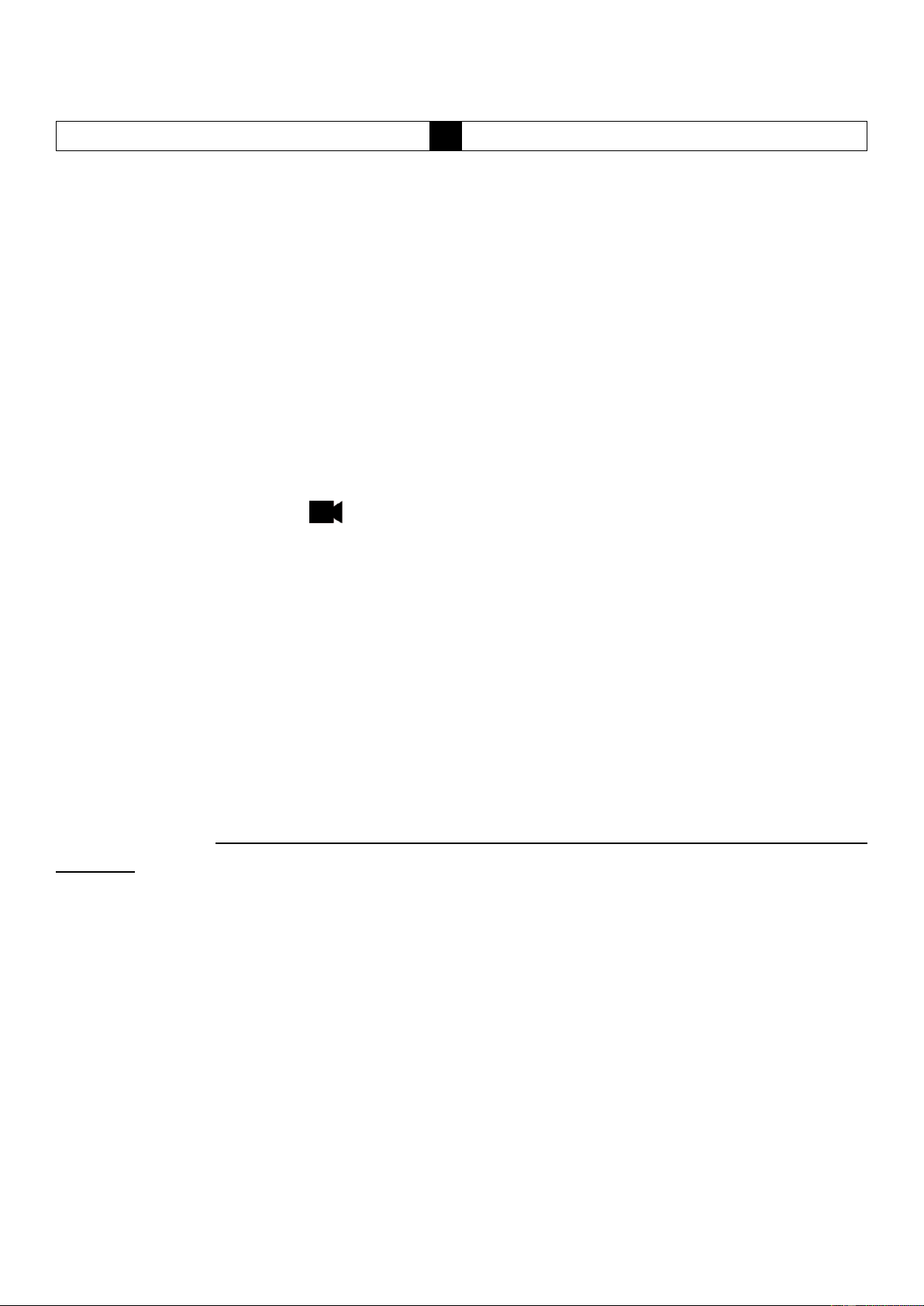Date & Time
In the power on state, short press menu button (11) to enter the system
setting menu. Short press right/left button (8/9) to move to the setting date
option. Short press confirm button (10) to enter. Short press mode button
(12) to switch between Year(Y) / Month(M) / Day(D) / Hour(H) / Minute(M)
/ Second(S). Short press right/left button (8/9) to add or subtract the
corresponding time. After everything is set, short press confirm button (10)
to exit and save.
Note: In order to effectively record evidence for driving safety accidents,
set the correct date and time before using this machine.
Video mode / Record
When connected to a vehicle power socket, the device automatically enters
recording mode and starts recording. The recording time appears on the
screen and indicates that the device is recording. To stop recording, press
the confirm button (10), the recording time disappears, indicating that the
recording has stopped.
If you want to protect the current recording, then press the menu button
(11) and the lock icon appears on the screen, which indicates that this
recording has been locked and will not be overwritten by new video files.
Automatic video recording
Prerequisite: The cigarette lighter socket is switched on and off with the
ignition.
Start the vehicle engine, the dashcam automatically powers on and starts
the recording function, the indicator light is on. Turn off the vehicle engine,
the dashcam automatically saves the recorded video file and shuts down.
The recorded video files are saved in sections on the MicroSD card. When
the MicroSD card is full, the dashcam will overwrite the oldest recorded
video file. The loop recording time can be set in the menu by itself as 1
minute/3 minutes/5 minutes steps.
Note: ⚫ If you select any of the three settings of 1/3/5 minutes, the
dashcam will overwrite the oldest recorded video file when the MicroSD
card is full.