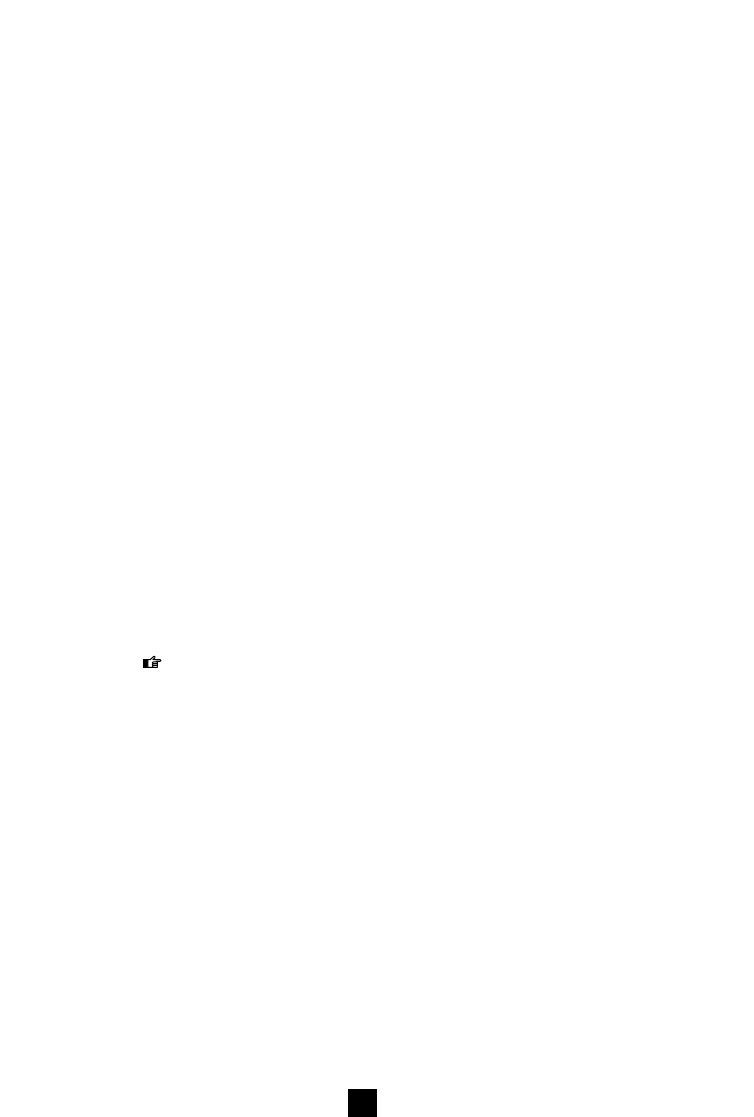Excel
During downloading, all stored data will be sent. Printer reports can be directly printed out via
a printer connected to the parallel port of Grand Excel. However, it is also possible to use the
Excel Menu option to review on screen and print out the Identity Overview, the Opponent
Overview and the Performance Overview via your PC.
ID Print report Identity Overview.
Opponent Print report Opponent Overview.
Performance Print report Performance Overview.
Options
Language Select one of the available languages.
Colour Opens a window in which you can adjust the colour settings. After making
a selection, the Windows colour pallet will open, from which you can select
a different colour. Clicking on the STANDARD button will restore the default
settings.
Temperature Select one of two standards: Celcius or Fahrenheit.
Consumption Select the energy unit to be used: kCal or kJoule.
Weight Select one of two standards: kg or lbs.
Window
Arrangement The windows will overlap on the screen.
Close Windows Close all windows except the day report.
The four windows can be called up individually from the Window menu.
Help
Analyser Help This option provides a digital version of the manual.
Info Gives the origin and version of the software.
www.tacx.nl Direct link to the Tacx website if the PC has an Internet connection.
33
GB
Excel Analyser Software