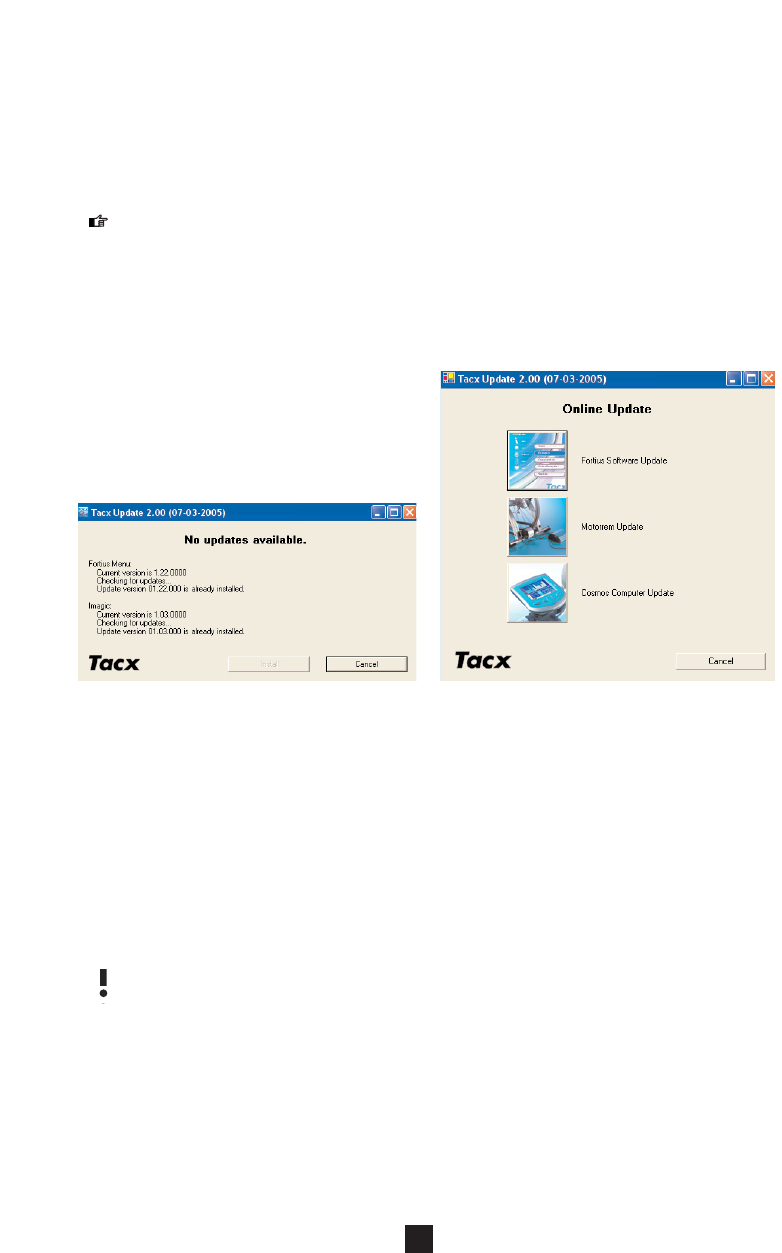15 ONLINE UPDATE
You can update your version of the Fortius Software, Cosmos computer firmware & the motor
brake firmware via the ONLINE UPDATE link which you can find via the Windows start menu.
This service is only possible if your computer is connected to the internet.
If your computer is not connected to the internet, you can still get the updates by using a
other internet enabled PC & navigating to www.tacx.com & then Support -> Download
Software -> Fortius.
Start the online update via the link that can be found via your Windows start menu, START ->
PROGRAMS -> FORTIUS -> ONLINE UPDATE. A box will open where you can choose what
you want to update. Press CANCEL to close 'online update'.
Update Fortius Software
Select the Icon for Fortius Software Update.
The online update software will see which
version of Fortius you have & look on the
internet to see if there are newer versions.
If a new version is available a new box will
appear. Select INSTALL to download &
automatically install the update.
Motorbrake Firmware Update
Select the Icon for the motorbrake to update its firmware. Connect the Cosmos or USB
interface with the computer via the USB cable. Also connect the adapter to the Cosmos or
USB interface. (the adapter does not need to be connected to the actual motor). Turn on the
adapter by pressing 1. Follow the instructions on the screen.
Cosmos Firmware Update
Select the Cosmos Icon to update its software. Connect the Cosmos with the computer via
the USB cable. Also connect the adapter to the Cosmos. (The adapter does not need to be
connected to the actual motor). Turn on the adapter by pressing 1. The software will check
to see if there is a new update. Select INSTALL & ready the Cosmos for updating. First remove
the USB cable before turning off the Cosmos.
Connect the Cosmos to the adapter, whilst pressing CANCEL, cursor DOWN & ENTER
buttons on the Cosmos. This will put the cosmos into download mode.
Follow further the instructions on the screen.
32
UK
Online Update