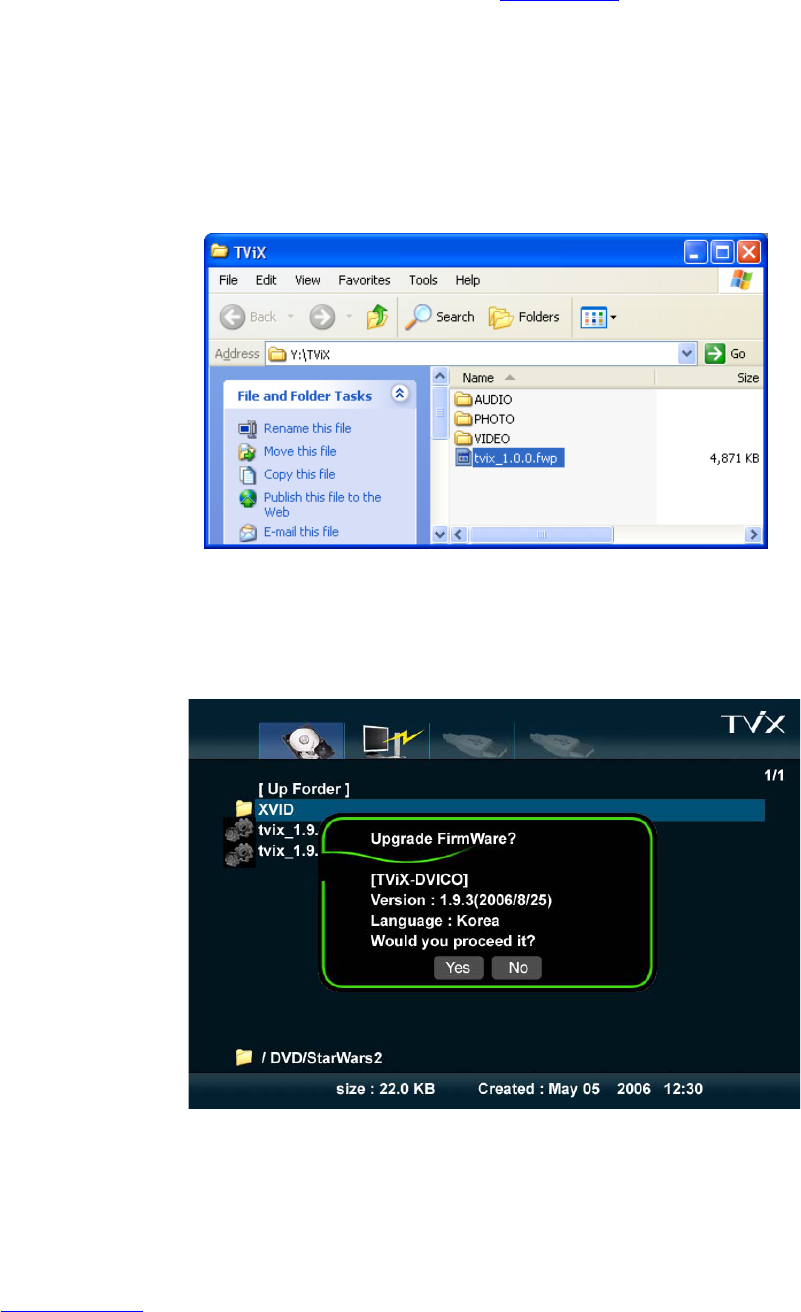43
7 Firmware Upgrade
Firmware Version Check.
1.
Connect the TViX HD to your TV and then turn on the TViX HD
2.
Press the SETUP button on the top panel and the setup screen will be displayed.
3.
Check the latest firmware version of TViX HD at www.tvix.co.kr
*** You’ll be posted for any firmware updates or news if you fill out the customer registration form
at http://www.tvix.co.kr
Downloading the Firmware.
1.
Download the latest firmware from http://www.tvix.co.kr to your PC.
2.
Connect the TViX HD to your PC with a USB and then turn it on.
3.
Your system will recognize the TViX HD as an external hard drive.
4.
Copy the latest firmware files into the root of the TVIX HD hard drive.
5.
Turn off the TViX HD and bring it to your TV for firmware upgrading.
How to Upgrade the Firmware
1.
Connect the TViX HD to your TV
2.
Select the copied firmware file (ex: TViX1.0.1.fwp) and press OK on the remote to start upgrading.
3.
The following screen will be displayed. Follow the instructions on the screen.
4. Erasing the old firmware is in process.