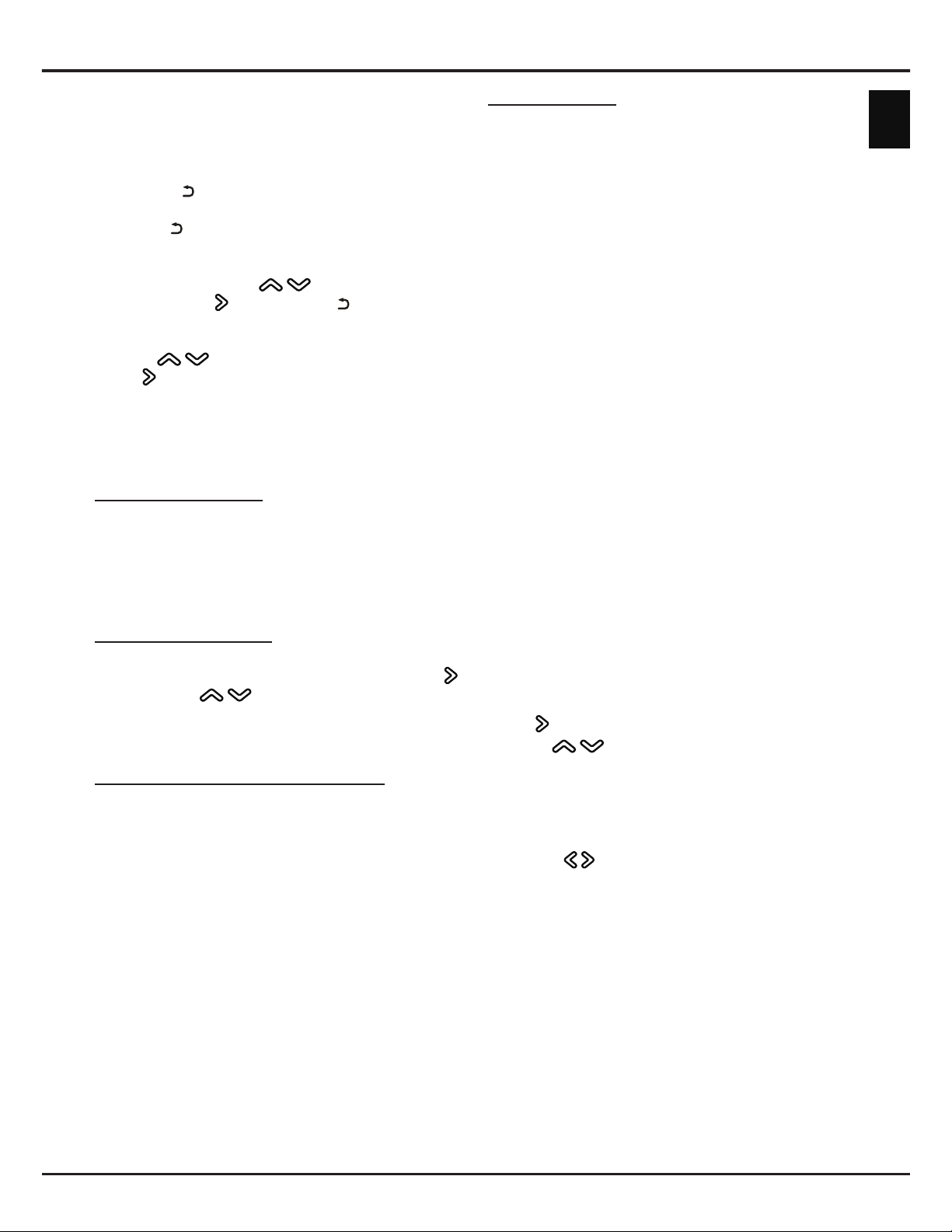EN 19
English
the PBC push button on your router within 2
minutes before you select OK and press OK
again. Your TV will automatically acquire all the
network setting values it needs and connect to
your network.
• Press to return to the Wireless settings
menu.
- Press to return to the Network menu.
6. If you want to check the information on current
connection, such as Interface, Address type, IP
address, etc., press / to select Information
and press OK/ to enter. Press to return to the
Network menu.
7. If you want to check the Internet connectivity,
press / to select Connection test and press
OK/ .
DLNA (Share & See)
Note: This manual covers products with either
Share & See or DLNA function. Share &
See is DLNA-compatible.
Connecting to your PC
Make sure to set up a wired or wireless connection
from your TV to a router rst. Then connect your
PC to your router either through a network cable
or wirelessly. Also make sure to select Network >
Internet connection and select On, and that your
computer rewall won’t block the connection.
Enabling DLNA function
Press MENU or OPTION on the remote control,
select Settings > Network > DLNA and press OK/
to enter. Press / to select On and press OK to
conrm. Follow the steps in turn specied hereafter,
then you can enjoy recorded videos, images and
music saved on your PC.
Adding media from your PC for sharing
Install a DLNA media server on your PC. The simple
and familiar server you may install is Microsoft
Windows Media Player 11 and 11 above. Follow the
instructions below to allow your TV to access the
designated les on your PC.
1. Open the Microsoft Windows Media Player 11.
2. Select Library > Media sharing.
3. Check the checkbox Share my media to.
4. Select the icon of the TV set connected to your
PC.
5. Select Allow to allow the TV set to access your
PC, and select OK to enable the access.
Note: Use the Settings button to customize your
desired settings.
6. Select Library > Add to Library.
7. Select your personal folders or folders of other
users that you can access for sharing.
8. Select Add and press OK to enable the addition.
DLNA application
Select Media from the homepage and press OK to
enter. Then you can view pictures, listen to music or
watch videos, which are stored on your PC.
Supported le formats:
Picture JPEG, PNG
Music MP3, WMA, LPCM
Video MPEG2, MPEG4, WMV
Notes:
- If DLNA is switched on, the TV will display the
list of available DLNA servers which are available
in local network.
- Content from third-party DLNA servers may not
play correctly on your TV due to compatibility
problems.
- When sharing media les from a PC, certain
features may be unavailable and, due to the le
and encoding formats used, playback issues may
occur.
- Because of network related conditions, playback
of media les may not be error-free. When this
happens, play them from a USB drive.
GuideOn
GuideOn refers to network EPG, which is an app of
preview programme and helps you navigate through
a vast amount of content. It provides functionality
similar to a printed programme guide by informing you
as to which television content is available, such as
cast and related information.
1. Press MENU or OPTION on the remote control,
select Settings > Network > GuideOn and press
OK/ to enter.
2. Press / to select On and press OK to
conrm, then press EXIT or MENU to close the
menu.
3. Press GUIDE on the remote control to display the
network EPG page. It contains three tabs: On-
Going, Guide and Reminders.
- Press / to select a tab.
- Press OK to enter.
4. To quit the EPG, press EXIT on the remote control.
Note: To use network EPG, make sure the Internet
is connected. In case Internet is connected
and GuideOn is turned on, network EPG
replaces local EPG as described in section
Using EPG (Electronic Programme Guide)
when you press the GUIDE button.
TV Remote
This function allows you to turn a smart device into a
sophisticated remote control, providing more features
than your normal TV remote control. You can then
control your TV through your smart device.
Network