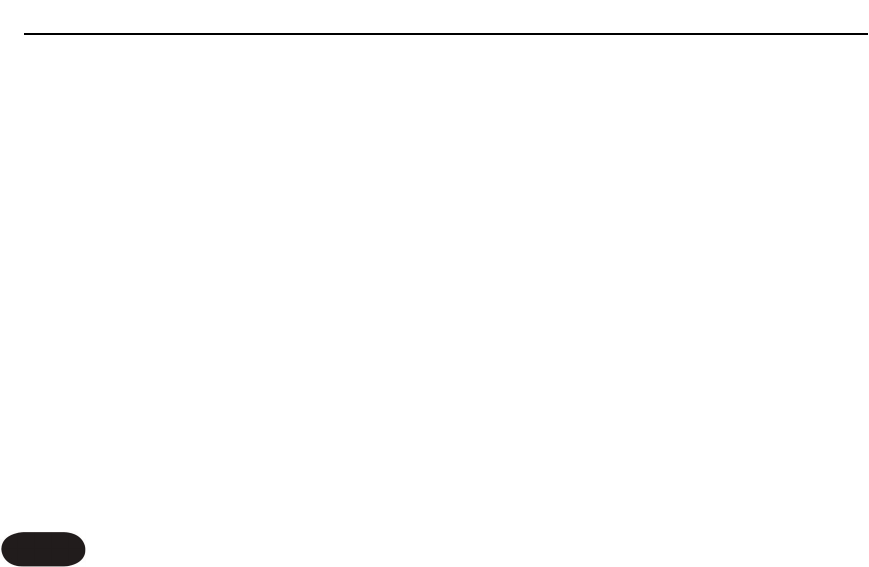Using the VoiceSupport Application
26
Overview
Create XT ships complete with a CD containing the
VoiceSupport application. Once installed on your
Windows or Mac computer, this will allow you to:
o Backup and restore any presets you’ve created
o Stay up-to-date on news items regarding tips and
tricks, version updates and video tutorials
o Register your product quickly and easily
o Perform version updates if and when they become
available
Requirements
o Mac with version 10.x or newer OS
o PC with XP
o Internet connection.
Installing VoiceSupport
1. Place the CD that came with your product into
the CD drive of your computer. If you do not have
the CD go to www.tc-helicon.com/voicesupport.asp
to download the latest version.
2. The CD will run the setup program automatically.
If it doesn’t, browse the CD and run Setup.exe.
3. Follow the prompts to install VoiceSupport.
4. Connect Create XT to the computer with the
supplied USB cable, apply power to Create XT.
5. Click on the VoiceSupport icon on your desktop to
run VoiceSupport.
First Impressions
VoiceSupport will connect with Create XT and show an
icon indicating connection is successful (If it is not
successful after several attempts see the FAQ section of
this manual).After that,VoiceSupport will check with the
TC-Helicon website and see what the latest news items
specific to Create XT are. Clicking on news items will
open them. Make sure to scroll down in the HOME
window to see if there is more content there. The
“New” icon will disappear once you’ve read an item. As
of this writing, news items are permanently displayed in
VoiceSupport.