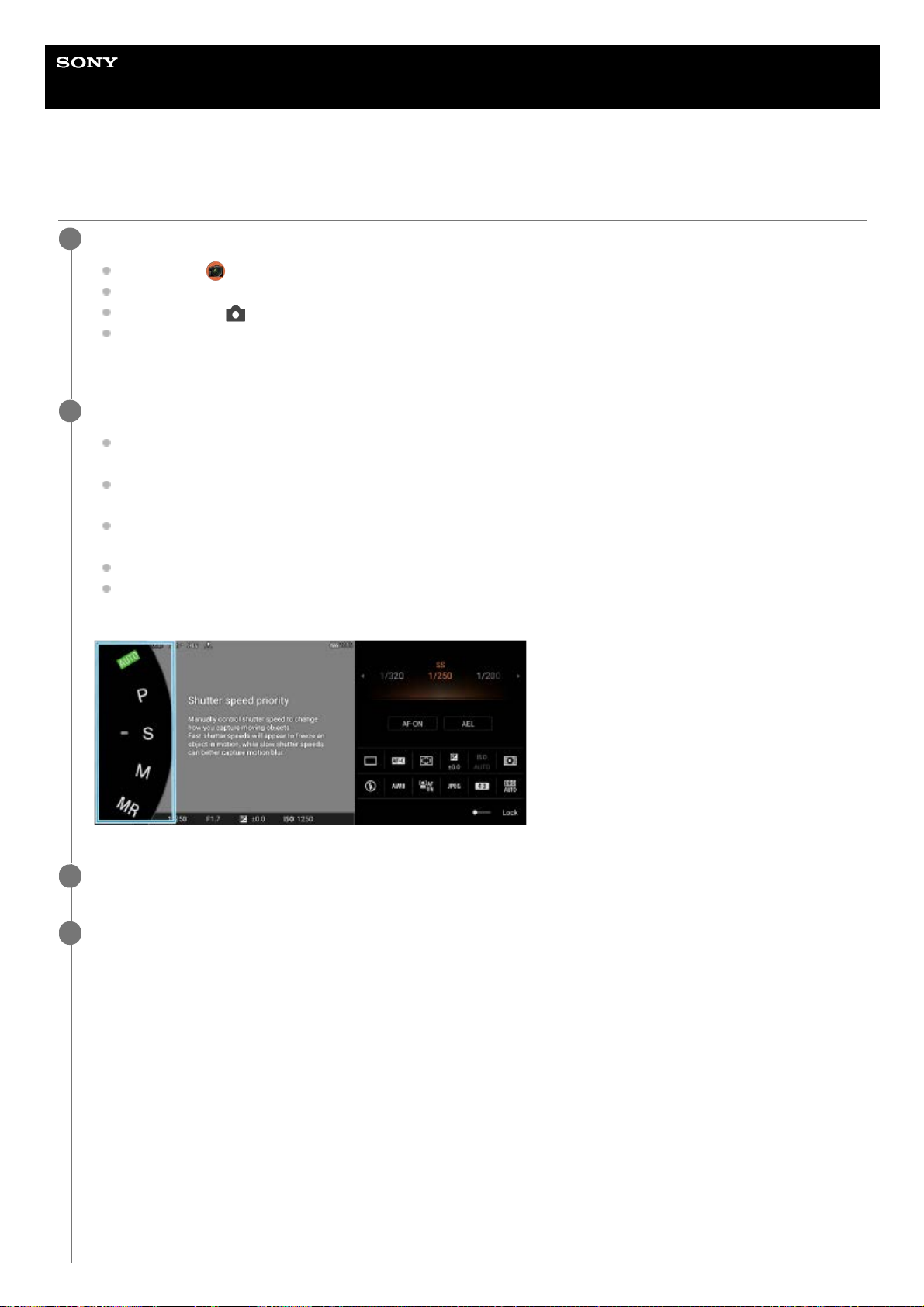Help Guide
Smartphone
Xperia PRO-I XQ-BE52/XQ-BE62/XQ-BE72
Shooting still images
Launch Photo Pro.
Find and tap (Photo Pro icon).
Press the camera key fully down.
Touch and hold (Camera icon) from the lock screen.
Press the power key twice. Find and tap [Settings] > [System] > [Gestures] > [Quickly open camera], and then
tap the switch to enable the function.
1
Select a shooting mode.
AUTO (Auto mode): Settings values are determined appropriately by Photo Pro so that you can take photos of
any subject under any conditions with good results.
P (Program auto): You can take photos with an automatically adjusted exposure (both the shutter speed and the
aperture value).
S (Shutter speed priority): You can take photos of fast-moving subjects, etc. with a manually adjusted shutter
speed. (The ISO value is adjusted automatically.)
M (Manual exposure): You can take photos with the desired shutter speed and ISO value.
MR (Memory recall): You can register often-used modes or settings in advance and recall them when taking
photos. Select [MR], and then tap [Set] to apply the settings displayed under [Recall camera settings].
2
Adjust the settings.
3
Press the camera key halfway down to focus.
4