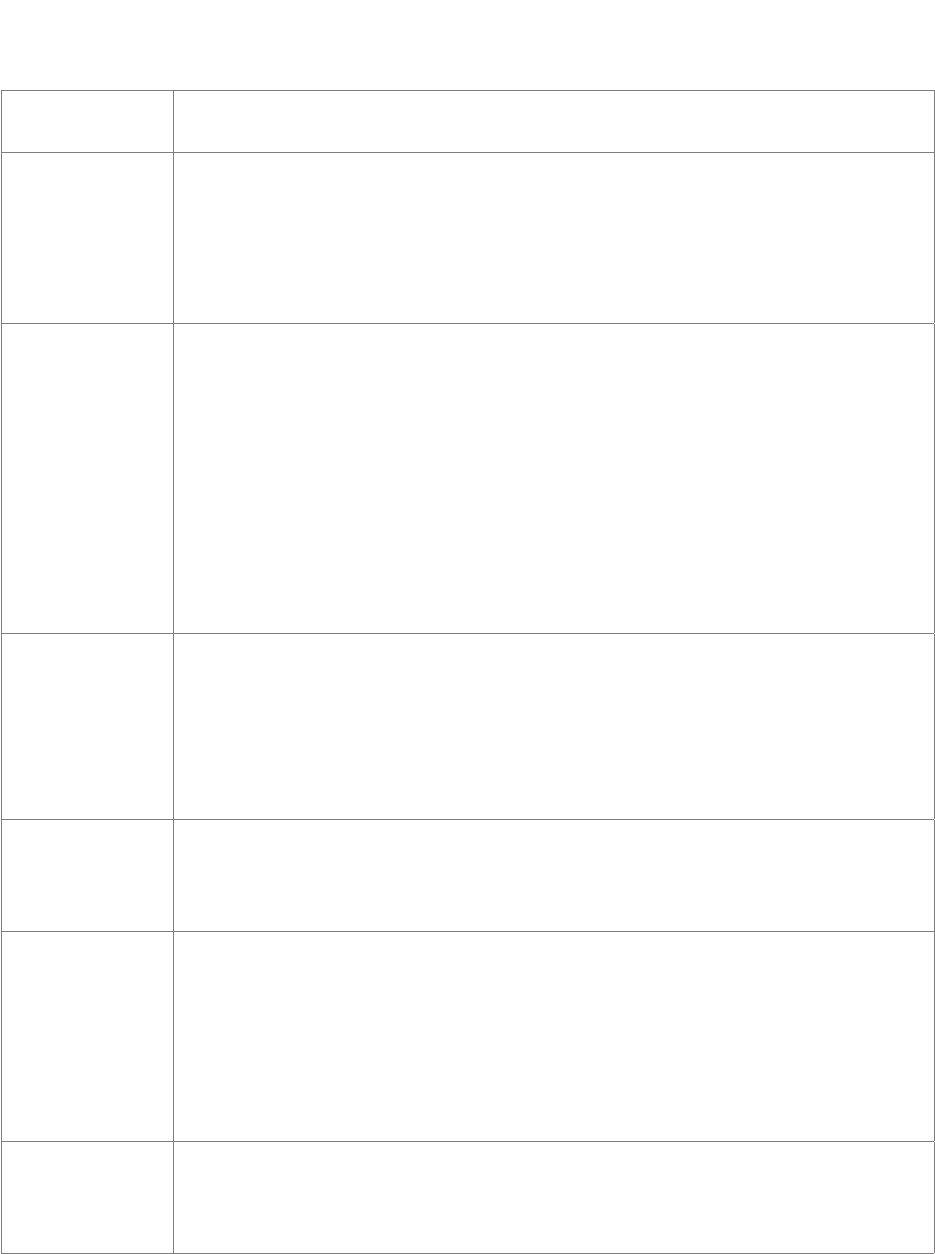88
Appendix 5 - Programmable Functions
Key Event When this key type is selected, a drop-down menu opens under "Number". For the
available selections, see the following section "Key Events".
Line Default setting for all freely programmable function keys. Incoming calls will go to
the first free "line" key, and outgoing calls will use the first free line key.
Line keys can be used to make outgoing calls with the identity selected from a
particular key's "Context" menu and to have incoming calls for that identity going to
that particular function key. If the key is busy, the incoming call will go to the first free
line key.
Multicast Page This function key enables the phone to send multicast streams to IP multicast group
addresses. The multicast IP address and port are entered in the "Number" text field
in the format <multicast IP address>:<port> (e.g., 239.255.255.245:5555). The
angle brackets <>including their content are placeholders for the variables that you
must replace by the actual characters.
Please note: This key is for sending multicast streams. To allow reception of
multicast streams, multicast support must be enabled on the phone's web interface,
Advanced settings > SIP/RTP tab > Multicast by setting Multicast Support to
"on". You must also enter the IP addresses of the multicasts you wish to receive in
ascending order of priority, 10 being the highest. In case of simultaneous multicasts,
the one with the highest priority at any given time will override the others.
Park Orbit If a park orbit has been set up on the server, a function key mapped with the Park
Orbit functionality can EITHER serve to park calls on the park orbit OR to park as
well as retrieve calls, depending on the type of server used. Select the server type
on the Configuration Identity page of the context identity, SIP tab, from the "Server
Type Support" drop-down menu. Enter the "phone number" of the Park Orbit and/
or the park position in the text field of "Number", for example orbit1@my.proxy.com or
700@my.proxy.com etc.
Presence If supported by your PBX, the LED of this function key will reflect the presence
status (ringing, busy, available, etc.) of the extension specified in the "Number" text
field. The function key can also be used to dial the extension, usually when the
destination signals availability.
Push2Talk Pressing the function key mapped with "Push2Talk" will establish a two-way
connection to the extension specified in the "Number" text field for as long as the key
is pressed; that extension must have enabled intercom reception on its web interface
(Advanced Settings > Behavior tab > Phone Behavior > Intercom Policy "only in
idle" or "always").
On 870 phones, this key type will establish an Intercom connection.
On 820/821 phones, this key type is only available on keys P2 and P3.
On 760 phones, this key type is not available on key P4.
Shared Line Bridged lines (Bridged Line Appearance (BLA)) ared shared by two or more users;
when one of them is using the line, the others are blocked from using it. This key
type makes it possible to monitor whether a shared line is busy (the LED is lit) or not
(the LED is off). The URI of the shared line is set under "Number".