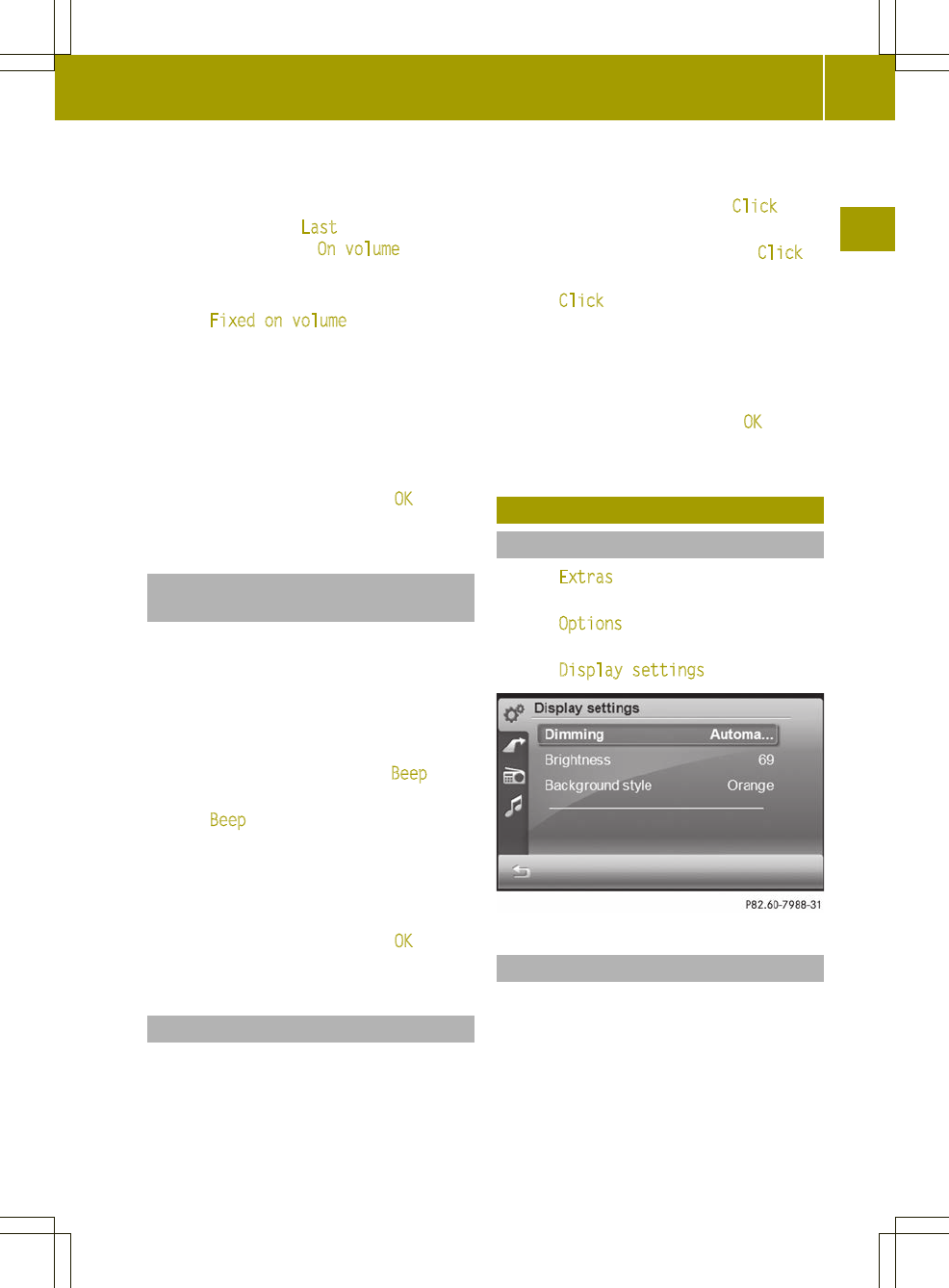When the function is switched on, the
switch-on volume is the volume at which
audio system navigation/multimedia was
last switched off. Last
is then displayed
on the right beside On volume in the
menu.
or
X
Press Fixed on volume.
A settings menu appears.
X
Press = or Ì to adjust the volume.
You can select values between 0(switched
off) and 50 (loud).
or
X
Turn cVd the control knob.
X
To confirm the setting: press OK
.
The volume settings menu appears.
Adjusting the volume of the
confirmation tone (beep)
Some functions, such as storing a radio
station, are acknowledged with a
confirmation tone. You can adjust the
volume of the confirmation tone.
X
Call up the volume settings menu
(Y page 22).
The entry on the right beside Beep
shows
the current setting.
X
Press Beep in the menu.
A settings menu appears.
X
Press = or Ì to adjust the volume.
You can set values between 0 (switched
off) and 3 (loud).
X
To confirm the setting: press OK.
The volume settings menu appears.
Adjusting the click volume
Entries that you make by pressing briefly
on the screen are accompanied by a tone
(click). You can adjust the volume of this
click.
X
Call up the volume settings menu
(Y page 22).
The entry on the right beside Click shows
the current setting.
X
Press the : button until the Click
entry appears.
X
Press Click.
A settings menu appears.
X
Press = or Ì to adjust the volume.
You can set values between 0 (switched
off) and 6(loud).
X
To confirm the setting: press OK.
The volume settings menu appears.
Screen settings
Calling up the screen settings menu
X
Press Extras
in the main menu
(Y page 10).
X
Press Options in the extras menu.
The general settings menu appears.
X
Press Display settings
.
Dimming the screen
The brightness determined by the
brightness sensor (Y page 8), (position A)
of audio system navigation/multimedia
affects the setting options for this
function.
When you dim the screen, adjust the display
lighting accordingly. You can choose
between automatic or manual setting.
Screen settings
23
>> General settings.