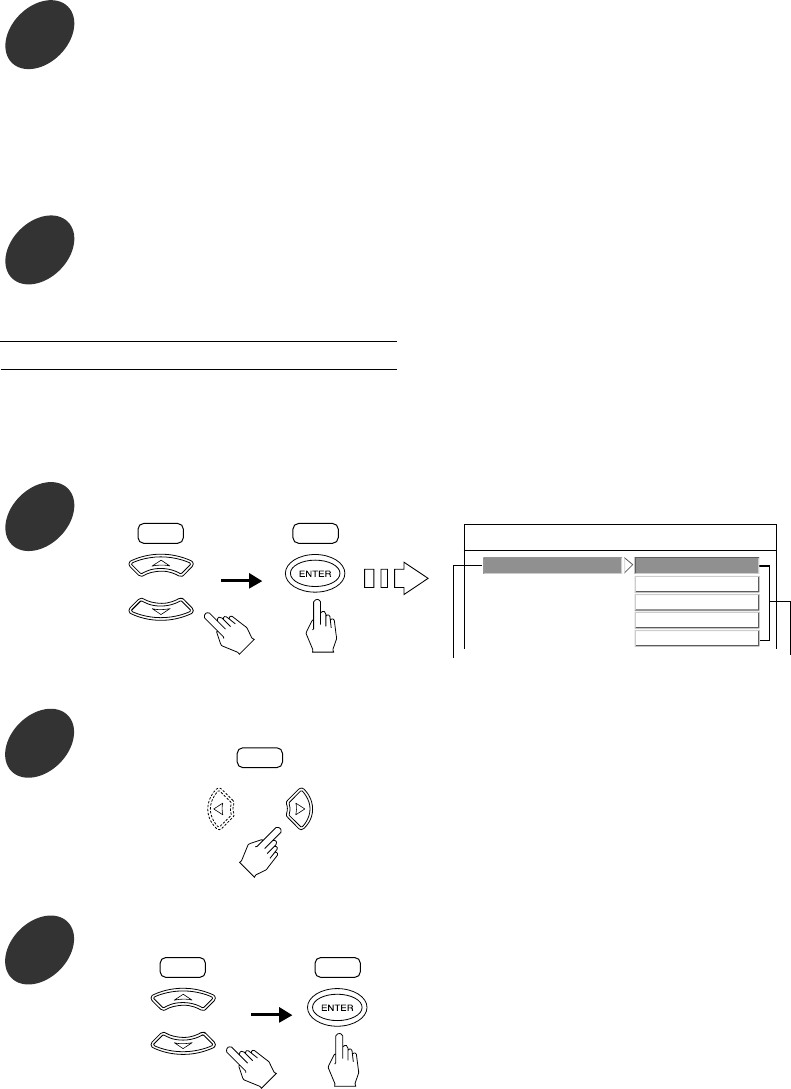54
To return to the ADVANCED VIDEO SETUP menu screen
• Press the CURSOR ◀ button to select the item menu, press the CURSOR ▲/▼ buttons to select “EXIT” and press the
ENTER button.
Then the advanced video setup menu screen will be displayed.
• When the RETURN button is pressed, the advanced video setup menu screen will be displayed, too.
6
Set other items to your preference.
7
Set other setups to your preference.
1
Press the CURSOR ▲/▼ buttons to select the PRESET SELECT, then press the ENTER button.
Continued
• There are the standard picture quality settings(that have been adjusted at the factory and stored into memories(NONE, EASY
VIEW, FILM-LIKE, MOST VIVID)) and your own picture quality settings(that have been adjusted to your preference and stored
into USER’s memory).
• You can select the desired of 5 presets to obtain the picture quality you want.
When selecting the PRESET SELECT
• Each time the CURSOR ▶ or ◀ button is pressed, the
setting menu or the item menu is selected.
• The selected setting is colored.
• Each time the CURSOR ▲/▼ buttons are pressed, the
preset mode changes as follows:
* NONE: When enjoying the natural picture with default settings.
* EASY VIEW: When enjoying the smooth and vivid picture.
* FILM-LIKE: When enhancing detail in dark scene.
* MOST VIVID: When enjoying the clearer and sharper-edged
picture.
* USER: When enjoying the picture with the customized settings.
2
Press the CURSOR ▶ button to select the setting menu.
3
Press the CURSOR ▲/▼ buttons to select the preferred preset, then press the ENTER button.