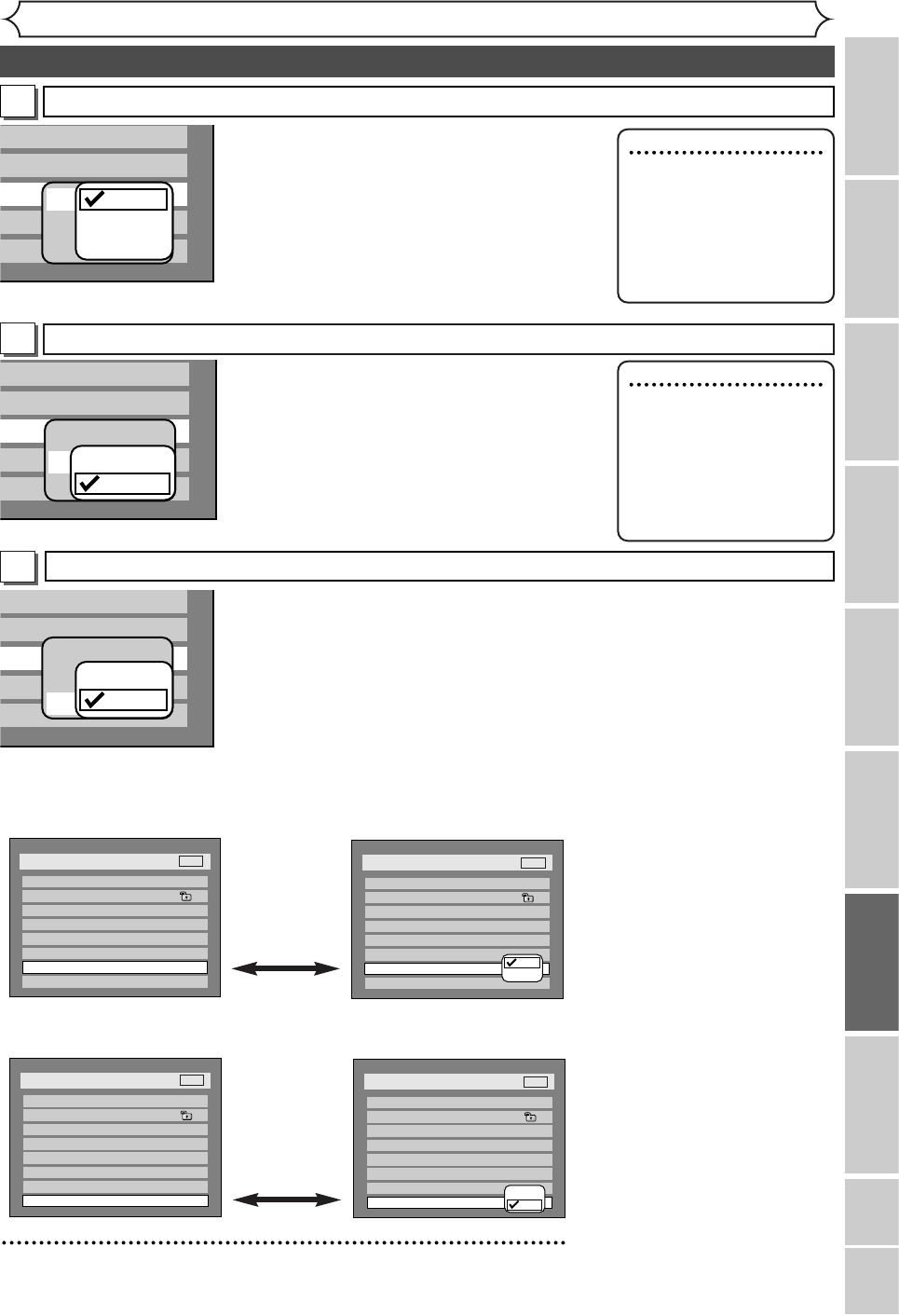•
Select a setting using K / L
buttons, then press ENTER
button.
Your setting will be activated.
•
Dynamic Range Control function
is effective only with analog audio
connection.
•
Select a setting using K / L
buttons, then press ENTER
button.
Your setting will be activated.
Dynamic Range Control (Default : ON)
Set to ON to compress the range between soft and loud sounds.
Fast Forward with Audio (Default : OFF)
Set to ON to output the sound during playback in fast forward of x2.
5
Press SETUP button to exit SETUP menu.
Settings for Dolby Digital (Default : Stream)
Settings for PCM (Default :Auto)
•
Select a setting using K / L buttons, then
press ENTER button.
Your setting will be activated.
Auto : Select “Auto” usually.
48kHz : If your amplifier/decoder is NOT com-
patible with 96kHz PCM, select “48kHz”.
96kHz sound will be output in 48kHz.
96kHz : If your amplifier/decoder is compatible
with 96kHz PCM, select “96kHz”. 96kHz
sound will be output.
Note
When playing disc with copy-
right protection
• If you select “Auto”, the sound
will be down sampled at 48kHz.
• If you select “96kHz”, no digital
sound will be output. Select
“Auto”, so that outputting
48kHz digital sound.
•
Select a setting using K / L buttons, then
press ENTER button.
Your setting will be activated.
PCM : Convert the Dolby Digital into PCM
(2 channel).
When your amplifier/decoder is NOT com-
patible with Dolby Digital, set to “PCM”.
Stream : Outputs Dolby Digital signals.
When your amplifier/decoder is compati-
ble with Dolby Digital, set to “Stream”.
B
A
Note
When playing a DVD-RW
disc recorded in VR mode
• If the audio source on a disc is
Dolby Digital format, set “Dolby
Digital” to “PCM” so that you
can switch to main (L), sub
audio (R), or a mix of both (L/R)
with your amplifier/decoder.
•
Select a setting using K / L buttons, then press ENTER button.
Your setting will be activated.
ON : Outputs DTS signals.
When your amplifier/decoder is compatible with DTS, set to “ON”.
OFF : No DTS signal is output.
When your amplifier/decoder is NOT compatible with DTS, set to
“OFF”.
C