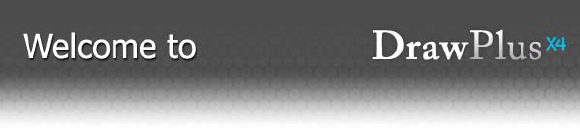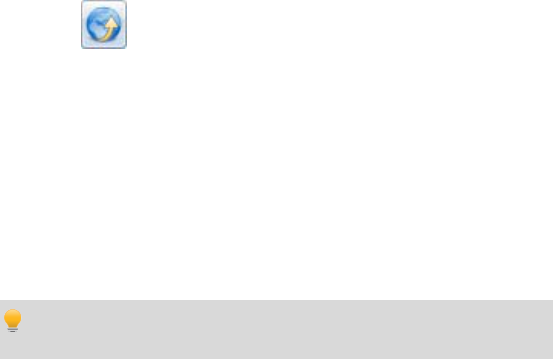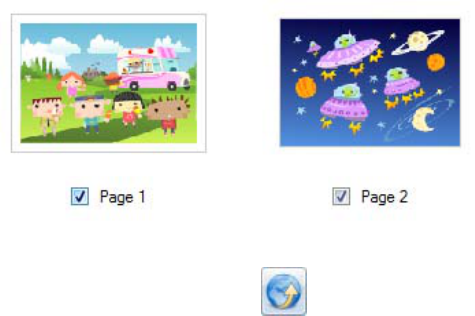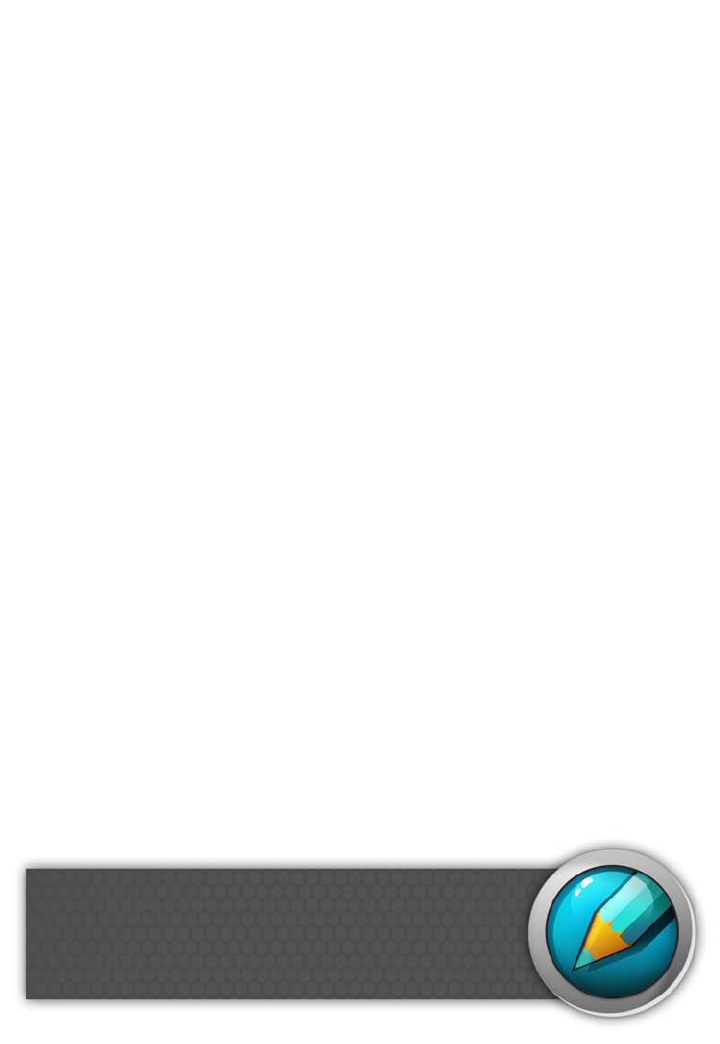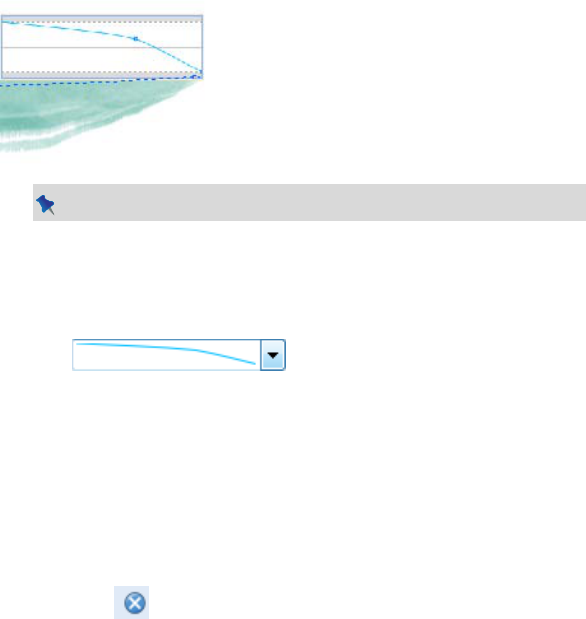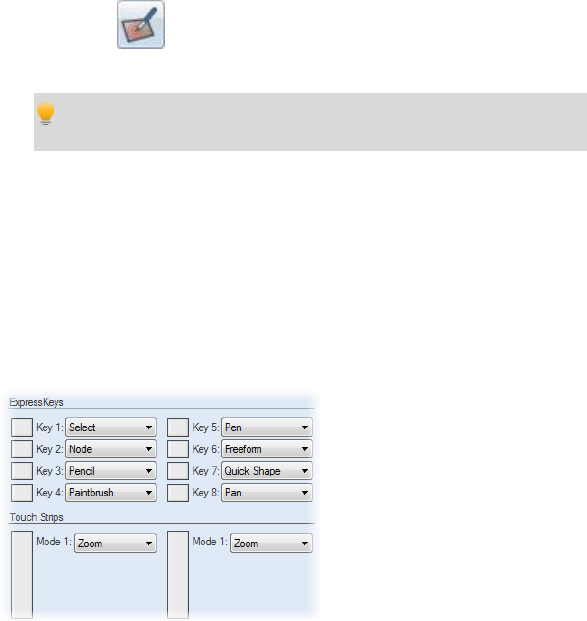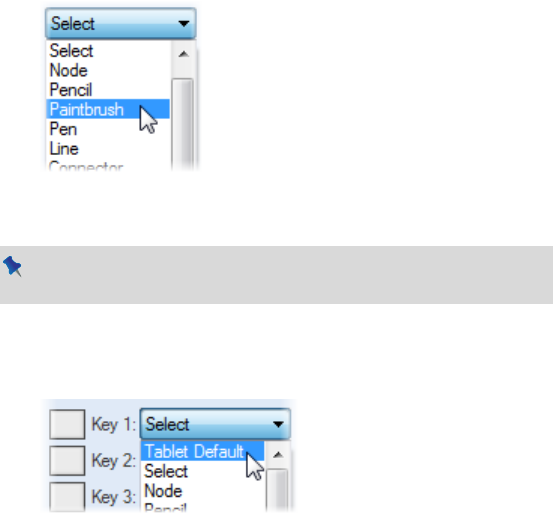Publishing and Sharing 239
Printing special formats
In Normal drawing mode, using Page Setup and printing options, you can set up
pages for a variety of document types, such as Special Folded documents
(greetings cards), Large documents (posters and banners), and Small documents
(business cards, labels, tags). The Print dialog's Layout tab lets you specify other
printing options, including scaling, thumbnails, multiple pages, and tiling.
Folded documents
DrawPlus automatically performs imposition of folded documents (cards,
menus, etc.) for "Special Folded" document types. The settings ensure that two,
three or four pages of the document are printed on each sheet of paper, with
pages printed following the document sequence. This saves you from having to
calculate how to position and collate pairs of pages on a single larger page, and
lets you use automatic page numbering for the various pages.
The types most appropriate to invitations and greeting cards, include Tent Card,
and Side/Top Fold Menu, Top Fold-Quarter size, Tri-Fold, or Z-Fold.
To produce double-sided sheets, check the Balanced option (for balanced
margins) in Page Setup, then your printer's double-sided option or run sheets
through twice, printing first the front and then the back of the sheet (reverse top
and bottom between runs).
Printing posters and banners
Posters and banners are large-format documents where the page size extends
across multiple sheets of paper. To have DrawPlus take care of the poster
printing, set up your document beforehand using File>Page Setup... (with the
"Large" document type option) to preview and select a particular preset
arrangement (e.g., choose orientation).
Even if the document isn't set up as a poster or banner, you can use tiling and
scaling settings (see p. 240) to print onto multiple sheets from a standard size
page. Each section or tile is printed on a single sheet of paper, and the various
tiles can then be joined to form the complete page.