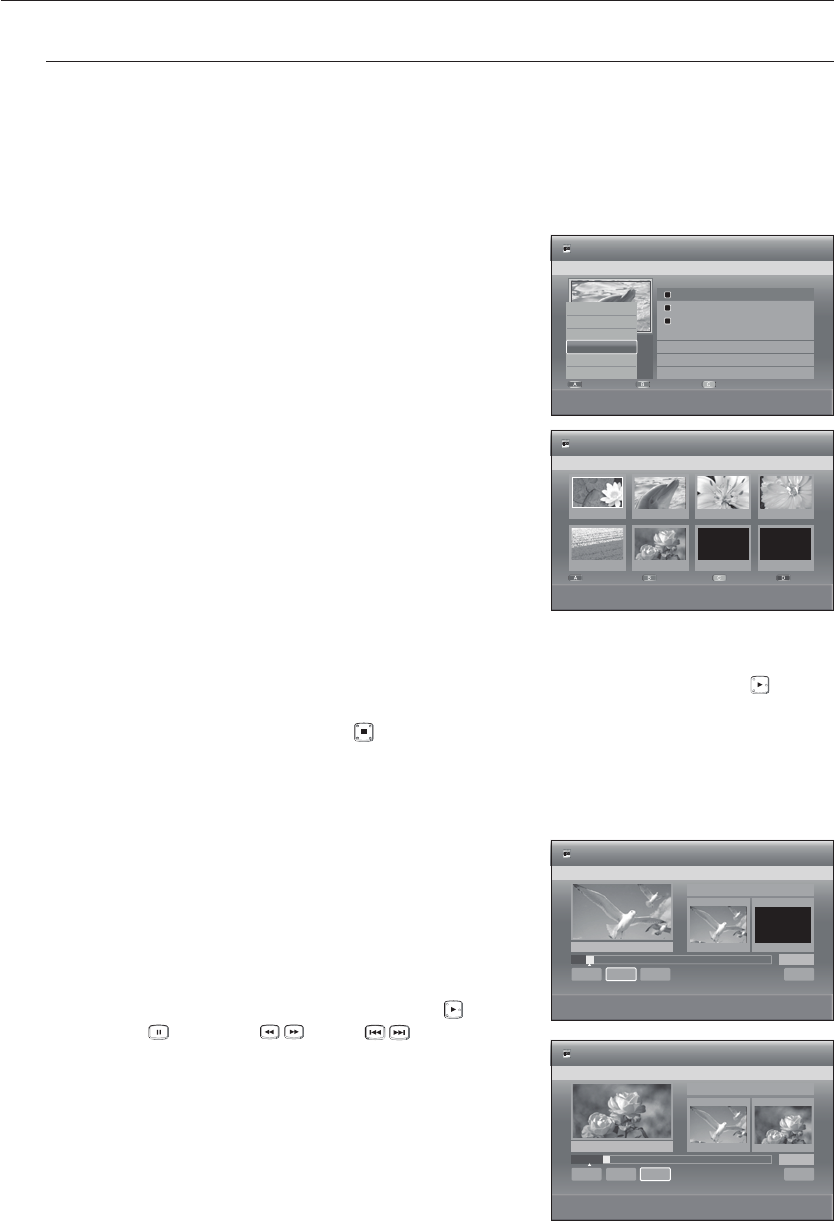) button.
The selected scene is played.
To stop scene play, press the STOP
( )
button.
Modifying a Scene (Replacing a Scene)
To setup, follow steps 1 to 3.
4
-1
. Press the
◄ ►
buttons to select the scene you want to
Modify, then press the RED(A) button.
The Modify Scene screen is displayed.
5. Press the OK button at the start point of the scene.
The image and starting point time is displayed on the Start
window.
Select the starting or ending point of the section you want to
modify using the playback related buttons (PLAY ( ),
PAUSE ( ), SEARCH ( ), SKIP ( )).
6.
Press the OK button at the end point of the scene.
The image and ending point time is displayed in the End
window.
7.
Press the
◄ ►
buttons to select Change, then press the
OK button.
The scene you want to modify is changed with the selected
section.
N
1.
2.
3.
4.
•
•
•
•
•
No. Title Length
a
CHECK
e
EXIT
HDD
Playlist
001
JAN/02/2009 13:47 00:06:09
002
JAN/02/2009 13:51 00:03:33
003
JAN/02/2009 14:08 00:01:54
Edit
Sort
Title List
JAN/02/2009 13:47
1/3
i
4
7
PLAYLIST
JAN/02/2009 13:47
6 Scenes
Delete
Copy
Rename
Edit Playlist
New Playlist
Select All
01 00:02:24 02 00:00:34 03 00:00:31
s
PLAY
e
EXIT
HDD
Edit Playlist
JAN/02/2009 13:47 Scene No. 1/6
04 00:01:22
05 00:00:09 06 00:01:06 07 00:00:00
Modify
Move
Add
Delete
Start
End
Return
Scene No. 001
00:06:25
00:04:54
Start
End
< MOVE sSELECT rRETURN eEXIT
HDD
Modify Scene
JAN/02/2009 13:47
►
Play
Pause
SCAN
# $
SKIP
00:05:27
►
Change
Title List 1/3
Start
End
Return
Scene No. 001
00:06:25
00:04:54
Start
End
< MOVE sSELECT rRETURN eEXIT
HDD
Modify Scene
JAN/02/2009 13:47
►
Play
Pause
SCAN
# $
SKIP
00:05:27
Change
Title List 1/3