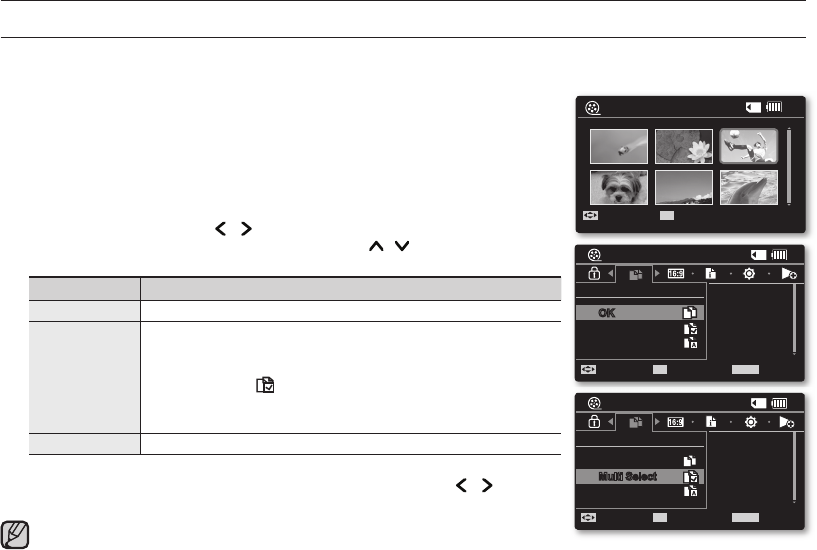While the menu or thumbnail image screen is displayed, pressing the
Recording start/stop button will move to Movie Record mode.
It operates identically in the single image display.
If a memory card is not inserted, you can not perform the "Copy" function.
•
•
•
COPYING MOVIE IMAGES (VP-MX10A/MX10AU/MX10AH ONLY)
• Movie images are copied to the destination storage with leaving original movie images in the source storage.
•
It copies from the currently-used memory to another. For example, if the built-in memory was used, it copies to a memory card.
1. Slide the POWER switch downward to turn on the memory camcorder.
Set the appropriate storage media. (
VP-MX10A/MX10AU/MX10AH only
)
(If you want to record on a memory card, insert the memory card.)
2. Press the MODE button.
➥
page 21
Switches to Movie Play mode.
Select the desired movie images, using the Control button.
3. Press the MENU button.
Menu screen appears.
4. Press the Control button ( / ) to select "Copy".
5. Select an option by pressing the Control button ( / ) and then press
the OK button.
item contents
"OK"
Copies the selected movie images.
"Multi Select"
Copies the individual movie images.
- To copy individual movie images, select desired movie
images by pressing the OK button.
- The indicator ( ) is displayed on the selected movie
images. And then press the MENU button to confi rm.
- Pressing the OK button toggles the selection and release.
"All "
Copies all the movie images.
6. The pop-up selection menu will appear depending on the selected menu item.
In this case, select the desired item with the Control buttons ( / ) and
the OK button.
•
•
•
•
OK
Multi Select
All
Copy
Move
OK
Select
MENU
Exit
120
MIN
100-0003
OK
Multi Select
All
Copy
Move
OK
Select
MENU
Exit
120
MIN
100-0003
120
MIN
Move
OK
100-0003
Play