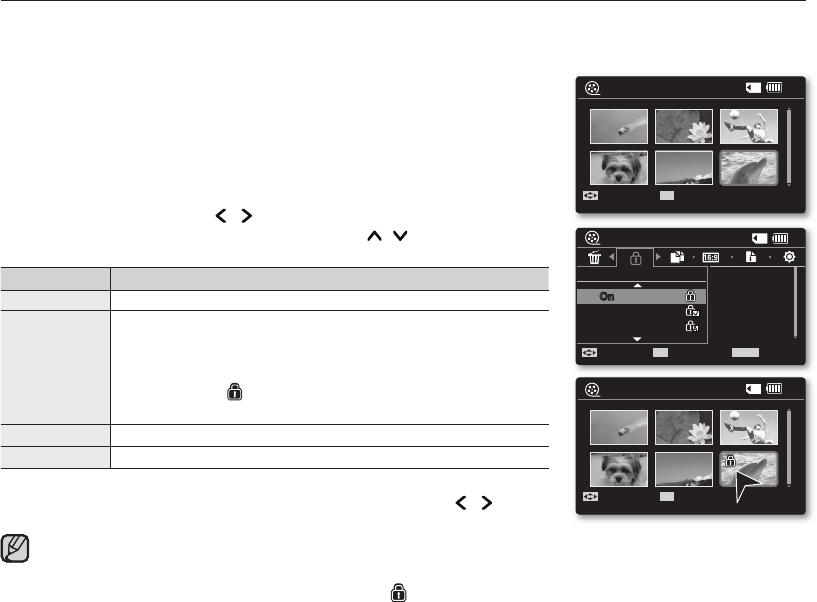While the menu or
thumbnail image
screen is displayed, pressing the
Recording start/stop button will move to Movie Record mode.
It operates identically in the single image display.
Protected movie images will show the indicator ( ) when they are displayed.
If the write protection tab on the memory card is set to lock, you cannot set image protection.
•
•
•
•
PROTECTING MOVIE IMAGES
You can protect saved important movie images from accidental deletion.
Protected images will not be deleted unless you release the protection or format the memory.
1. Slide the POWER switch downward to turn on the memory camcorder.
Set the appropriate storage media. (
VP-MX10A/MX10AU/MX10AH only
)
(If you want to record on a memory card, insert the memory card.)
2. Press the MODE button.
➥
page 21
Switches to Movie Play mode.
Select the desired movie images, using the Control button.
3. Press the MENU button.
Menu screen appears.
4. Press the Control button ( / ) to select "Protect".
5. Select an option by pressing the Control button ( / ) and then press
the OK button.
item contents
"On" Protects the selected movie image from delection.
"Multi Select"
Protects selected movie images from delection
- To protect individual movie images, select desired movie
images by pressing the OK button.
And then press the MENU button to confi rm.
- The indicator ( ) is displayed on the selected movie images.
- Pressing the OK button toggles the selection and release.
"All On"
Protects all movie images.
"All Off"
Cancels the protection for all movie images.
6. The pop-up selection menu will appear depending on the selected menu item.
In this case, select the desired item with the Control buttons ( / ) and
the OK button
•
•
•
•
•
•
120
MIN
Move
OK
100-0006
Play
120
MIN
Move
OK
100-0006
Play
On
Multi Select
All On
Protect
Move
OK
Select
MENU
Exit
120
MIN
100-0006