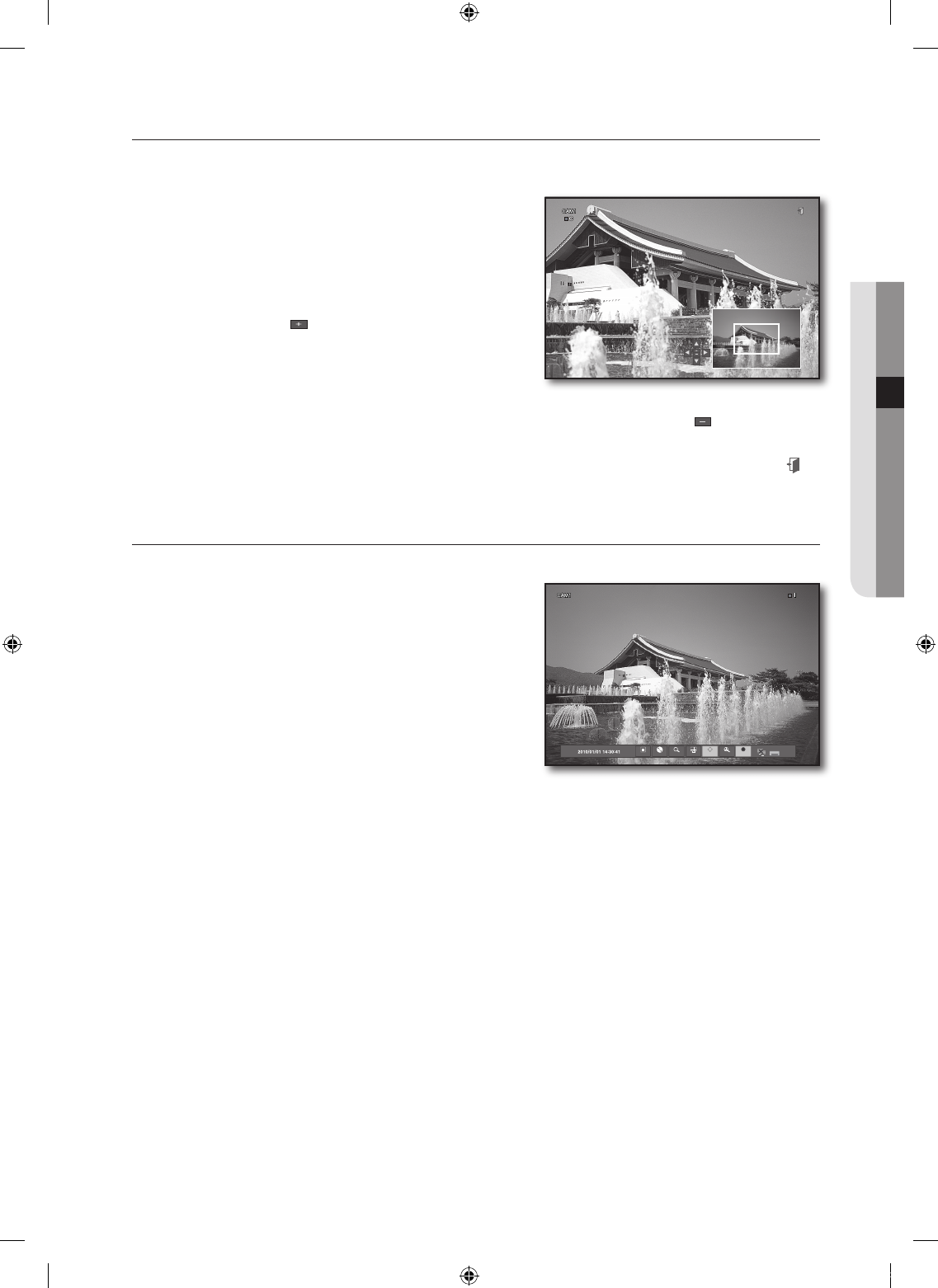ZOOM
This is available only in Single Live mode. In Single mode, select a desired area and use the Zoom function to
enlarge it.
Press the <ZOOM> button from the Launcher menu or
press the [ZOOM] button on the remote control.
The zoom box of the selected area will appear.
This can be done by right-clicking any area to display the
context menu where you select <ZOOM>.
To enlarge the screen, press the [+] button on the remote
control or click < >.
You can adjust the size in 15 levels.
The enlarged screen is marked with a white box, which
you can use the direction (▲▼◄ ►) buttons to change
the size.
To collapse the enlarged screen, press the [−] button on the remote control or click < >.
This will be performed in the reverse order of enlargement.
To exit the zoomed screen, press the [RETURN] button on the remote control or click the exit icon < >
on the top right corner.
RECORD
In addition to the existing recording, you can proceed with recording directly in Live mode.
Press the <REC> button from the Launcher menu or
press the [REC] on the remote control.
This can be done by right-clicking any area to display the context
menu where you select <RECORD START>.
When the recording starts, <RECORD START> will switch to
<RECORD STOP>.
The recording starts immediately with the <I> mark
displayed on the top right corner.
To stop recording, press the <REC> button or click
<RECORD STOP>.
1.
2.
3.
4.
1.
2.
3.
ow
MENU BACKUP SEARCH DISP PTZ ZOOM REC
x 9