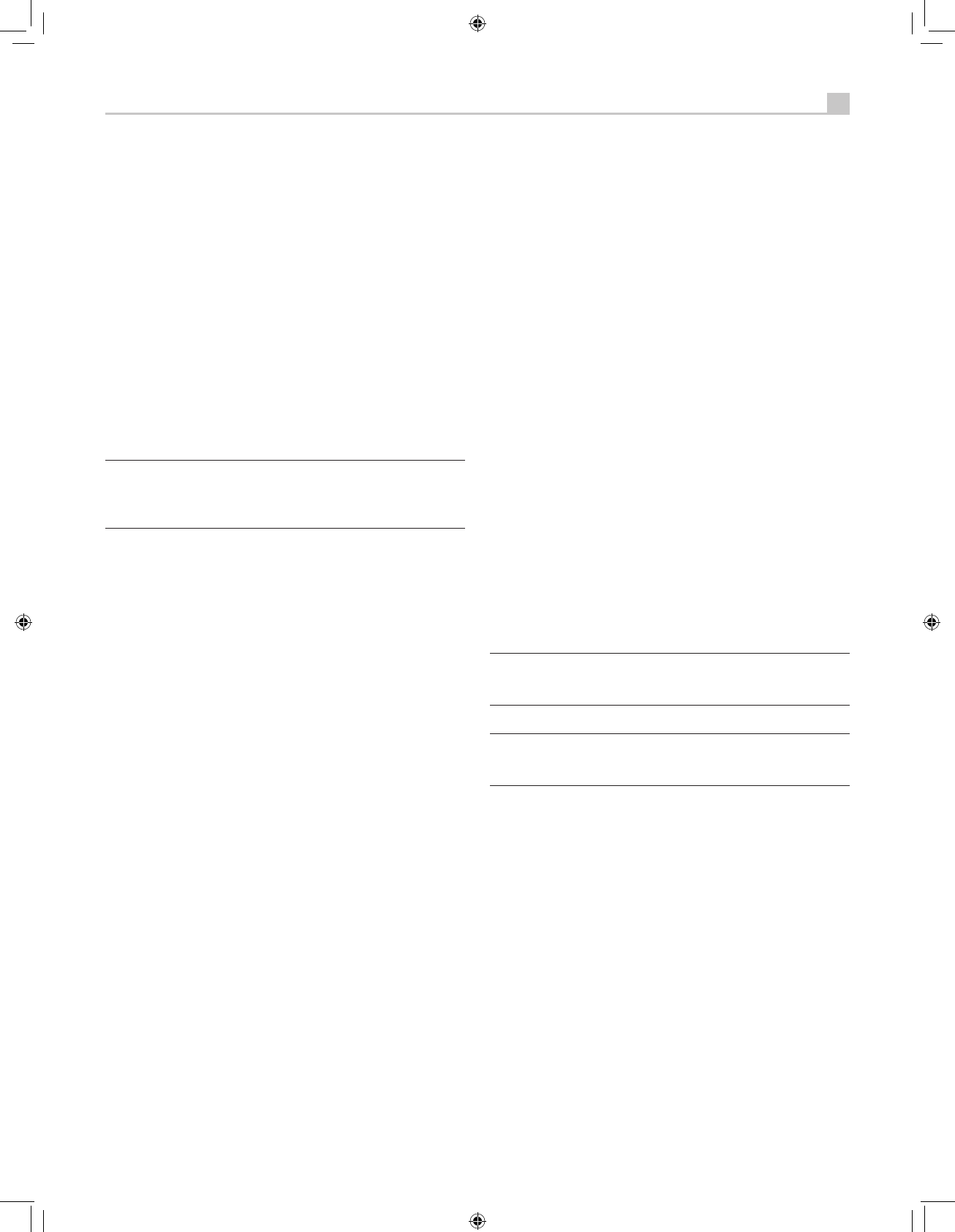independently of the main room. You can select a different source or
adjust remote zone volume without affecting the MAIN outputs in any
way.
• Avoid sending the same infrared command to the receiver’s front
panel sensor and to a remote zone repeater at the same time. This
means that remote zones must be in a different room from the
receiver.
Remote Zone Power On/Off
Once master power is applied to the unit by pressing the rear panel
POWER switch button, the receiver provides independent power on/off
operation for the remote zones. Pressing the remote control ON/OFF
buttons in the main room activates or deactivates the receiver in the main
room only and has no effect on the remote zones. Conversely, activating
or deactivating Zone 2, 3, or 4 has no effect on the main listening room.
However, placing the rear panel master POWER switch in the OFF
position completely shuts off the unit, for all zones.
Note: For proper power on and off operation with remote zones,
the receiver’s power mode should be set to the factory default
STANDBY setting or to the DIRECT setting using the OTHER
OPTIONS menu described in the Setup section of this manual.
Controlling Zones 2–4 from the Main Room 6-eAQTU
You can control Zones 2–4 from the main room using front-panel or
remote control buttons to activate or deactivate Zones 2–4, change input
sources, and adjust the volume. Controlling Zone 2, 3 or 4 from the
main room is accomplished by pressing the SEL button on the front panel
or REC button on the remote two or more times, putting the receiver in
Zone 2, 3 or 4 control mode temporarily. When Zone 2, 3 or 4 status is
displayed, the OSD and/or front-panel displays show the current source
selection and volume in that zone for ten seconds, during which time you
can use the front panel VOLUME control and INPUT buttons to change
the ZONE 2, 3 or 4 settings.
To turn Zone 2, 3 or 4 on or off:
1. Press the front panel SEL or remote REC button repeatedly until the
desired zone status appears in the OSD and front panel displays.
2. Within 10 seconds, press the front panel or remote ZONE button to
toggle the selected Zone on or off.
3. Following 10 seconds with no commands, the receiver reverts to
normal operation.
To change the Zone 2, 3 or 4 input source:
1. Press the front panel SEL or remote REC button repeatedly until the
desired zone status appears in the OSD and front panel displays.
2. Within 10 seconds, press one of the INPUT buttons to select a
new source for the selected zone. The name of the selected source
appears in the display. Instead of pressing an INPUT button, you can
also push the +/– buttons on the remote to step through the inputs.
3. Following 10 seconds with no commands, the receiver reverts to
normal operation.
To change Zone 2, 3 or 4 volume:
1. Press the front panel SEL or remote REC button repeatedly until the
desired zone status appears in the OSD and front panel displays.
2. Within 10 seconds, adjust the volume control on the front panel or
remote to change the output level for the selected zone. The new
setting appears in the display.
3. Following 10 seconds with no commands, the receiver reverts to
normal operation.
Controlling Zones 2–4 from the Remote Locations AQTU
With a properly configured IR repeater system, you have full control of
Zones 2–4 using the supplied remote control, from the zone locations.
You can select and operate a source, adjust the volume, and turn
the relevant Zone on or off. Whatever commands you send from the
RR-1061 will change ONLY the Zone for the location you are in, just as
if you were controlling a totally independent audio system in that room.
These changes will not affect the main listening room.
To turn the Zone on or off, press the ON/OFF buttons on the remote. To
adjust the volume in the Zone, press the VOLUME buttons on the remote.
To select a different analog input source, press one of the DEVICE/INPUT
buttons on the remote. You can also use the +/– buttons to step through
the source inputs.
All OFF command: A long press of the OFF button (more than 3
seconds) from any room, sets all rooms to standby, i.e., the receiver
goes to standby completely.
Note: The volume adjustment is only available if the Zone 2–4
outputs are configured to use VARIABLE levels. With FIXED levels,
the volume control for Zones 2–4 is disabled.
Note: The RR-1061 remote control can be set to send individual
IR commands for each zone. Please refer to the setup manual
supplied with the RR-1061 to program this function.