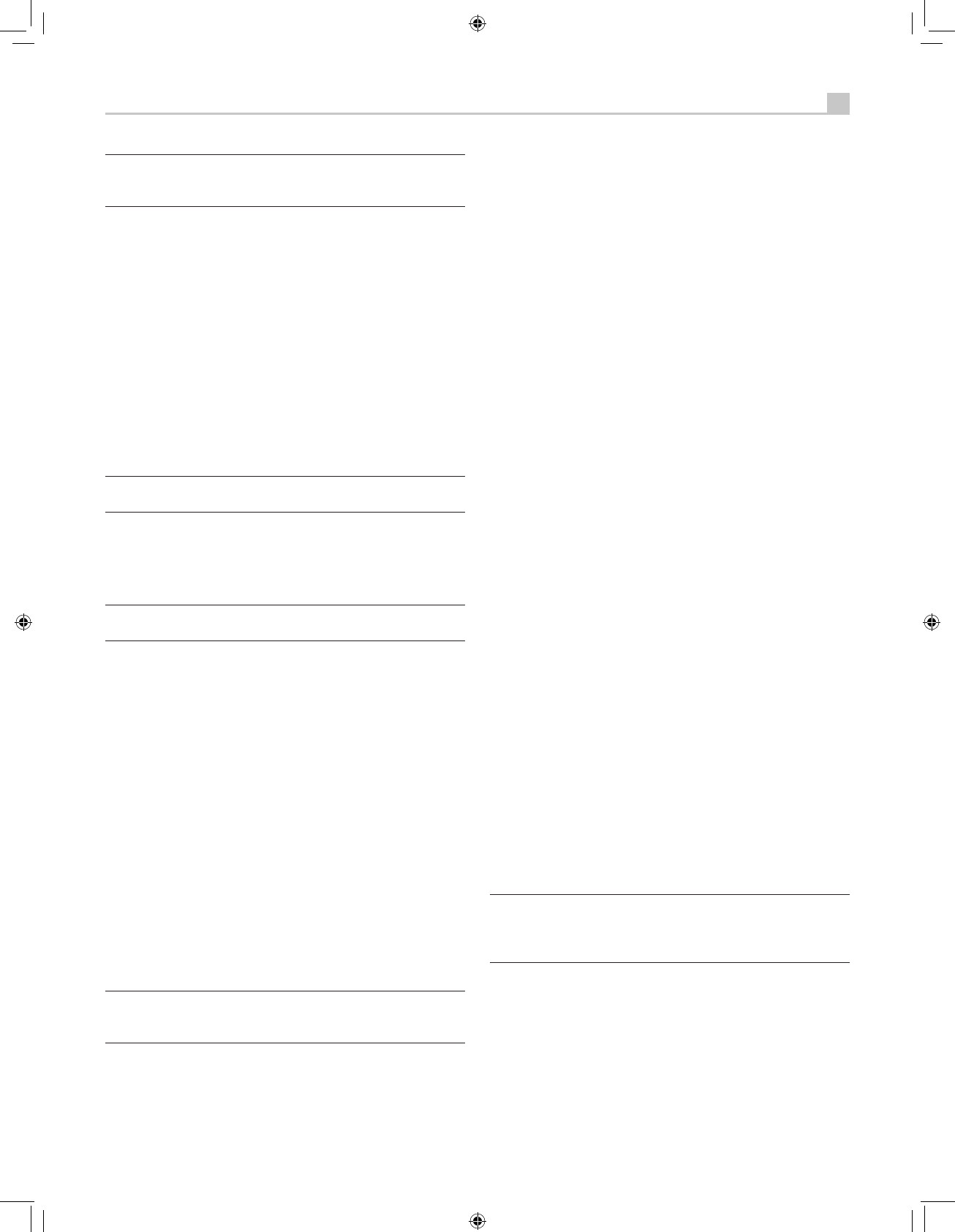Note: In addition to selecting analog or digital signals, the
configuration options also permit custom labeling and selection of
a default surround mode for each of the eight inputs.
The input source buttons can also be used with the SEL button (described
in the next section) to select an analog input source signal to be available
at the outputs for recording, or for any of the remote zones.
Selecting a Source Input from the Front Panel 6qer
To select a source for LISTENING: Press one of the eight INPUT
buttons or the MULTI INPUT button.
To select a source for RECORDING: Press the SEL button once
(“RECORD” appears in the display) and then press one of the eight
INPUT buttons within 5 seconds.
To select a source for Zone 2, 3 or 4: Press the SEL button two or
more times to select the desired zone and then press one of the INPUT
buttons within 10 seconds.
Note: See the section on Zone 2–4 operations for details of
selecting a source for the remote zone.
Selecting a Source from the Remote AJU
To select a source for LISTENING in the main room: press and
hold one of the DEVICE/INPUT buttons for more than one second. To
select the MULTI INPUT, press and hold the EXT button.
Note: A short press of a DEVICE/INPUT button changes the
remote control device only, but does not change the source input.
To select a source for RECORDING: Press the REC button
(“RECORD” appears in the front panel display). Then, press and hold
one of the DEVICE/INPUT buttons within 10 seconds.
Alternatively, you can press the REC button and then use the +/– buttons
to scroll through the available source options. Select any input (CD,
TUNER, TAPE, or VIDEO 1–5). Selecting the SOURCE option links the
recording source to the input selected for main room listening. Whatever
input is selected for listening is also sent to the record outputs.
To select a source for Zone 2, 3 or 4: Press the REC button two or
more times to select a zone. Then, press and hold one of the DEVICE/
INPUT buttons within 10 seconds.
Alternatively, you can press the REC button to select a zone and then
use the +/– buttons to scroll through the available source options. Select
any input (CD, TUNER, TAPE, or VIDEO 1–5). Selecting the SOURCE
option links the Zone 2, 3 or 4 source to the input selected for main room
listening. Whatever input is selected for the main room is also sent to the
remote zone outputs.
Note: The RR-1061 remote control can be set to send individual
IR commands for each zone. Please refer to the setup manual
supplied with the RR-1061 to program this function.
Party Mode: Selecting the Same Input for all Outputs erJU
You may wish to have the same input for listening, recording, and all
of the remote zones. The receiver makes this configuration (called Party
Mode) easy by linking the inputs for recording and remote zones to the
input selected for listening. When linked, changing the input selection for
listening will automatically change the input for recording and remote
zones.
To activate Party Mode, press and hold the ZONE button on the front
panel or Remote for at least 3 seconds. The words PARTY ON appear
briefly in the display and the ZONE icon flashes for 10 seconds. The
record input selection and all remote zone input selections will be
displayed as “SOURCE”, indicating that they are linked to the input
selected for listening. While in PARTY mode, a “P” indicator remains in
the front-panel display.
To cancel Party Mode, press and hold the SEL button on the front panel
or the REC button on the remote for at least 3 seconds. Party Mode is
cancelled as indicated by the temporary display of the words PARTY
OFF in the front-panel display. The recording input and the inputs for all
remote zones revert to their last previous selection, no longer linked to
the listening input.
You can also cancel the link for just the record output or for one
individual zone by selecting a different input for that output. In this case,
the input selection for the unchanged record output or remote zones
remained linked to the listening input selection. Any source change
cancels the “P” indicator in the display.
Selecting Digital Inputs Y
A default digital audio input can be specified for each source input using
the Input Setup menu. However, you can override the default digital input
for the currently selected source by pressing the D-SLT button on the
remote. Each press of the button steps to the next digital input in order:
OPTICAL 1, OPTICAL 2, OPTICAL 3, OPTICAL 4, COAXIAL 1, COAXIAL
2, COAXIAL 3. The actual choices you see will be limited to those inputs
with an active digital signal connected, so you may not see all of the
inputs listed.
Overview of
Surround Formats
To get the best performance from your unit, it helps to understand the
many surround sound formats available today, to know which decoding
process to use for a particular recording, and how to select it. This
section provides basic background information about surround sound
formats. The following sections provide detailed operating instructions for
automatic and manual selection of surround modes.
Note: The RSX-1550 has built-in amplifiers to drive five speakers
in a 5.1 channel system. To use surround modes for 6.1 or 7.1
channel systems, you will need a separate addiitional power
amplifier to drive one or two of the speakers.
Dolby Surround
Dolby Pro Logic II
The most widely available surround sound format for consumer audio/
video is Dolby Surround®, available on nearly all commercial VHS
tapes, many television broadcasts, and most DVDs. Dolby Surround is
the consumer version of the analog Dolby Stereo system first introduced
in the film industry in 1972. It is a matrix-encoding system that records
front left, front center, front right, and a mono surround channel into
a 2-channel stereo recording. During playback, a Dolby Pro Logic®