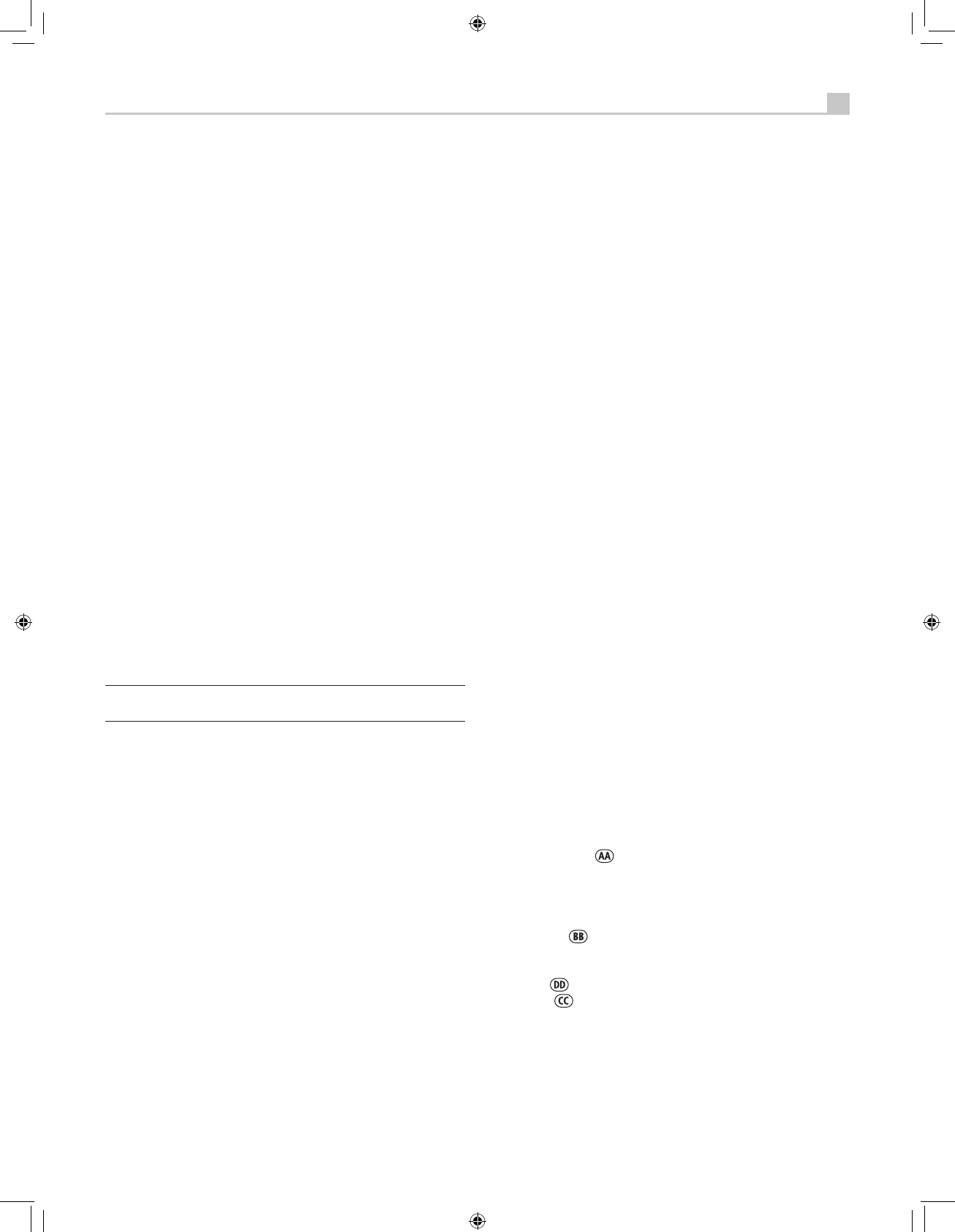ZONE Button eU
Either of these buttons serve as a standby button for the currently-selected
remote zone, toggling the zone on or off. Select the desired zone using
the front-panel SEL or remote control REC button as described above.
UP/DOWN Buttons T
These two buttons on the remote are used to move the cursor up or
down to select lines in the OSD menus. These buttons are also used
in conjunction with the TONE button to make CONTOUR/TONE
adjustments.
+/– Buttons T
These two buttons on the remote are used to change settings on a
selected line in the OSD menus. Also used for selecting options in some
surround modes.
Speaker Selection Buttons E
These three buttons on the remote are used to select a speaker or group
of speakers for temporary level adjustments. In addition, the C button
is used in conjunction with the UP/DOWN buttons for temporary
adjustment of group delay/lip synch.
EQ Button K
This button on the remote is used to turn on and off the Cinema EQ
feature, a high-cut filter useful for older movie soundtracks.
TONE Button X
This button on the remote is used for temporary Contour adjustments.
It toggles between high frequency (HF) and low frequency (LF) modes.
Once a mode is selected, the UP/DOWN buttons are used to make the
adjustments to the speaker or speakers selected in the Contour Setup
menu.
Note: Permanent contour adjustments can be made using the
Contour Setup menu.
Surround Mode Buttons =W
Five buttons on the remote (2CH, PLC, PLM, 5CH, 7CH) and four
buttons on the front panel (2CH, DOLBY PLIIx Mode, DTS/Neo 6, DSP)
allow direct selection of certain surround modes. The function of these
buttons varies depending on the type of recording being played. See the
Manually Selecting Surround Modes section for detailed information.
SUR+ Button V
This button on the remote is used in conjunction with the +/– buttons
for manual selection of surround modes and features. See the Manually
Selecting Surround Modes section for information.
DYN Button L
Use the DYN button on the remote to select the dynamic range control
setting in Dolby Digital surround mode.
MENU/OSD Button S
Push this button on the remote to turn on the OSD menu system. If the
menu system is already visible, push this button to cancel the display.
Press and hold the button to turn off the front-panel display.
ENTER Button T
The ENTER button is used to confirm and memorize various settings in
the setup and operation of the receiver. Its use is described in detail in
the relevant sections.
BAND Buttons 4I
Press either BAND button to toggle between AM and FM reception.
TUNING Buttons 9P
The TUNING buttons (labeled CH UP/DOWN on the remote control)
provide three different tuning functions, depending on the mode of
operation: frequency tuning, preset tuning, or selection of an RDS/RBDS
program type.
MEM Button 0B
The front-panel MEMORY button or remote control MEM button (also
labeled “X”) is used with the NUMERIC buttons to store station presets.
NUMERIC Buttons 7B
The NUMERIC buttons on the front panel or the remote are used to enter
the number of a memorized station preset or for direct entry of a station
frequency.
DIRECT Button 8
FRQ DIRECT Button
D
The front-panel DIRECT and remote control FRQ DIRECT buttons are used
in conjunction with the NUMERIC buttons for direct entry of a station
frequency in AM/FM tuning.
MONO Button 9
FM MONO Button
H
The front-panel MONO and remote control FM MONO buttons change
the FM mode from stereo reception to mono reception.
TUNE Button F
PRESET Button
G
P-TUN Button
Z
The TUNE, PRESET, and P-TUN buttons on the remote are used to select
FREQUENCY tuning or PRESET tuning modes. The TUNE and PRESET
buttons select the modes directly. The P-TUN button toggles between the
two modes.
SCAN Button M
Preset scan tuning automatically scans through the memorized station
presets, playing each for 5 seconds. Press the SCAN button on the
remote to begin preset scanning. Press the button again to stop the
scanning and listen to the desired preset.
RDS/RBDS Buttons
Four remote control buttons (DISP, PTY, TP, TA) are used to activate
various RDS/RBDS tuning features. See the RDB/RBDS Tuning section of
the manual for detailed information.
Output Button
Press the OUTPUT button to cycle through available monitor resolutions.
PIP Button
POP Button
These two buttons can be used to set the HDMI AUDIO mode (See the
Video/HDMI menu in the Setup section of this manual.) Press the PIP
button to select AMP MODE, to prevent audio signals being sent to the
TV, or press the POP button to select TV mode.