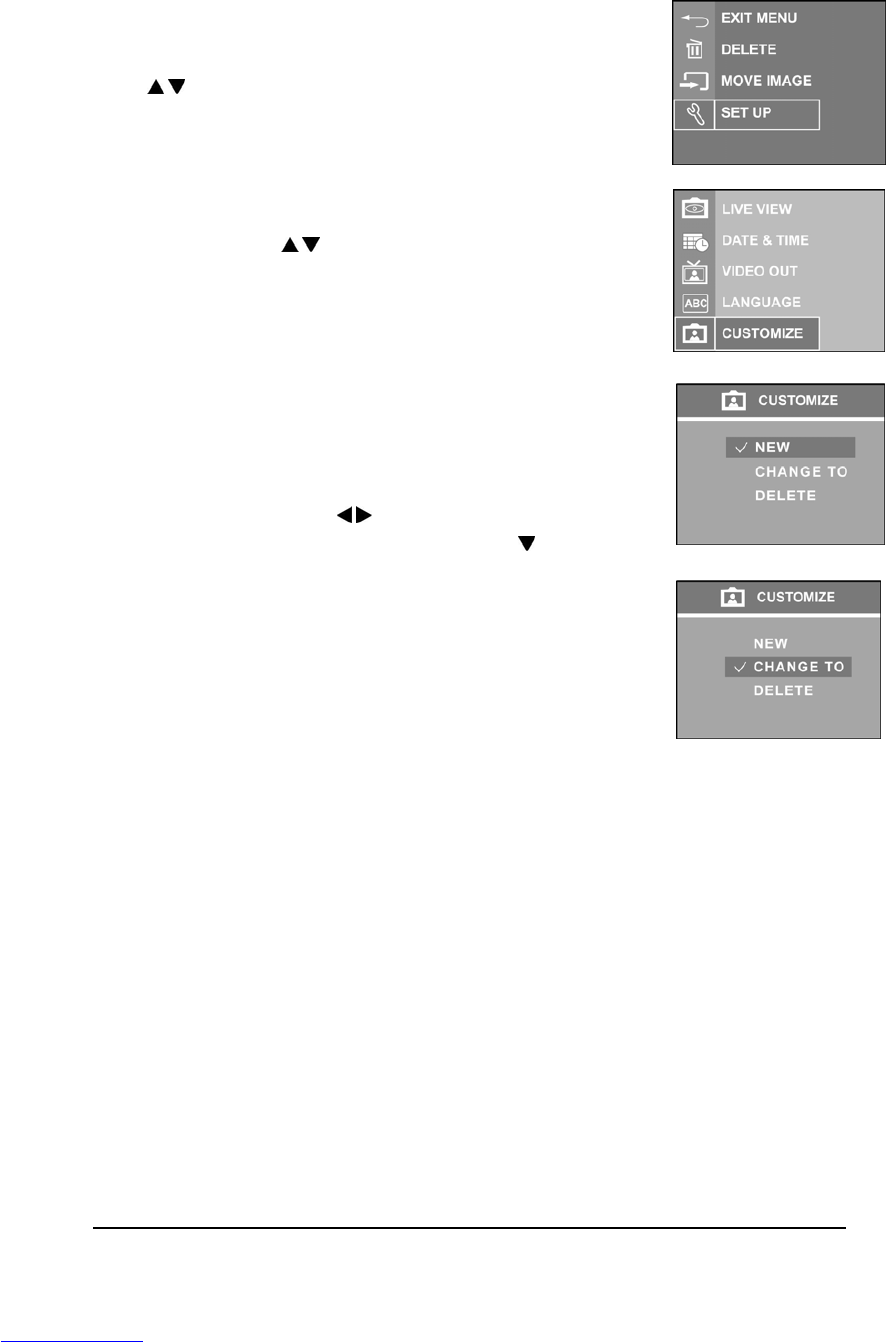31
Setting Customize
This camera can be set to your favorite personal camera Opening Screen.
1 Press <Menu/OK> button.
2 Move highlight to “SETUP” Menu by pressing Up/Down
(
/ ) arrow button..
3 Press <Menu/OK> button.
4 Press Up/Down ( / ) arrow button to select “CUSTOMIZE”.
Press <Menu/OK> button.
5 Select “NEW” to select an image from current image storage.
Press Left/Right arrow button to navigate the images and
press <Menu/OK> button to store current image into the
favorite image buffer.
6 Press Left/Right arrow ( / ) button to navigate the images in
the favorite image buffer. Press Down arrow (
) button to
select “CHANGE TO”, and press <Menu/OK> button to let the
Opening Screen changed to the background image. The
favorite image buffer can be stored up to 5 images, including
the default Welcome Screen. Select “DELETE” can remove
the image from the favorite image buffer. The “NEW” option
will be disappeared if the favorite image buffer is full. The
“DELETE” option will be disappeared if current background
image is the default Welcome Screen. Once the favorite image buffer is full, to delete
an image from the favorite image buffer is required before you add any new image into
the favorite image buffer.