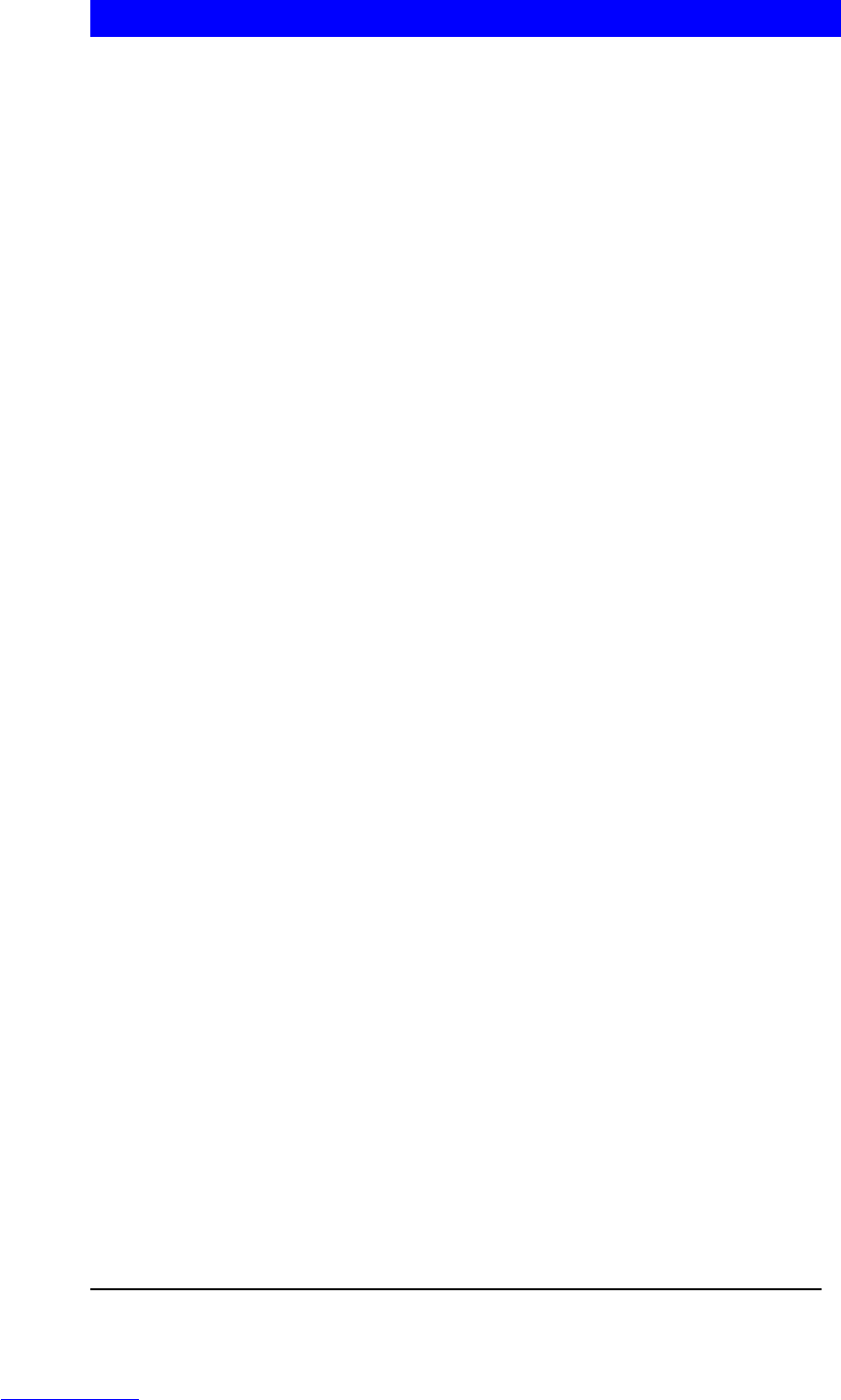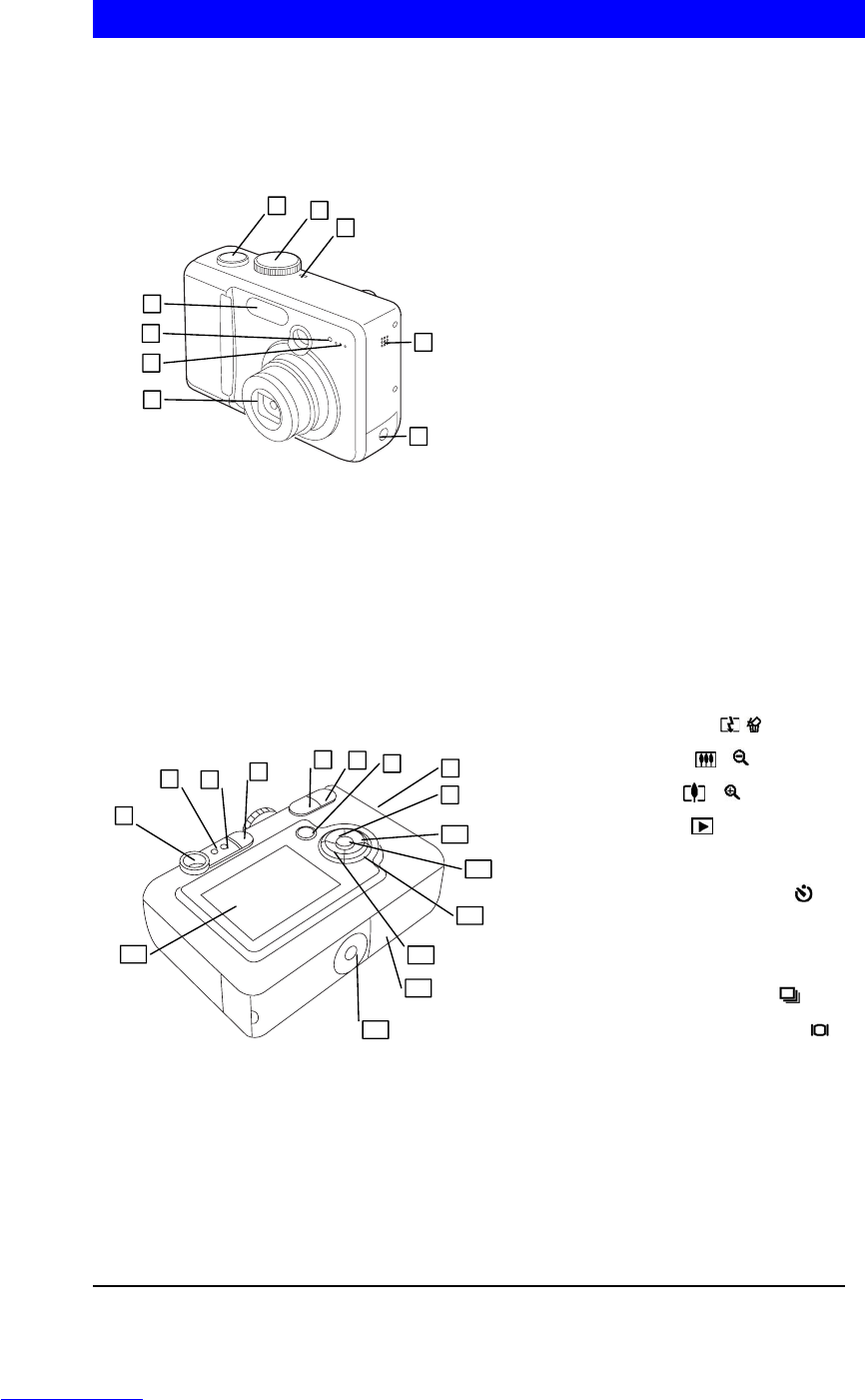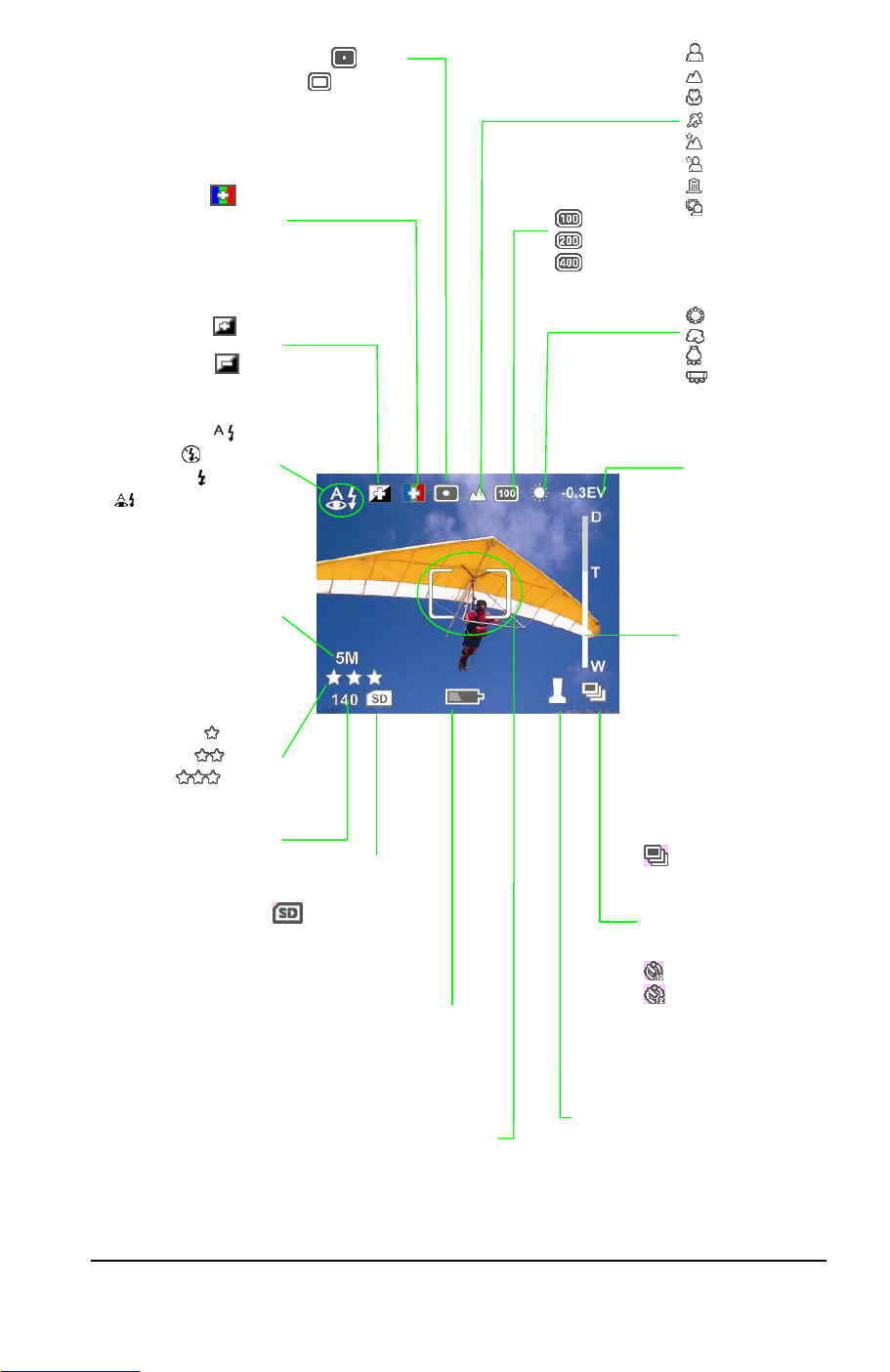Playback on TV...................................................................................................................... 14
Display Image Properties...................................................................................................... 15
Deleting Images ..................................................................................................................... 16
Deleting Single Image in QuickView............................................................................... 16
Deleting Single Image in Playback ................................................................................. 16
Deleting All Images ......................................................................................................... 17
Formatting Memory Card or Internal Memory................................................................. 17
Settings Capture Mode ......................................................................................................... 18
Switching LCD Off between Shots.................................................................................. 18
Setting LCD Off When Camera Power On ..................................................................... 18
Setting Flash ................................................................................................................. 19
Setting Drive Mode ......................................................................................................... 19
Setting Auto Focus (AF) Selection.................................................................................. 20
Setting Image Resolution................................................................................................ 20
Setting Image Quality...................................................................................................... 21
Setting Exposure Compensation .................................................................................... 21
Setting White Balance..................................................................................................... 21
ISO Speed ..................................................................................................................... 22
Setting Auto-Exposure (AE) Metering ........................................................................... 22
Setting Sharpness ......................................................................................................... 22
Setting Color Mode ....................................................................................................... 23
Setting DPOF Print ................................................................................................................ 24
Setting DPOF for Printing a Single Image ...................................................................... 24
Setting DPOF for Printing All Images in the Memory .................................................... 24
Setting Protect Image .......................................................................................................... 25
Move Images from Internal Memory to Card ..................................................................... 26
Camera Setup......................................................................................................................... 27
Factory Default Settings.................................................................................................. 27
Reset Camera Settings................................................................................................... 28
Setting Digital Zoom........................................................................................................ 28
Setting Camera Sound Volume....................................................................................... 29
Setting Image Storage .................................................................................................... 29
Setting Date Stamp......................................................................................................... 30
Setting Customize........................................................................................................... 31
Software Installation ............................................................................................................ 32
Installation Software/Hardware Driver ............................................................................ 32
Automatic Installation ......................................................................................... 32
Custom Installation ............................................................................................. 33
Dowloading & Transfering Files to Computer ................................................................. 33
How to dowload Pictures via Ulead Photo Explorer ..................................................... 34
Troubleshooting ................................................................................................................... 35
Specification ......................................................................................................................... 36