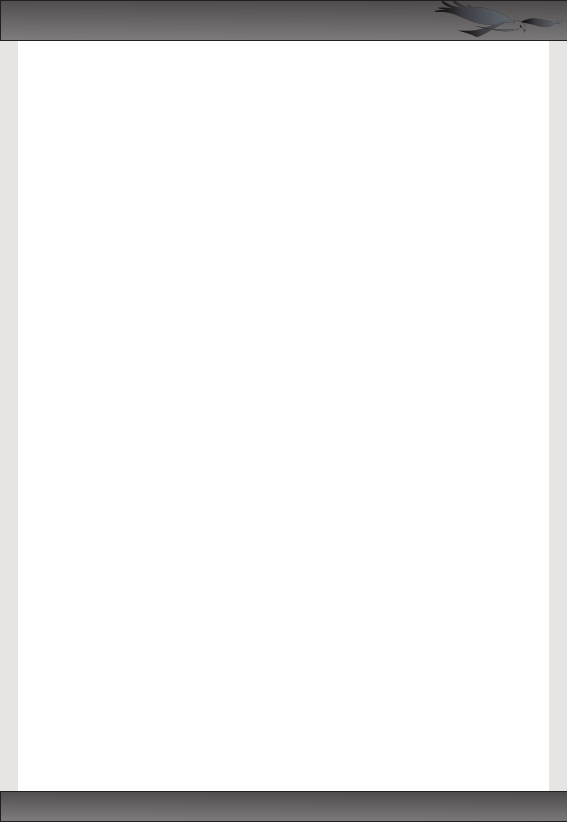The camera will automatically start recording video as soon as it receives power from
an external source. If you want to start recording manually or if you are running the
camera from its internal battery, press and hold the silver power button for 3 seconds.
To stop recording, press and hold the power button for 3 seconds.
The RoadHawk Ride camera produces .MP4 videos files that can be played on just
about any modern computer. You can use Windows’ built-in player called Windows
Media Player.
If you are using a MAC computer you should use software called VLC which can be
downloaded for free from www.videolan.org.
Connect the camera cable to the back of the camera. Connect the USB cable to the
other end of the camera cable and plug it in to your computer’s USB socket. Turn the
camera on.
The camera will act as a normal SD card reader and show up as a removable disk. You
can double click any of the files in the DCIM folder to play them. You can also move
the files from the SD card by dragging them to your computer. You can delete the files
from the card although this is not really necessary as the camera will be overwriting
these files eventually during normal operation.
In order to edit videos from the RoadHawk RIDE camera system you will first need to
transcode the video file. You can do this using FREE software called HandBrake
downloadable from the internet. Full instructions on how to transcode video can be
found on the main RoadHawk website.