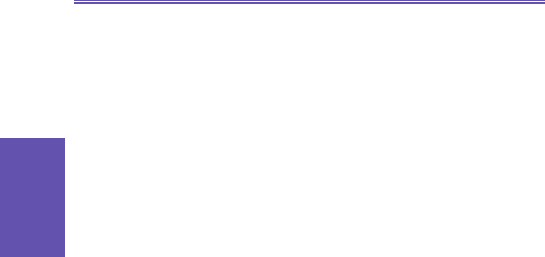3 To call a contact using a number other than the default
number:
a. On the Home screen, select Contacts.
b. Select the contact, scroll right or left to display the
abbreviation for the number you want to use, and then
press the Talk button.
4 To nd a contact by entering a name:
a. On the Home screen, select Contacts.
b. Begin entering the name of the contact to nd until the
name is displayed. For example, to nd "Sandra," enter
7, 2, 6, 3, 7, 2 because these numbers correspond to
the letters for that name.
5 To lter contacts:
a. On the Home screen, select Contacts.
b. Select Menu and then Filter.
c. Select a category to filter, such as Business,
Miscellaneous, or Personal. The contacts assigned to
the category you select are displayed in the list.
6 To create a new contact:
a. On the Home screen, press the Contacts soft key, and
press the New soft key.
b. Enter information for the new contact.
c. Select Done.
7 To delete a contact:
a. On the Home screen, press the Contacts soft key.
b. Select the contact to delete, press the Menu soft key,
select Delete, and then select Yes to conrm.
Contact cards
A contact card displays all of the information that you have
entered for the contact, such as name of the person or busi-
ness, phone numbers, e-mail addresses, and more. From
a contact card, just select a phone number and press the
Talk button to call the number. You can also select an e-mail
address and press the Action button to begin composing a
message to the contact.