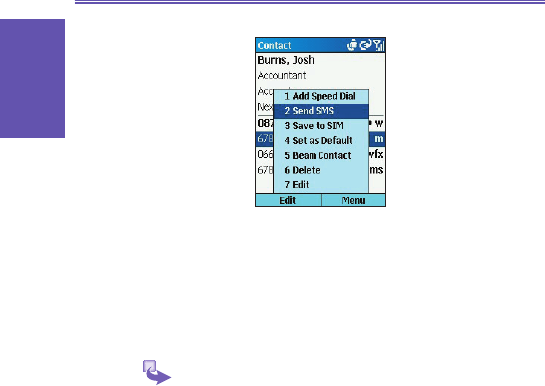Inserting predened text into SMS and
e-mail messages
To save time entering text, you can insert predened text
into messages. You can edit the predened text included
with the Smartphone to create words or phrases that you
frequently use in messages.
1 To insert predened text into a message:
a. On the Home screen, select Start and then Inbox.
b. Select New and then the account to use.
c. In Subj or the message area, select Menu.
d. Select Insert Text.
f. You can quickly insert text by entering its associated
number. Scroll to the text and select Insert.
2 To edit predened text:
a. On the Home screen, select Start and then Inbox.
b. Select Menu and then Options.
c. Select Edit My Text.
d. Scroll to the text to edit.
e. Edit the text and select Done.