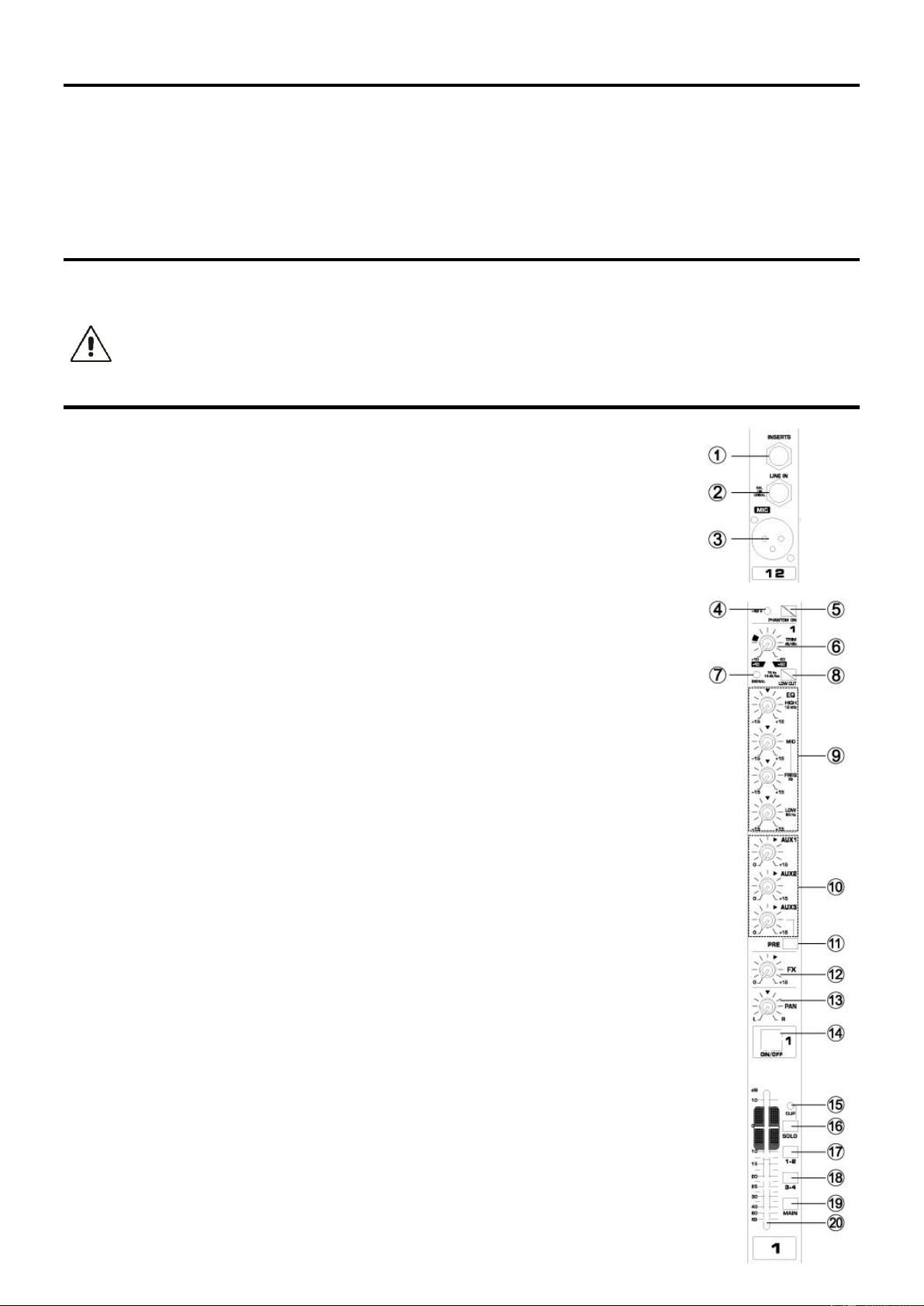4
UNPACKING INSTRUCTION
CAUTION! Immediately upon receiving the product, carefully unpack the carton, check the contents to ensure that all parts are
present, and have been received in good condition. Notify the shipper immediately and retain packing material for inspection if
any parts appear damage from shipping or the package itself shows signs of mishandling. Save the package and all packing
materials. In the event that the product must be returned to the factory, it is important that the product be returned in the original
factory box and packing.
If the device has been exposed to drastic temperature fluctuation (e.g. after transportation), do not switch it on immediately. The
arising condensation water might damage your device. Leave the device switched off until it has reached room temperature.
POWERSUPPLY
On the label on the backside of the product is indicated on this type of power supply must be connected. Check that the mains
voltage corresponds to this, all other voltages than specified, the product be irreparably damaged. The product must also be
directly connected to the mains and may be used. No dimmer or adjustable power supply.
Always connect the device to a protected circuit (circuit breaker or fuse). Make sure the device has an appropriate
electrical ground to avoid the risk of electrocution or fire.
CONTROL ELEMENTS
1. Insert Jacks
These jacks can be used to insert an external signal-processing device between the
equalizer and fader of the corresponding monaural input channel. The insert jacks are ideal
for connecting devices such as graphic equalizers, compressors or noise filters into the
corresponding channels.
2. Line Input
Balanced 6.3mm (¼”) jack line inputs. You can connect either balanced or unbalanced
phone plugs to these jacks.
3. Microphone Input
Balanced XLR input jacks.
4. 48V Indicator
The red LED lights up when phantom power is switched on. Phantom power is required to
operate condenser microphones.
5. Phantom +48V
This switch toggles phantom power on and off. When the switch is on the mixer supplies
+48V phantom power to XLR input jack. Turn this switch on when using one or more
phantom-powered condenser microphones.
6. TRIM Control
Adjusts the input signal level. To get the best balance between the S/N ratio and the
dynamic range, adjust the gain so that the peak indicator (15) lights only occasionally and
briefly on the highest input transients. The -60 to +10 scale is the MIC input adjustment
range. The 40 to +10 scale is the line input adjustment range.
7. Signal LED Indicator
Check the input signal.
8. Low Out Switch
This switch toggles the HPF on or off. To turn the HPF on, the HPF cuts frequencies
below 75Hz.
9. Equalizer
Three-band equalizer adjusts the channel's high, mid and low frequency bands. Setting
the knob to the "O" position produces a fiat response in the corresponding band. Turning
the knob to the right boosts the corresponding frequency band, while turning to the left
attenuates the band.
10. Aux Control
Monitor and effect busses (Aux sends) source their signals via a control from one or more
channels and sum these signals to a so-called bus. This bus signal is sent to an aux send
connector (for monitoring applications: Mon Out) and then routed, for example, to an
active monitor speaker or external effect device. In the latter case, the effects return can
then be brought back into the console via the aux return connectors. All monitor and effect
busses are mono, are tapped into post EQ and offer amplification of up to +15dB.
11. Pre Switch
With the Pre-switch, you can route an input channel to the headphone/Room section.
12. FX/AUX Control
The aux send marked FX offers a direct route to the built-in effects processor and is
therefore post-fader and post-mute.
13. PAN Control
The PAN control determines the position of the channel signal within the stereo image.
When working with subgroups, you can use the PAN control to assign the signal to just
one output, which gives you additional flexibility in recording situations. For example, when