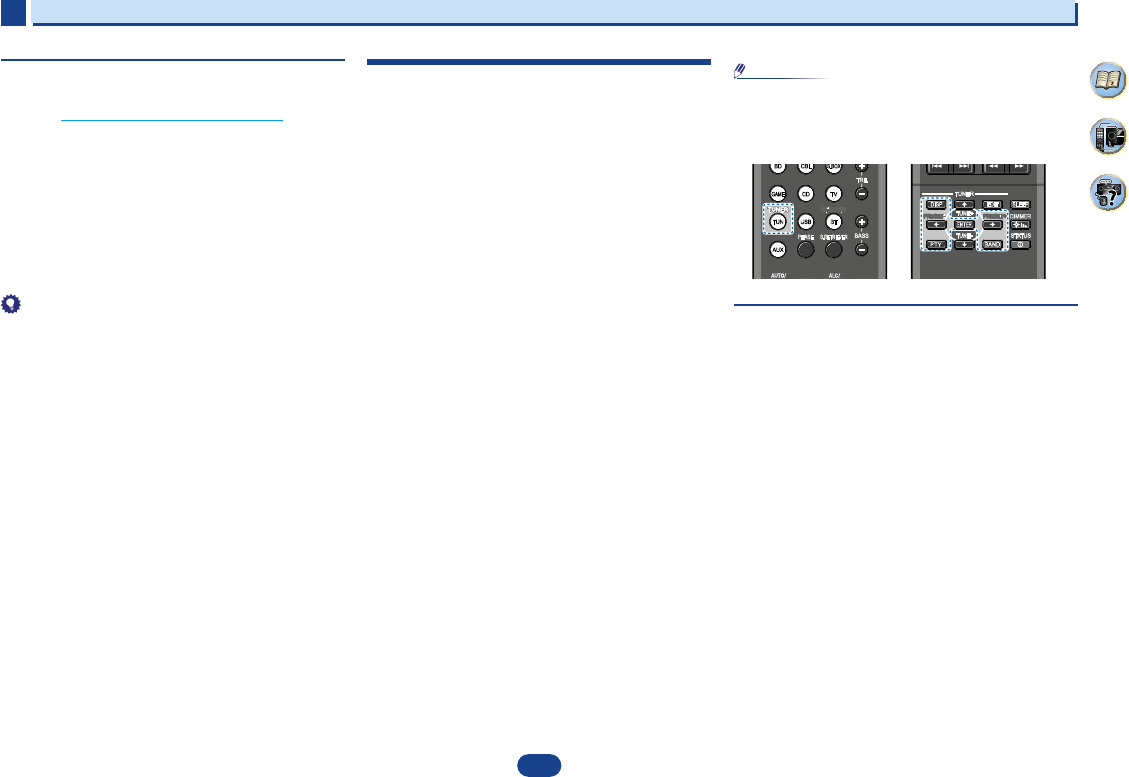23
2
2
2
8
35
4
Connecting your equipment
Placing the speakers
By connecting L/ R), C ),
surround speakers (SL /SR ), and the subwoofer (SW ), a 5.1 ch surround system can be
enjoyed.
To achieve the best possible surround sound, install your speak
Hints on the speaker placement
Where you put your speakers in the room has a big effect on the quality of the sound
following guidelines should help you to get the best sound from your system.
•
The subwoofer can be placed on the floor. Ideally, the other sp
ear-level when you’re listening to them. Putting the speakers on the flo
subwoofer), or mounting them very high on a wall is not recommended.
•
For
the TV.
•
If you’re
speakers at a sufficient distance from your CRT TV.
•
If you’re using a center speaker, place the front speakers at a wider an
them at a narrower angle.
•
Place the
localized at the TV screen. Also, make sure the center speaker does not cross the line
formed by the leading edge of the front left and right speakers.
•
It is best to angle the speakers towards the listening position. The an
size of the room. Use less of an angle for bigger rooms.
•
The optimal positioning for surround speakers is just above ear height. Make sure the
speakers don’t face each other. For DVD-Audio, the speakers should b
behind the listener than for home theater playback.
•
Try not to place the surround speakers farther away from the listening position than the
front and center speakers. Doing so can weaken the surround sou
•
Make sure that all speakers are securely installed. This not only improves sou
but also reduces the risk of damage or injury resulting from speakers being knocked over
or falling in the event of external shocks such as earthquakes.
5.1 channel surround system:
2
2
2
8
35
4
Connecting your equipment
Placing the speakers
By connecting L/ R), C ),
surround speakers (SL /SR ), and the subwoofer (SW ), a 5.1 ch surround system can be
enjoyed.
To achieve the best possible surround sound, install your speak
Hints on the speaker placement
Where you put your speakers in the room has a big effect on the quality of the sound
following guidelines should help you to get the best sound from your system.
•
The subwoofer can be placed on the floor. Ideally, the other sp
ear-level when you’re listening to them. Putting the speakers on the flo
subwoofer), or mounting them very high on a wall is not recommended.
•
For
the TV.
•
If you’re
speakers at a sufficient distance from your CRT TV.
•
If you’re using a center speaker, place the front speakers at a wider an
them at a narrower angle.
•
Place the
localized at the TV screen. Also, make sure the center speaker does not cross the line
formed by the leading edge of the front left and right speakers.
•
It is best to angle the speakers towards the listening position. The an
size of the room. Use less of an angle for bigger rooms.
•
The optimal positioning for surround speakers is just above ear height. Make sure the
speakers don’t face each other. For DVD-Audio, the speakers should b
behind the listener than for home theater playback.
•
Try not to place the surround speakers farther away from the listening position than the
front and center speakers. Doing so can weaken the surround sou
•
Make sure that all speakers are securely installed. This not only improves sou
but also reduces the risk of damage or injury resulting from speakers being knocked over
or falling in the event of external shocks such as earthquakes.
5.1 channel surround system:
2
2
2
8
35
4
Connecting your equipment
Placing the speakers
By connecting L/ R), C ),
surround speakers (SL /SR ), and the subwoofer (SW ), a 5.1 ch surround system can be
enjoyed.
To achieve the best possible surround sound, install your speak
Hints on the speaker placement
Where you put your speakers in the room has a big effect on the quality of the sound
following guidelines should help you to get the best sound from your system.
•
The subwoofer can be placed on the floor. Ideally, the other sp
ear-level when you’re listening to them. Putting the speakers on the flo
subwoofer), or mounting them very high on a wall is not recommended.
•
For
the TV.
•
If you’re
speakers at a sufficient distance from your CRT TV.
•
If you’re using a center speaker, place the front speakers at a wider an
them at a narrower angle.
•
Place the
localized at the TV screen. Also, make sure the center speaker does not cross the line
formed by the leading edge of the front left and right speakers.
•
It is best to angle the speakers towards the listening position. The an
size of the room. Use less of an angle for bigger rooms.
•
The optimal positioning for surround speakers is just above ear height. Make sure the
speakers don’t face each other. For DVD-Audio, the speakers should b
behind the listener than for home theater playback.
•
Try not to place the surround speakers farther away from the listening position than the
front and center speakers. Doing so can weaken the surround sou
•
Make sure that all speakers are securely installed. This not only improves sou
but also reduces the risk of damage or injury resulting from speakers being knocked over
or falling in the event of external shocks such as earthquakes.
5.1 channel surround system:
4
4
Perussoitto
Basic playback
4
4
23
2
35
4
…
Press
PRESET +/–
to select the station preset you
want.
Naming preset stations
For easier identification, you can name all of your preset
stations.
1
Choose the station p
See Listening to station presets above
2
Press
EDIT
twice.
The cursor at the first character position is blinking on
the display.
3
Input the name you
Choose a name up to eight characters long.
•
Use
PRESET +/–
to select character position.
•
Use
TUNE +/–
to select characters.
•
The name is stored when
ENTER
is pressed.
•
To erase a station name, follow steps 1 and 2, and press
ENTER
while the display is blank. Press
EDIT
while the
display is blank, to keep the previous name.
•
Once you have named a station preset, Press
DISP
to
show
display, press
DISP
several times to show the frequency.
An introduction to RDS (For Europe)
Radio Data System (RDS) is a system used by most FM
radio stations to provide listeners with various kinds of
information—the name of the station and the kind of show
they’re broadcasting, for example.
One feature of RDS is that you can search by type of
program. For example, you can search for a station that’s
broadcasting a show with the program type, JAZZ .
You can search the following program types:
•
In addition, ALARM,
ALARMTST, and NO TYPE. ALARM and ALARMTST
are used for emergency announcements. NO TYPE
appears when a program type cannot be found.
Searching for RDS programs
You can search for a program type listed above.
1
Press
TUN
then press
BAND
to select the FM
•
RDS is only possible in the FM band.
2
Press
PTY
.
SEARCH shows in the display.
3
Press
PRESET +/–
to select the program type you
want to hear.
4
Press
ENTER
to search for the pro
The
match,
other stations.
If NO PTY is displayed it means the tuner couldn’t find that
program type at the time of the search.
RDS searches
preset, or if the program type could
station presets NO PTY is displayed.
FINISH means the search is complete.
NEWS – News
AFFAIRS – Current Aff
INFO – General Informatio
SPORT
EDUCATE – Educational
DRAMA – Radio plays, etc.
CULTURE – Nat
regional culture, thea
SCIENCE – Science and
technology
VARIED – Usually talk-based
material, s
or interviews.
POP M – Pop music
ROCK M – Rock music
EASY M – Easy listening
LIGHT M – ‘Light’ classical
music
CLASSICS – ‘Serious’
classical music
OTHER M – Music not fitting
above cate
WEATHER – Weather repor
FINANCE – S
report
etc.
CHILDREN – Programs for
children
SOCIAL – Social affair
RELIGION – Pro
concerning rel
PHONE IN – Public
expressing their views by
phone
TRAVEL –
rather than tra
announceme
LEISURE – Leisure interest
and hobbies
JAZZ – Jazz
COUNTRY – Coun
NATIO
a language othe
OLDIES
the ’50s and ’60s
FOLK M – Folk music
DOCUMENT – Documentary
PHASE
S.RETRIEVER
BT AUDIO
TRE
BASS
.
CD
GAME
TV
USB
AUX
BT
DISP
TUNER
EDIT SLEEP
TUNE
+
TUNE
+
TUNE
-
TUNE
-
STA
PRESET
-
PRESET
-
PRESET
+
PRESET
+
BAND
T
1 V
Katso Kanavatallennusten kuuntelu, sivu 22 .
2 Paina
EDIT
kahdesti.
Näytössä vilkkuu kursori ensimmäisen merkin
kohdalla.
3 Syötä haluamasi nimi.
V
• V
PRESET +/-
.
• V
TUNE +/-
.
• Nimi tallennetaan painamalla
ENTER
.
Vihje
• Kanavan nimi voidaan poistaa tekemällä vaiheet 1 ja 2
ja paina
ENTER
, kun näyttö on tyhjä. Jos painat
EDIT
,
kun näyttö on tyhjä, aiempi nimi säilyy
• Kun kanava on nimetty
DISP
. Palaa taajuusnäyttöön painamalla
DISP
useita
kertoja, kunnes taajuus näkyy
RDS:n esittely
Useimmat radiokanavat käyttävät Radio Data Systemiä
(RDS) antamaan kuuntelijalle erilaisia tietoja, kuten esim.
kanavan nimi ja kuunneltavan ohjelman tyyppi.
Yksi RDS:n ominaisuus on ohjelmahaku tyypin
perusteella. V
ohjelmaa tyyppiä JAZZ .
Haettavissa ovat seuraavat ohjelmatyypit:
News = uutiset
Affair = ajankohtaisohjelmat
Info = yleistieto
Sport = urheilu
Educate = koulutus
Drama = draama, kuunnelmat jne.
Culture = kansallinen tai paikallinen kulttuuri, teatteri ym.
Science = tiede ja teknologia
V= puheohjelmat
Pop m = pop-musiikki
Rock m = rock-musiikki
Easy m = kevyttä kuunneltavaa
Light m = kepeitä klassikoita
Classics = vakavampaa klassista musiikkia
Other m = muu musiikki
Weather = sää
Finance = talous
Children = lastenohjelmat
Social = yhteiskunnalliset asiat
Religion = uskonto
Phone in = ohjelmat, joihin voi osallistua puhelimella
T = matkailu ja lomailu
Leisure = vapaa-aika ja harrastukset
Jazz = jazz
Country = kantria
Nation m = kansallinen musiikki
Oldies = ikivihreät 50- ja 60-luvun sävelmät
Folk m = kansanmusiikki
Document = dokumenttiohjelmat
Huomio
• Näiden lisäksi on kolme ohjelmatyyppiä, ALARM ,
ALARMTST ja NO TYPE.
ALARM ja ALARMTST ovat hätätiedotteita varten. NO
TYPE ilmaisee, että ohjelman tyyppiä ei ole havaittu.
RDS-ohjelmien haku
1 Paina
TUN
ja sen jälkeen
BAND
ja valitse
FM-kaista.
• RDS on mahdollinen vain FM:n kautta.
2 Paina
PTY
.
Näytössä näkyy Search.
3 V
PRESET +/-
.
4 Paina
ENTER
ja käynnistä ohjelmatyypin haku.
Järjestelmä hakee tallennuksista sopivuutta ja pysähtyy
kun sellainen löytyy
kanaville.
RDS etsii vain tallennetuista kanavista. Jos tallennuksia
ei ole tai tallennuksista ei löydy sopivuutta, näytössä on
NO PTY.
FINISH ilmaisee, että haku on tehty