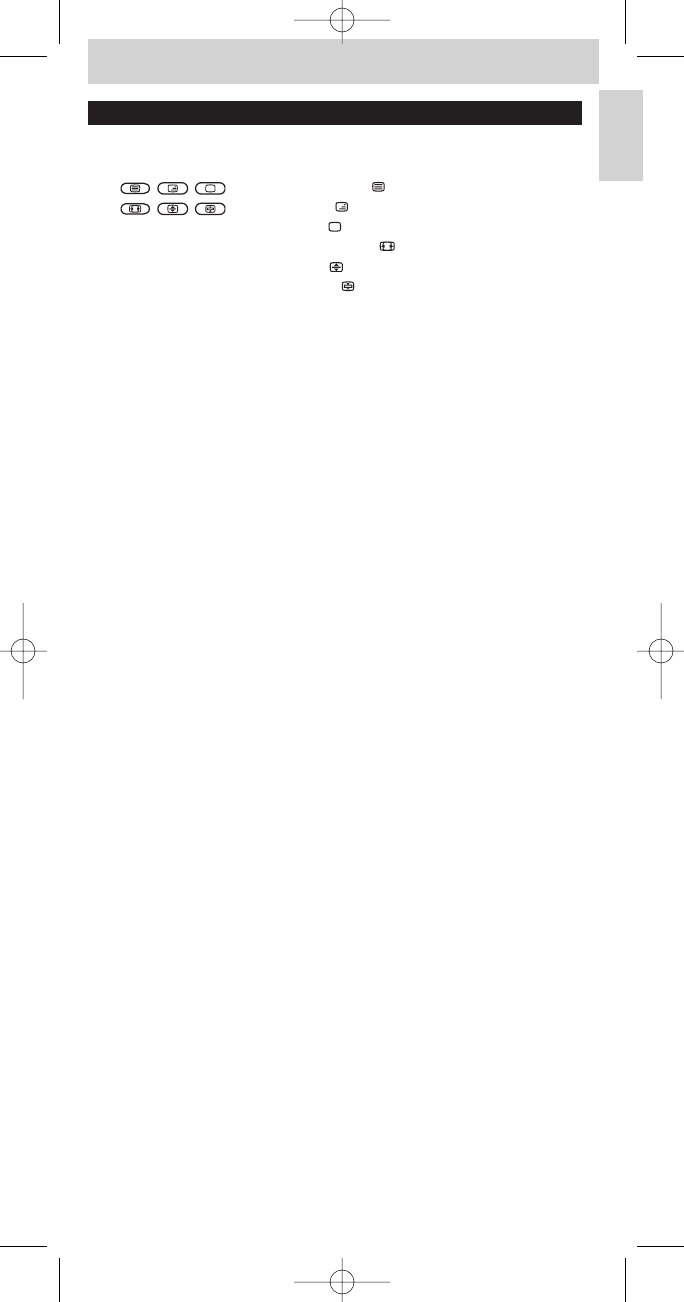3. Keys and functions
The illustration on page 3 gives an overview of all keys and their functions.
1 y Standby . . . . . . . . switches TV,VCR or DVD on or off.
2 . . . - teletext on/off ( );
. . . - text mix ( );
. . . - text off ( );
- wide screen TV ( );
- enlarge ( );
- text hold ( ).
3 MENU . . . . . . . . . . . turns the menu on and off.
4 Cursor keys . . . . . . cursor up, down, left, right in a menu.
5 A/V. . . . . . . . . . . . . . . . switches between external inputs of your equipment.
6 s . . . . . . . . . . . . . . . . mutes the sound of the TV.
7 - VOL +. . . . . . . . . . . adjusts the TV volume.
8 Digit keys . . . . . . . . direct choice of channels and other functions.
9 SHIFT . . . . . . . . . . . for extra functions.When pressed at the same
time as a second key, the second key will get
another function. All blue labelled keys can be used
together with SHIFT. For example:
SHIFT + INSTALLinstalls your TV
SHIFT + STORE. . stores TV settings
Tr y out other combinations with the SHIFT-key on your device in order to
find out which functions are available.
Only functions featured on the original remote control are available.
0 5. . . . . . . . . . . . . . . . - red teletext key
- rewind (VCR/DVD)
2 . . . . . . . . . . . . . . . . - index
- play (VCR/DVD)
6 . . . . . . . . . . . . . . . . - blue teletext key
- wind (VCR/DVD)
9 . . . . . . . . . . . . . . . . - green teletext key
- stop (VCR/DVD)
0 . . . . . . . . . . . . . . . . record
; . . . . . . . . . . . . . . . . . - yellow teletext key
- pause (VCR/DVD)
! / . . . . . . . . . . . . . . . selects between one- and two-figure channel
numbers.
@
22
. . . . . . . . . . . . . . . selects previous programme/channel.
# - PROG + . . . . . . . . selects a previous or following channel.
$ OK. . . . . . . . . . . . . . . confirms your selection.
% BACK. . . . . . . . . . . . jumps back one level in the menu or turns off the
menu.
^ TV - DVD/VCR . . . seletcs TV or DVD/VCR mode.
If you use the (fi) 'memory off' key to get to the next teletext page on your
Philips TV, you can press the STOP key for this. See also ‘Troubleshooting’.
• If the device does not respond at all, or not to all of the key
commands, follow the instructions under ‘Setting the remote
control’. It is possible that you must enter another code for the
device.
7
Instructions for use
English