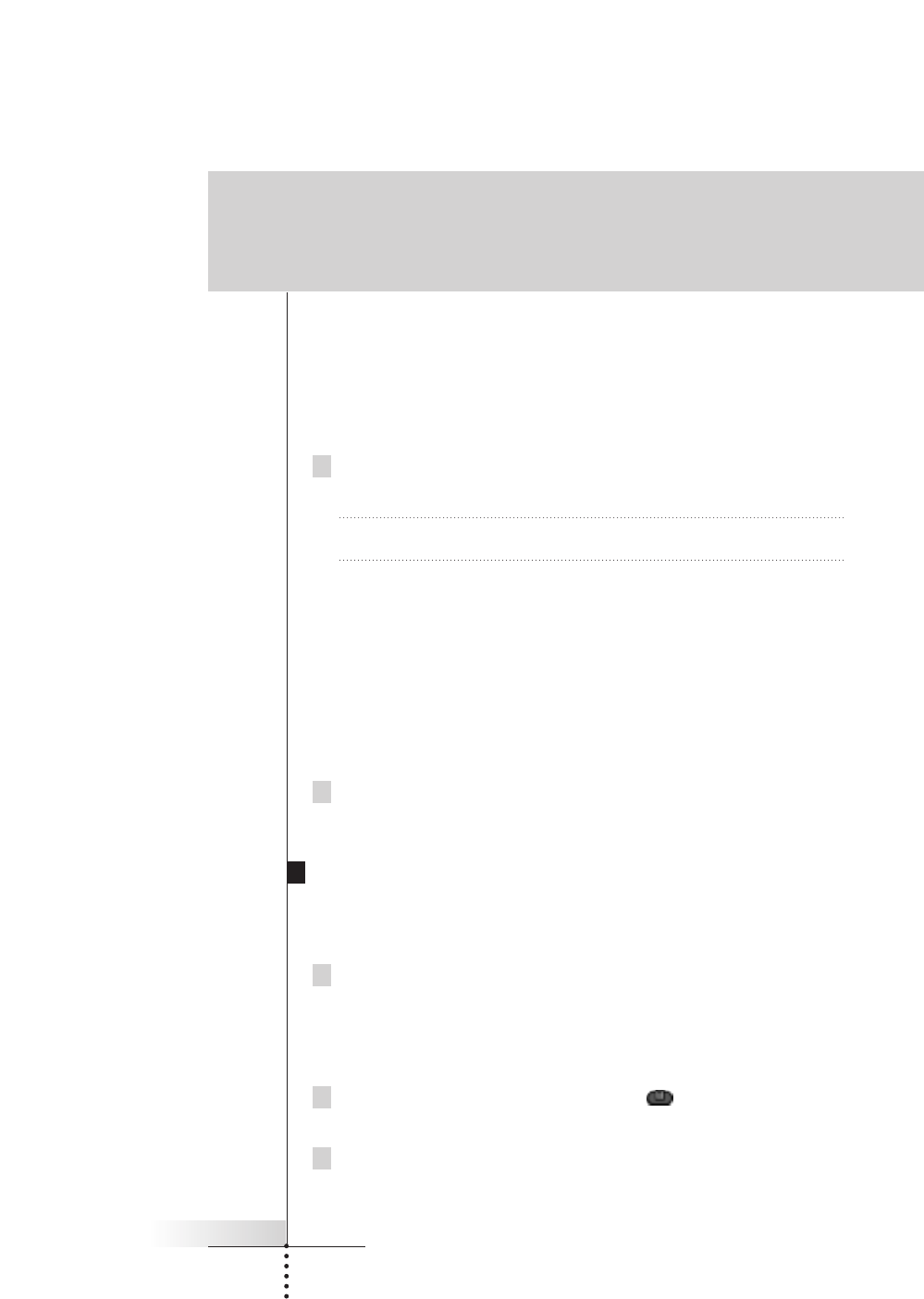User Guide
21
■ Create New Device: Choose this option to add a completely new device.
■ Copy Existing Device: Choose this option to copy a device already provided
in the Device menu (for example for a second television).
■ Restore Deleted Device: Use this option to restore a device you have
deleted.
3 Tap the device you want to add in the Device menu.
Note If the device you want to add is not provided, choose a similar one.
You can customize it later.
The Remote Control gives you the possibility to add the device with or without
RC-codes.
■ Create with RC-codes: Choose this option if you think the new device
understands RC-codes. The new device is added with operational buttons.
■ Don’t add RC codes: If you choose this option, the new device is added
without operational buttons. You can program them as explained in
“Programming control panel buttons” on page 16.
4 Tap the button of your choice.
The new device is automatically displayed in Use mode.
Moving menu items
You can change the order of Device menu items and Macro menu items. Changes
you make in the Device menu are automatically updated in the Home menu.
1 Make sure the device tab is active.
-or-
Make sure the macro tab is active.
The device or macro tab is active when the name of a device or macro is
displayed.
2 Switch to Move mode via the Mode button .
The Remote Control displays the menu.
3 Tap the menu item of your choice.
The menu item is highlighted.
Getting the maximum out of it