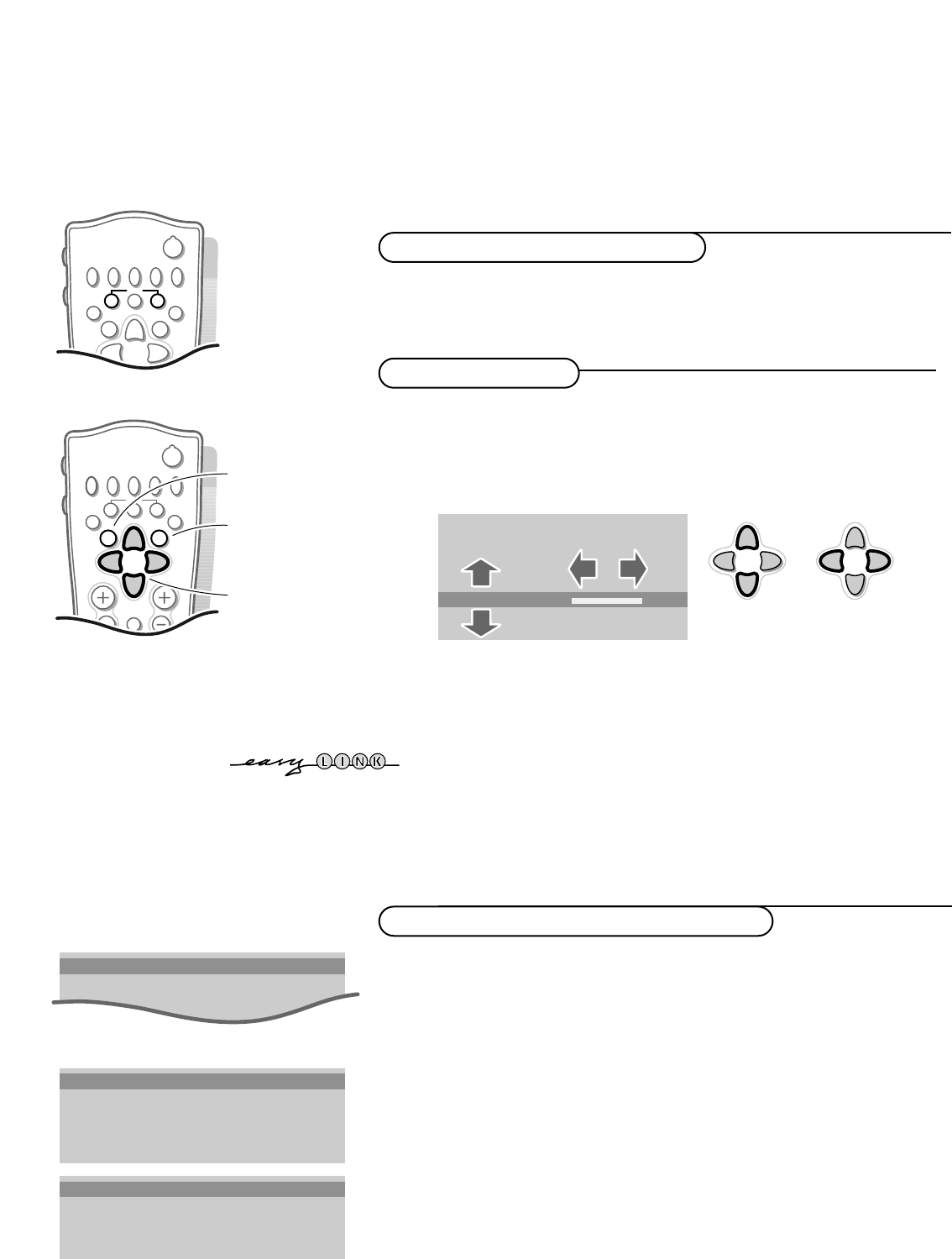4
Installation
First, select your language and country.
& Select Menu language and press the OK key.
é Select your language and press the OK key.
Use the cursor up/down to scroll through the list and to bring up other
languages which are not displayed on the screen at present.
“ Select Country and press the OK key.
‘ Select the country where you are now located and press the OK key.
Use the cursor up/down to scroll through the list and bring up other
countries which are not displayed on the screen at present.
Select
Other when none of the countries applies.
You can now search for and store the TV channels in two different ways:
using automatic installation or manual installation (tuning-in channel by
channel).
Select your choice and press the OK key.
MENU TITLE
Menu language
J INSTALLATION
MENU TITLE
United Kingdom
....
....
J Country
MENU TITLE
English
....
....
J Menu language
Press U and h at the same time.
& Use the cursor in the up/down, left/right directions to select a menu item.
é Press the OK key to activate.
“ Use the MENU key to return or to switch the menu off.
select menu item
return or switch
main menu off
activate
MENU TITLE
Subject 1
Subject 2
Subject 3
J Subject 4
Subject 5
Subject 6
J Subject 4 L M
After the new or extra TV channels have been stored, the TV automatically transfers
those TV channels to the video recorder if it is equipped with the EasyLink function.
The message EasyLink : downloading ...... appears on the screen. The
programme list of the video recorder is now the same as the one of the TV. If the TV
is connected to a video recorder which supports the
NEXTVIEWLink function, the TV
also automatically transfers the language and country selections to the video
recorder.
Select the menu language and country
Store TV channels
To use the menus
Select the
INSTALLATION
menu
Installation