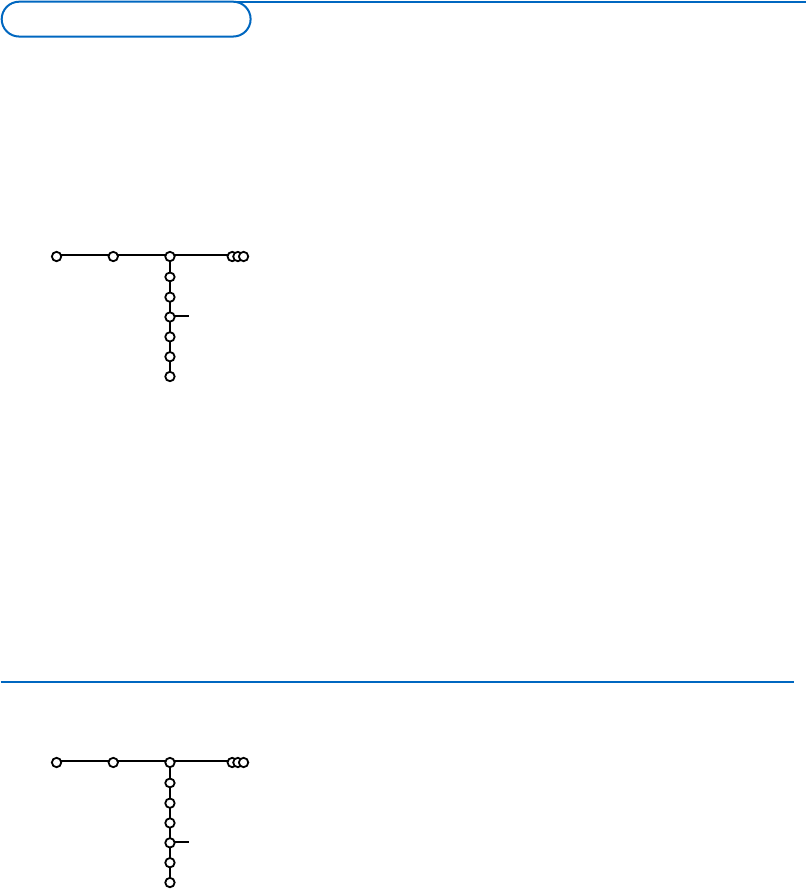It is possible to change the name stored in the memory or to
assign a name to a TV channel for which a name has not yet
been entered.A name with up to 5 letters or numbers can be
given to the programme numbers 0 to 99.
& Select Give Name in the Install menu and press the cursor
right.
é Select the programme number.
Note: keep the cursor up/down pressed to scroll through the
programme list quickly.
“ Press the cursor right.
‘ Select the character with the cursor up/down.
( Select the following position with the cursor right.
§ Select the following character.
è Press the OK key when finished.
! Press the cursor left repeatedly when you have finished the
name giving.
ç
Select another programme number and repeat steps “ to
è.
Space, numbers and other special characters are located
between Z and A.
6
& Select Automatic install in the Install menu.
Note: All channels must be unlocked in order to autoprogram. If
requested, enter your code to unlock all channels. (See TV,
Features menu, Childlock, p. 14.)
é Press the cursor right to start the installation.
“ The message Searching appears and the progress of
autoprogramming is displayed.
If a cable system or a TV channel which broadcasts ACI
(Automatic Channel Installation) is detected, a programme list
appears.Without ACI broadcast, the channels are numbered
according your language and country selection.You can use
Reshuffle to renumber them. See p. 7.
It is possible that the cable company or the TV channel displays a
broadcast selection menu. Layout and items are defined by the cable
company or the TV channel. Make your choice with the cursor and
press the
OK key.
After language and country are set correctly, you can now search for and store the TV channels in two
different ways: using Automatic Installation or Manual Installation (tuning-in channel by channel, see
further).
Install
.....
.....
Automatic install
Setup
Stop/Start
Install
.....
.....
.....
Give name
Setup
VCR1
.......
Give name
Automatic installation
Store TV channels